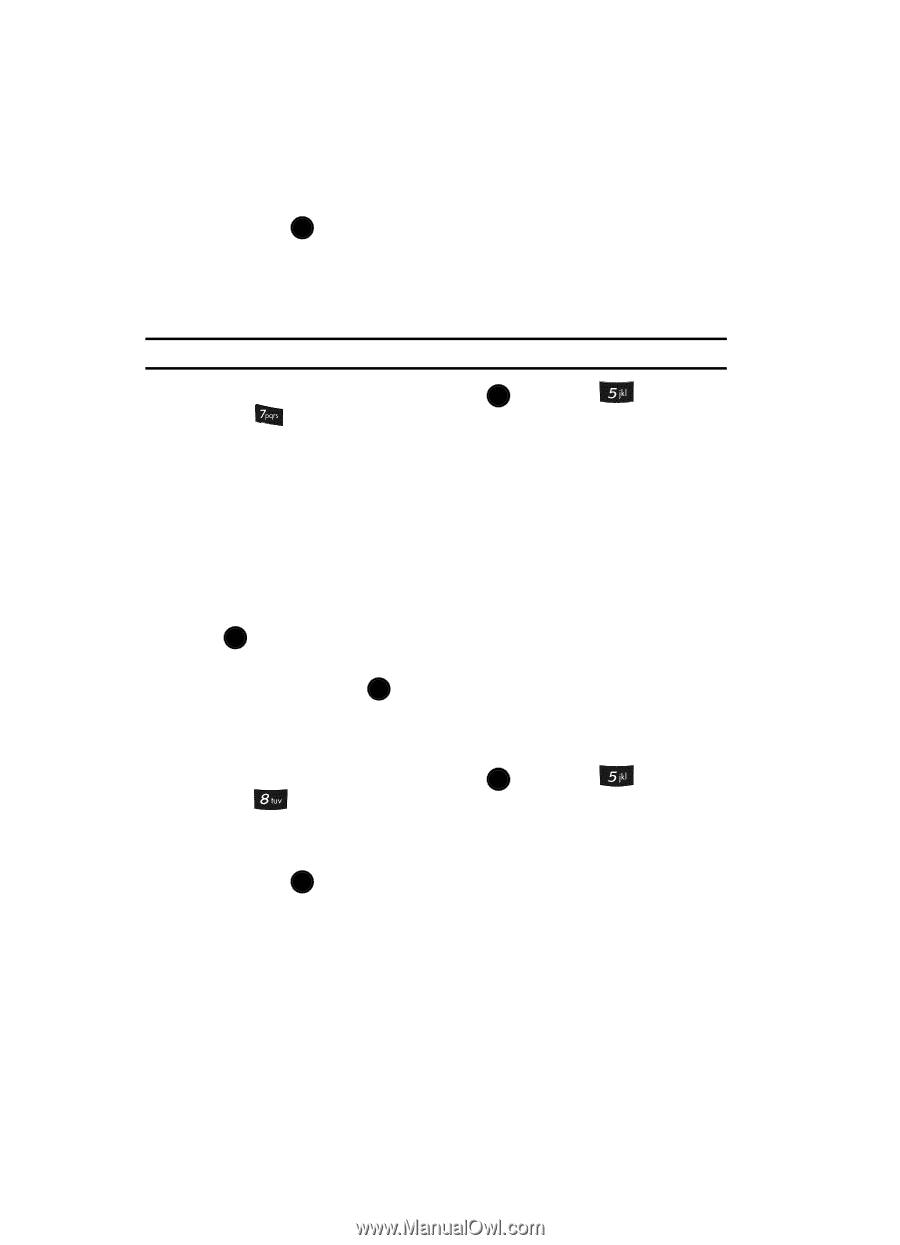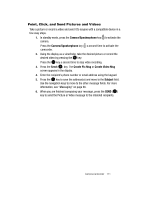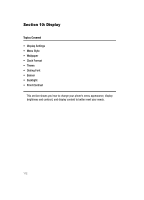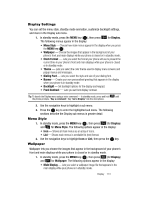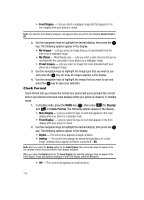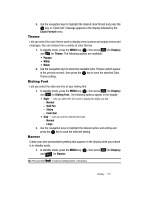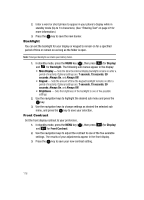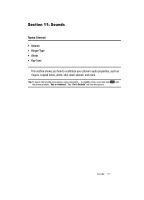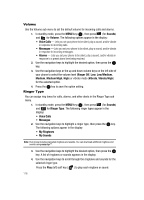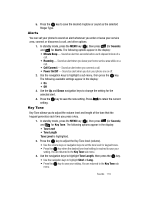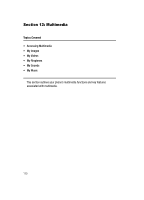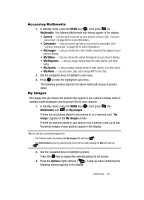Samsung SCH U520 User Manual (ENGLISH) - Page 116
Backlight, Front Contrast
 |
View all Samsung SCH U520 manuals
Add to My Manuals
Save this manual to your list of manuals |
Page 116 highlights
2. Enter a word or short phrase to appear in your phone's display while in standby mode (Up to 13 characters). (See "Entering Text" on page 47 for more information.) 3. Press the OK key to save the new banner. Backlight You can set the backlight for your display or keypad to remain on for a specified period of time or remain on as long as the folder is open. Note: Prolonged backlight use drains your battery faster. 1. In standby mode, press the MENU key ( OK ), then press (for Display) and for Backlight. The following sub menus appear in the display: • Main Display - Sets the time the internal display backlight remains on after a period of inactivity. Optional settings are: 7 seconds, 15 seconds, 30 seconds, Always On, and Always Off. • Keypad - Sets the amount of time the keypad backlight remains on after a period of inactivity. Optional settings are: 7 seconds, 15 seconds, 30 seconds, Always On, and Always Off. • Brightness - Sets the brightness of the backlight to one of five possible settings. 2. Use the navigation keys to highlight the desired sub menu and press the OK key. 3. Use the navigation keys to change settings as desired the selected sub menu, and press the OK key to save your selection. Front Contrast Set the front display contrast to your preference. 1. In standby mode, press the MENU key ( OK ), then press and for Front Contrast. (for Display) 2. Use the navigation keys to adjust the contrast to one of the five available settings. The results of your adjustments appear in the front display. 3. Press the OK key to save your new contrast setting. 116