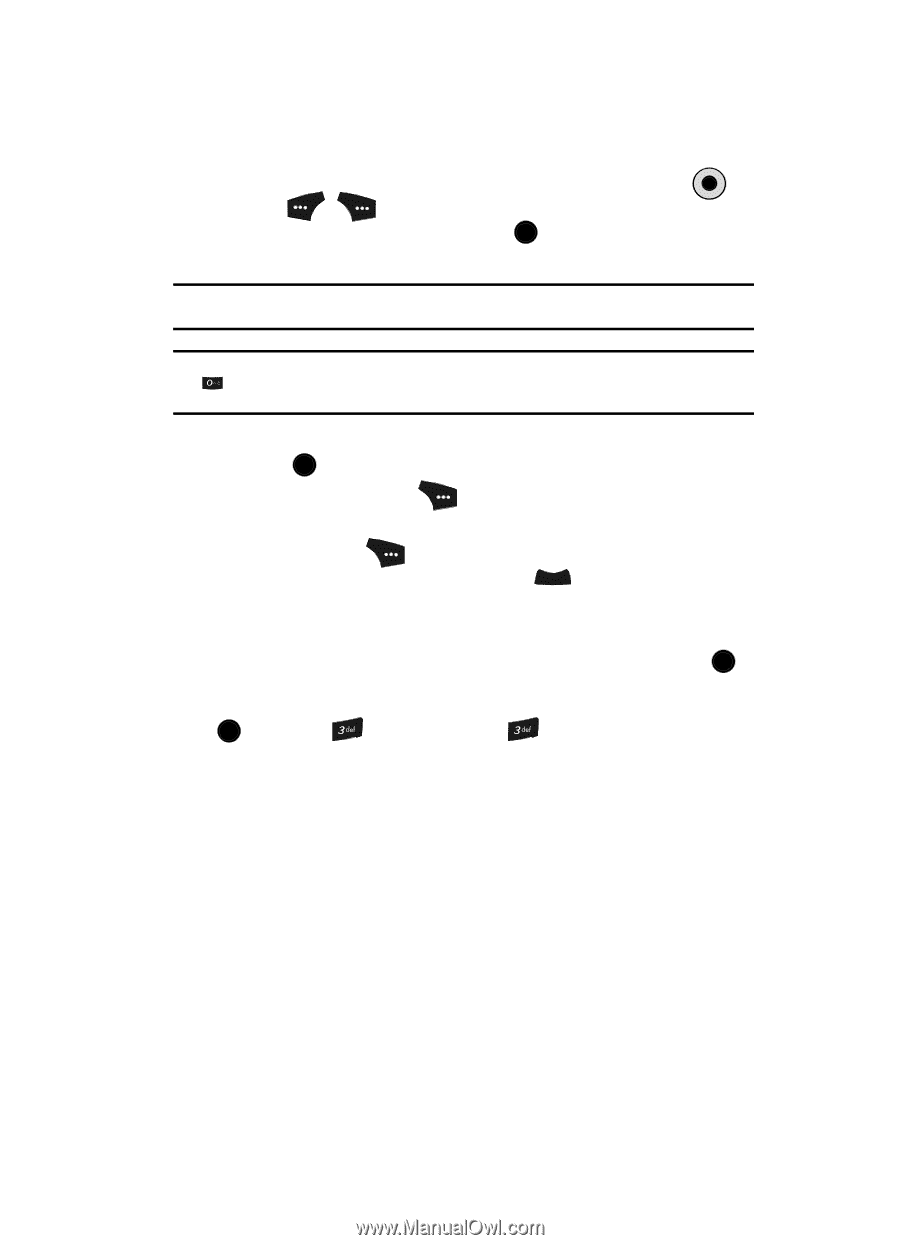Samsung SCH U520 User Manual (ENGLISH) - Page 39
Menu Navigation, Return to the Previous Menu, Menu Shortcuts
 |
View all Samsung SCH U520 manuals
Add to My Manuals
Save this manual to your list of manuals |
Page 39 highlights
Menu Navigation Access the menus and sub menus in your phone using the navigation key ( OK ) and soft keys ( ), or use a shortcut. 1. In standby mode press the MENU key ( OK ). The first of several menus appears in the display. Note: More than one menu may appear in your display. This setting can be modified in the Display/Menu Style menu. Tip: You can launch any of the Main Menus by using a voice command - In standby mode, press and hold until the phone prompts, "Say a command." Say "Go to" followed by a Main Menu name into the microphone. For example, Say "Go to easyedge" to access the easyedgeSM menu. 2. Use the navigation key to browse through the menus. 3. Press OK to enter the menu or sub menu that appears in the display. 4. Press the right soft key ( ) Back to return to the previous menu. Return to the Previous Menu • Press the right soft key ( ) Back to return to a previous menu. • When Back does not appear in the display, press CLR to return to the previous menu. Menu Shortcuts Use shortcuts to quickly access menus and sub menus. Press the MENU key ( OK ), then press the number to the left of the menu to jump to the desired menu, sub menu, or feature. For example, to jump to the Outbox sub menu, press the MENU key ( OK ), then press (for Messages) and for Outbox. Menu Navigation 39