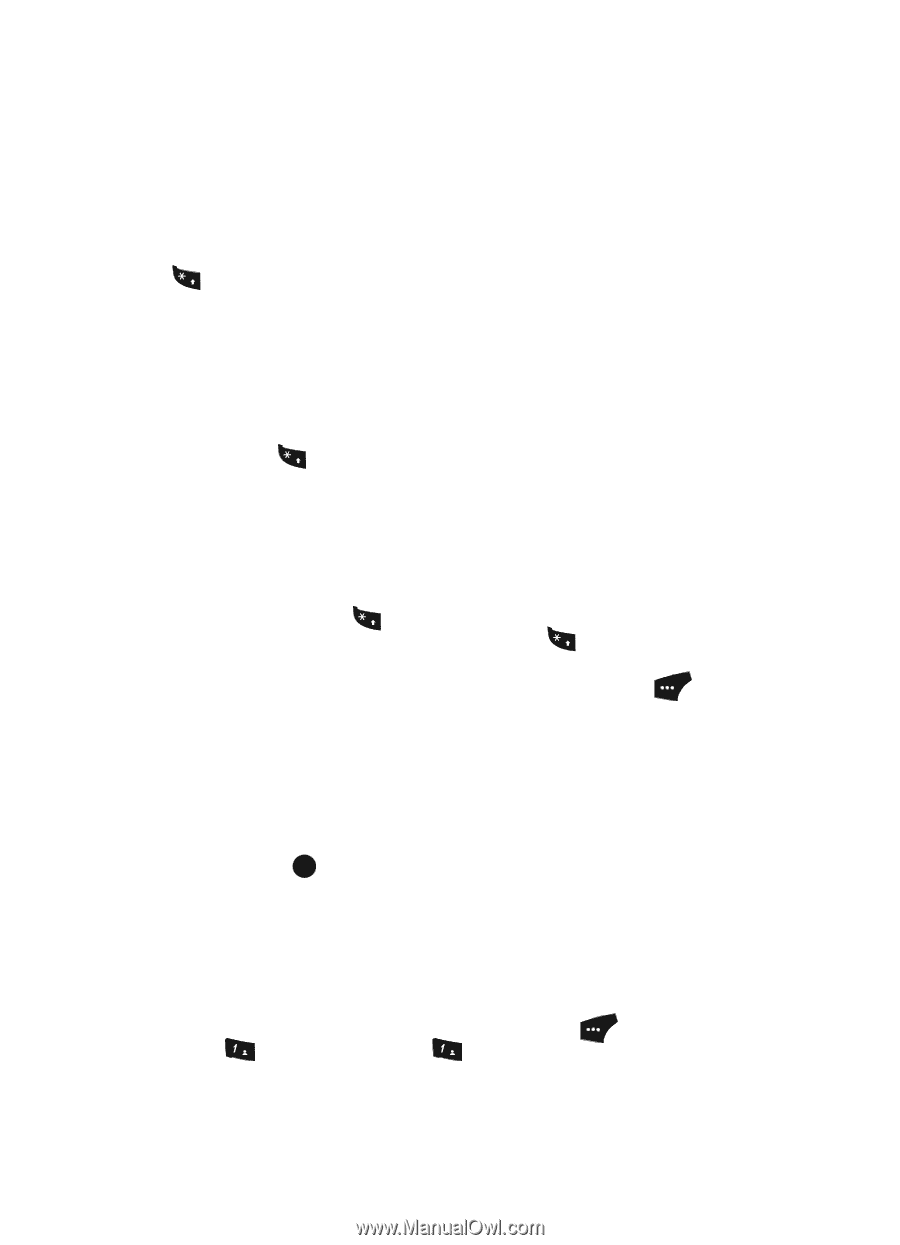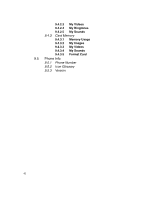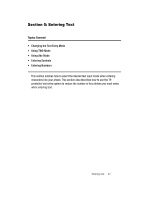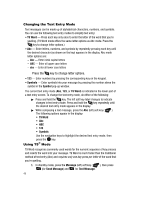Samsung SCH U520 User Manual (ENGLISH) - Page 48
Changing the Text Entry Mode, Using T9® Mode, Press the, key to change letter options. - windows 7
 |
View all Samsung SCH U520 manuals
Add to My Manuals
Save this manual to your list of manuals |
Page 48 highlights
Changing the Text Entry Mode Text messages can be made up of alphabetical characters, numbers, and symbols. You can use the following text entry modes to simplify text entry: • T9 Word - Press each key only once to enter the letter of the word that you're spelling. (T9 Word mode offers the same letter options as Abc mode. Press the + key to change letter options.) • Abc - Enter letters, numbers, and symbols by repeatedly pressing each key until the desired character (as shown on the key) appears in the display. Abc mode letter options are: - Abc - Enter initial capital letters - ABC - Enter all upper case letters - abc - Enter all lower case letters Press the + key to change letter options. • 123 - Enter numbers by pressing the corresponding key on the keypad. • Symbols - Enter symbols into your message by pressing the number above the symbol in the Symbol pop-up window. The current text entry mode (Abc, 123, or T9 Word) is indicated in the lower part of a text entry screen. To change the text entry mode, do either of the following: ᮣ Press and hold the + key. The left soft key label changes to indicate changes in text entry mode. Press and hold the + key repeatedly until the desired text entry mode appears in the display. ᮣ While composing a text message, press the Abc (left) soft key ( ). The following options appear in the display: • T9 Word • Abc • ABC • 123 • Symbols Use the navigation keys to highlight the desired text entry mode, then press the OK key. Using T9® Mode T9 Word recognizes commonly used words for the numeric sequence of key presses and inserts the word into your message. T9 Word is much faster than the traditional method of text entry (Abc) and requires only one key press per letter of the word that you're spelling. 1. In standby mode, press the Message (left) soft key ( ), then press @ )) (for Send Message) and @ )) for Text Message. 48