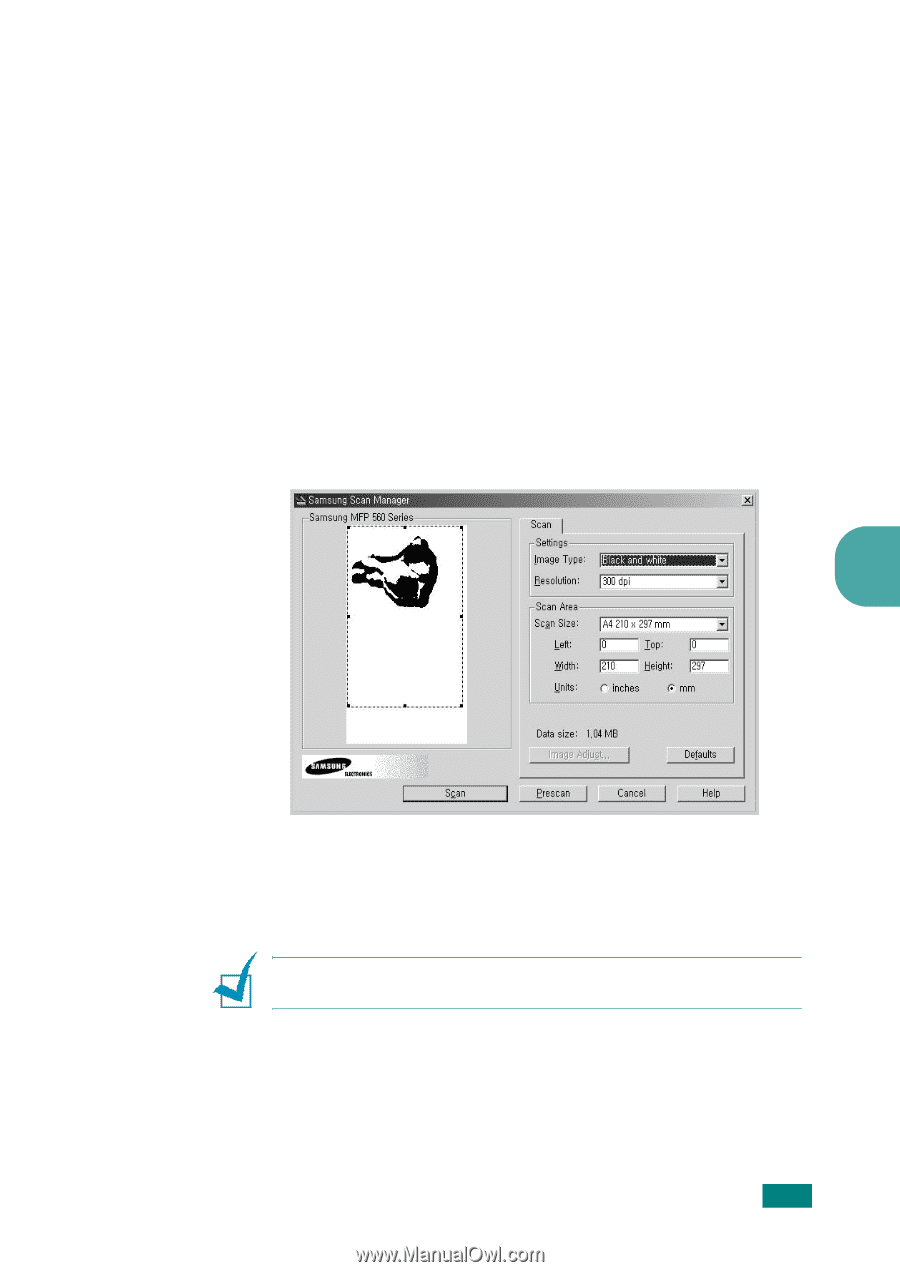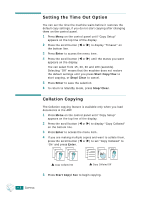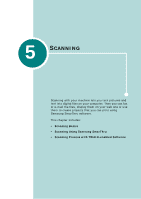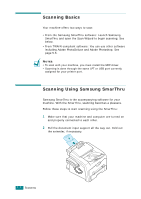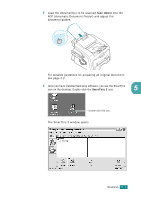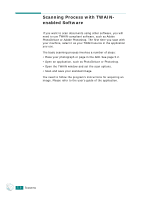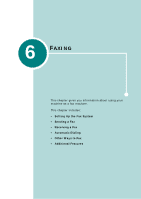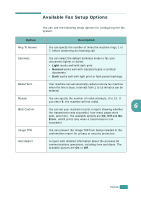Samsung SF-565PR User Manual (user Manual) (ver.3.00) (English) - Page 100
Stop/Clear, If you want to cancel the scan job, press the, button on the control panel.
 |
UPC - 635753610277
View all Samsung SF-565PR manuals
Add to My Manuals
Save this manual to your list of manuals |
Page 100 highlights
• Scan to WEB Lets you scan the original documents for further publishing to the Web. • Scan to OCR Lets you scan the original documents and pass them to the OCR program. OCR (Optical Character Recognition) is the process of converting a scanned image into text that you can edit in a word processing program. After you scan your document, the software processes or "recognizes" it. Then you can change it and either save the file or open it in any word processing program on your computer. 6 Click the service icon according to your job. 7 The Samsung Scan Manager opens for the selected service. Adjust the scan settings. You can use the Help button to receive on-line help. 5 8 To start scanning, click Scan. For more information, please refer to the SmarThru User's Guide which came with your machine. NOTE: If you want to cancel the scan job, press the Stop/Clear button on the control panel. SCANNING 5.5