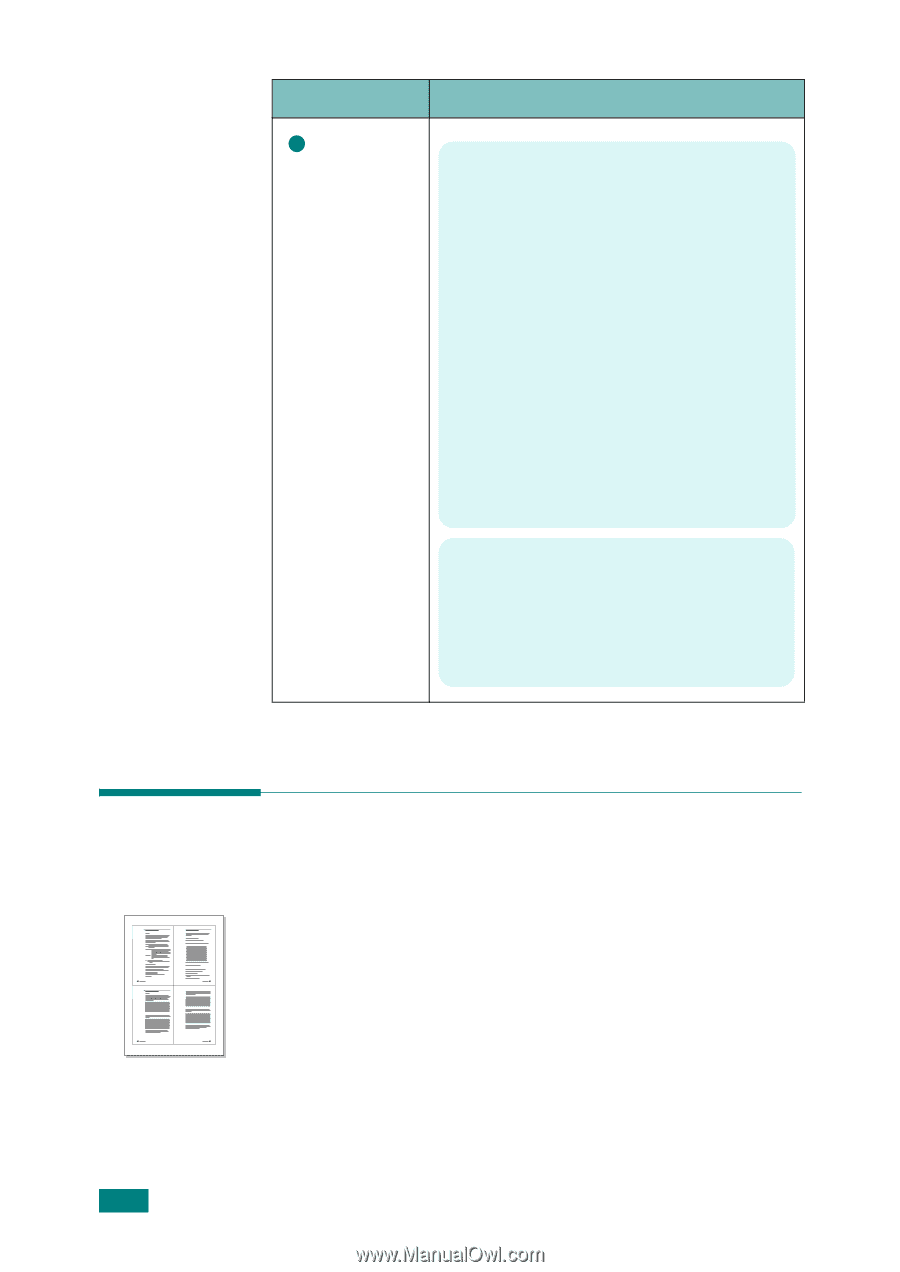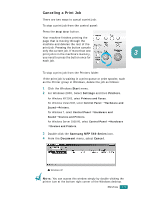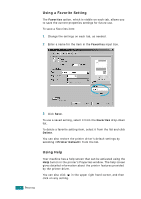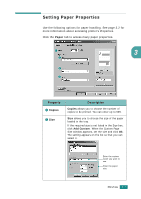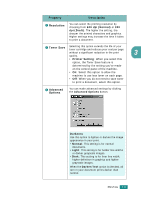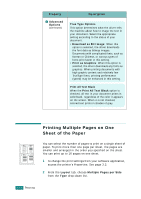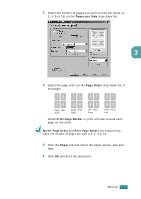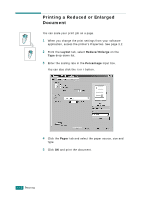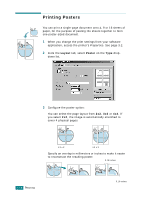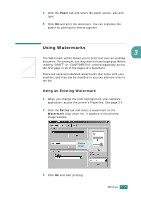Samsung SF-565PR User Manual (user Manual) (ver.3.00) (English) - Page 75
Printing Multiple s on One Sheet of the Paper, Layout, Multiple s per Side, Advanced, Options - download driver
 |
UPC - 635753610277
View all Samsung SF-565PR manuals
Add to My Manuals
Save this manual to your list of manuals |
Page 75 highlights
Property 3 Advanced Options (continued) Description True Type Options This option determines what the driver tells the machine about how to image the text in your document. Select the appropriate setting according to the status of your document. • Download as Bit Image: When this option is selected, the driver downloads the font data as bitmap images. Documents with complicated fonts, such as Korean or Chinese, or various types of fonts print faster in this setting. • Print as Graphics: When this option is selected, the driver downloads any fonts as graphics. When printing documents with high graphic content and relatively few TrueType fonts, printing performance (speed) may be enhanced in this setting. Print All Text Black When the Print All Text Black option is checked, all text in your document prints in solid black, regardless of the color it appears on the screen. When it is not checked, colored text prints in shades of gray. 1 2 3 4 Printing Multiple Pages on One Sheet of the Paper You can select the number of pages to print on a single sheet of paper. To print more than one page per sheet, the pages are smaller and arranged in the order you specified on the sheet. You can print up to 16 pages on one sheet. 1 To change the print settings from your software application, access the printer's Properties. See page 3.2. 2 From the Layout tab, choose Multiple Pages per Side from the Type drop-down list. 3.10 PRINTING