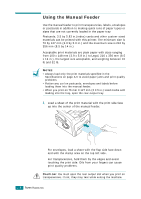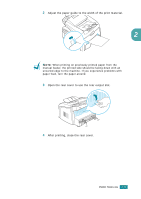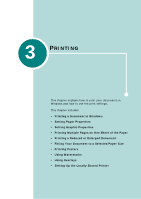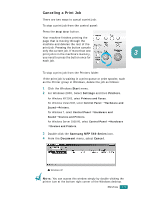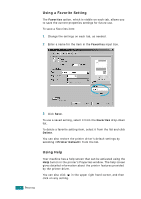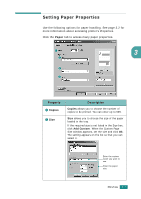Samsung SF-565PR User Manual (user Manual) (ver.3.00) (English) - Page 68
Layout, Orientation, Portrait, Landscape, Rotate, Paper, The preview image, shows the sample
 |
UPC - 635753610277
View all Samsung SF-565PR manuals
Add to My Manuals
Save this manual to your list of manuals |
Page 68 highlights
4 Now you see the Samsung MFP 560 Series Properties window, which allows you to access all of information you need when using your machine. The Layout tab first displays. The preview image shows the sample page with the settings you specified. 3 If necessary, select the Orientation option. The Orientation option allows you to select the direction in which information is printed on a page. • Portrait prints across the width of the page, letter style. • Landscape prints across the length of the page, spreadsheet style. • If you want to turn the page upside down, select 180 from the Rotate drop-down list. S Landscape S Portrait 5 From the Paper tab, select the paper source, size and type. For further details, see page 3.7. PRINTING 3.3
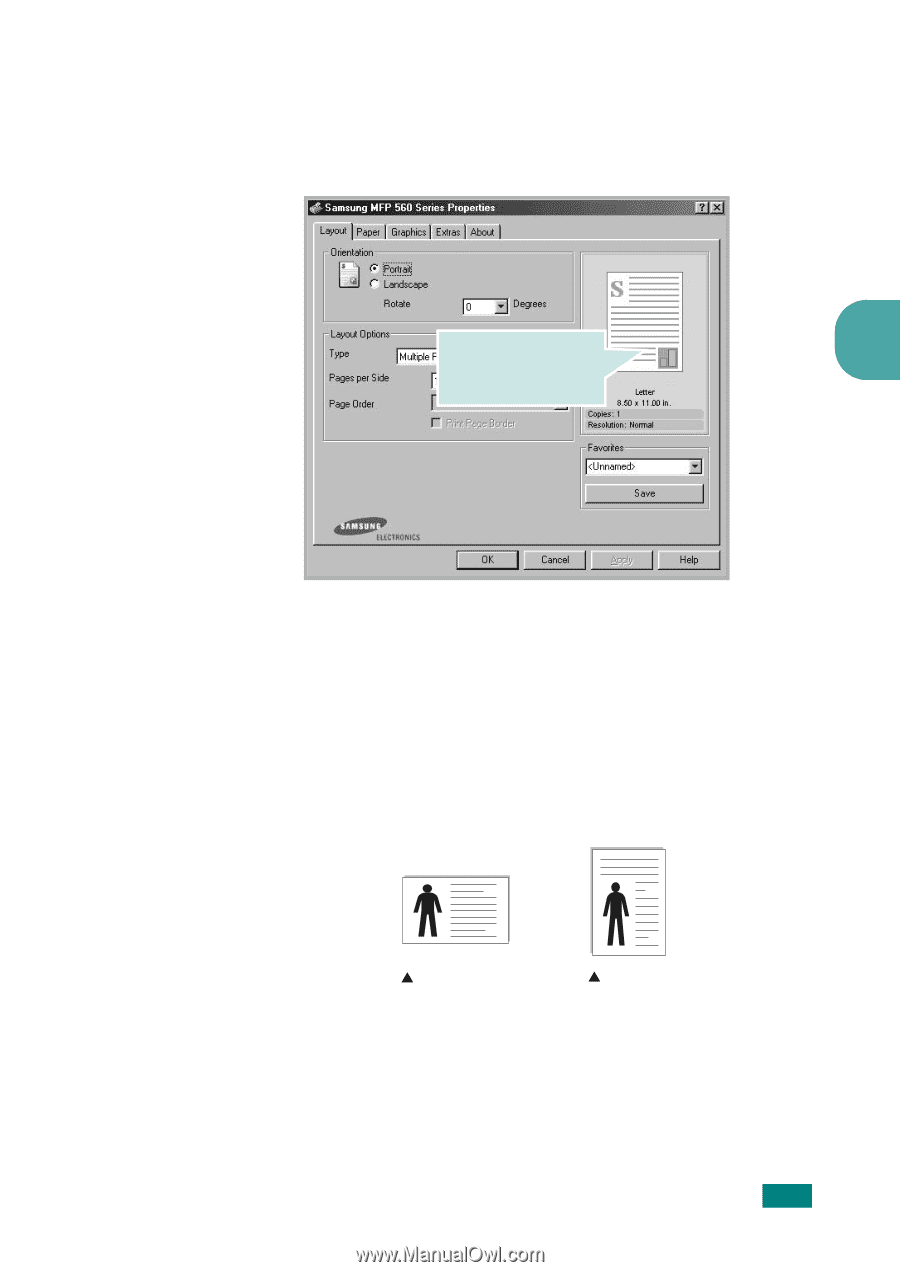
P
RINTING
3.3
3
4
Now you see the Samsung MFP 560 Series Properties
window, which allows you to access all of information you
need when using your machine.
The
Layout
tab first displays.
If necessary, select the
Orientation
option.
The
Orientation
option allows you to select the direction in
which information is printed on a page.
•
Portrait
prints across the width of the page, letter style.
•
Landscape
prints across the length of the page,
spreadsheet style.
•
If you want to turn the page upside down, select
180
from
the
Rotate
drop-down list.
5
From the
Paper
tab, select the paper source, size and type.
For further details, see page 3.7.
The preview image
shows the sample page
with the settings you
specified.
Landscape
Portrait