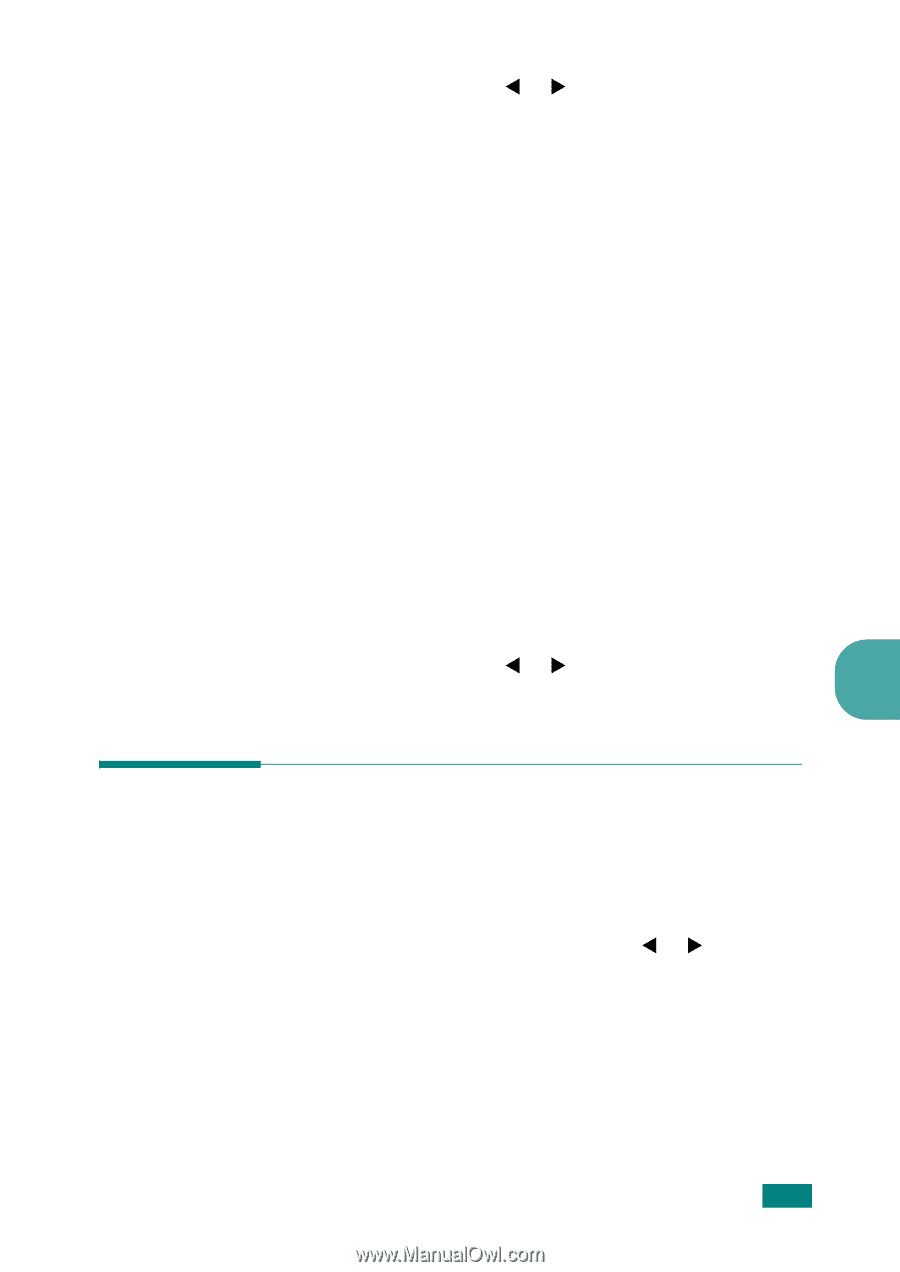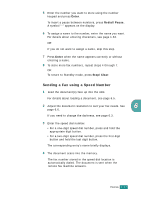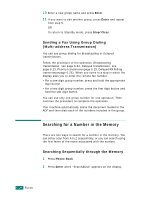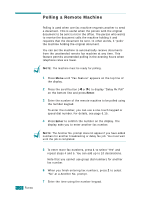Samsung SF-565PR User Manual (user Manual) (ver.3.00) (English) - Page 122
Searching with a Particular First Letter, Printing a Phonebook List
 |
UPC - 635753610277
View all Samsung SF-565PR manuals
Add to My Manuals
Save this manual to your list of manuals |
Page 122 highlights
3 Press the scroll button (W or X) to scroll through the memory until the name and number you want to dial display. You can search upwards or downwards through the entire memory in alphabetical order, from A to Z. While searching through the machine's memory, you can see that each entry is preceded by one of three letters; "T" for one-touch dial, "S" for speed dial or "G" for group dial number. These letters tell you how the number is stored. 4 When the name and/or the number you want displays, press Start Copy/Fax or Enter to dial. Searching with a Particular First Letter 1 Press Phone Book. 2 Press Enter when "Search&Dial" appears on the display. 3 Press the button labeled with the letter you want to search for. A name beginning with the letter displays. For example, if you want to find the name "MOBILE," press the 6 button, which is labeled with "MNO." 4 Press the scroll button (W or X) to display the next name. 6 5 When the name and/or the number you want displays, press Start Copy/Fax or Enter to dial. Printing a Phonebook List You can check your automatic dial setting by printing a Phonebook list. 1 Press Phone Book. 2 Press Phone Book or the scroll button (W or X) until "Print" appears on the bottom line and press Enter. A list showing your one-touch dial, speed dial and group dial entries prints out. FAXING 6.21