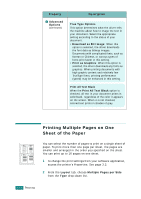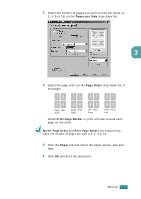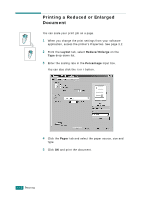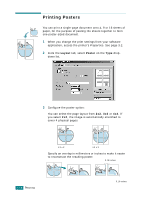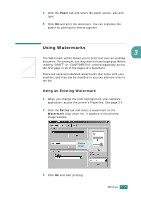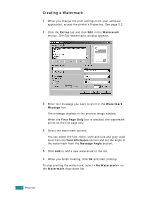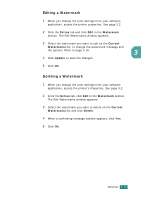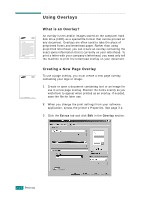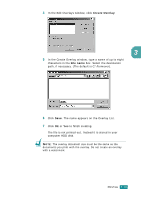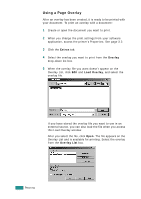Samsung SF-565PR User Manual (user Manual) (ver.3.00) (English) - Page 80
Using Watermarks, Using an Existing Watermark
 |
UPC - 635753610277
View all Samsung SF-565PR manuals
Add to My Manuals
Save this manual to your list of manuals |
Page 80 highlights
4 Click the Paper tab and select the paper source, size and type. 5 Click OK and print the document. You can complete the poster by posting the sheets together. Using Watermarks 3 The Watermark option allows you to print text over an existing document. For example, you may want to have large gray letters reading "DRAFT" or "CONFIDENTIAL" printed diagonally across the first page or all of the pages of a document. There are several predefined watermarks that come with your machine, and they can be modified or you can add new ones to the list. Using an Existing Watermark 1 When you change the print settings from your software application, access the printer's Properties. See page 3.2. 2 Click the Extras tab and select a watermark on the Watermark drop-down list. It appears in the preview image window. Preview image 3 Click Ok and start printing. PRINTING 3.15