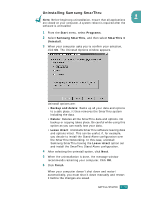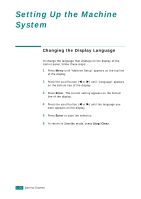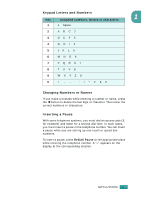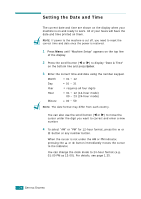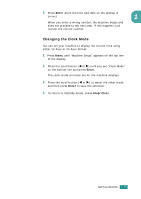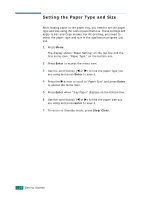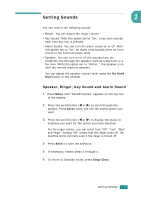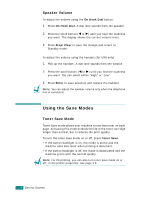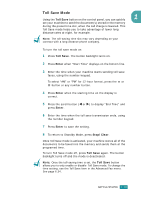Samsung SF-565PR User Manual (user Manual) (ver.3.00) (English) - Page 49
Setting the Date and Time, Enter - reset -
 |
UPC - 635753610277
View all Samsung SF-565PR manuals
Add to My Manuals
Save this manual to your list of manuals |
Page 49 highlights
Setting the Date and Time The current date and time are shown on the display when your machine is on and ready to work. All of your faxes will have the date and time printed on them. NOTE: If power to the machine is cut off, you need to reset the correct time and date once the power is restored. 1 Press Menu until "Machine Setup" appears on the top line of the display. 2 Press the scroll button (W or X) to display "Date & Time" on the bottom line and press Enter. 3 Enter the correct time and date using the number keypad. Month = 01 ~ 12 Day = 01 ~ 31 Year = requires all four digits Hour = 01 ~ 12 (12-hour mode) 00 ~ 23 (24-hour mode) Minute = 00 ~ 59 NOTE: The date format may differ from each country. You can also use the scroll button (W or X) to move the cursor under the digit you want to correct and enter a new number. 4 To select "AM" or "PM" for 12-hour format, press the or button or any number button. When the cursor is not under the AM or PM indicator, pressing the or button immediately moves the cursor to the indicator. You can change the clock mode to 24-hour format (e.g. 01:00 PM as 13:00). For details, see page 1.35. 1.34 GETTING STARTED