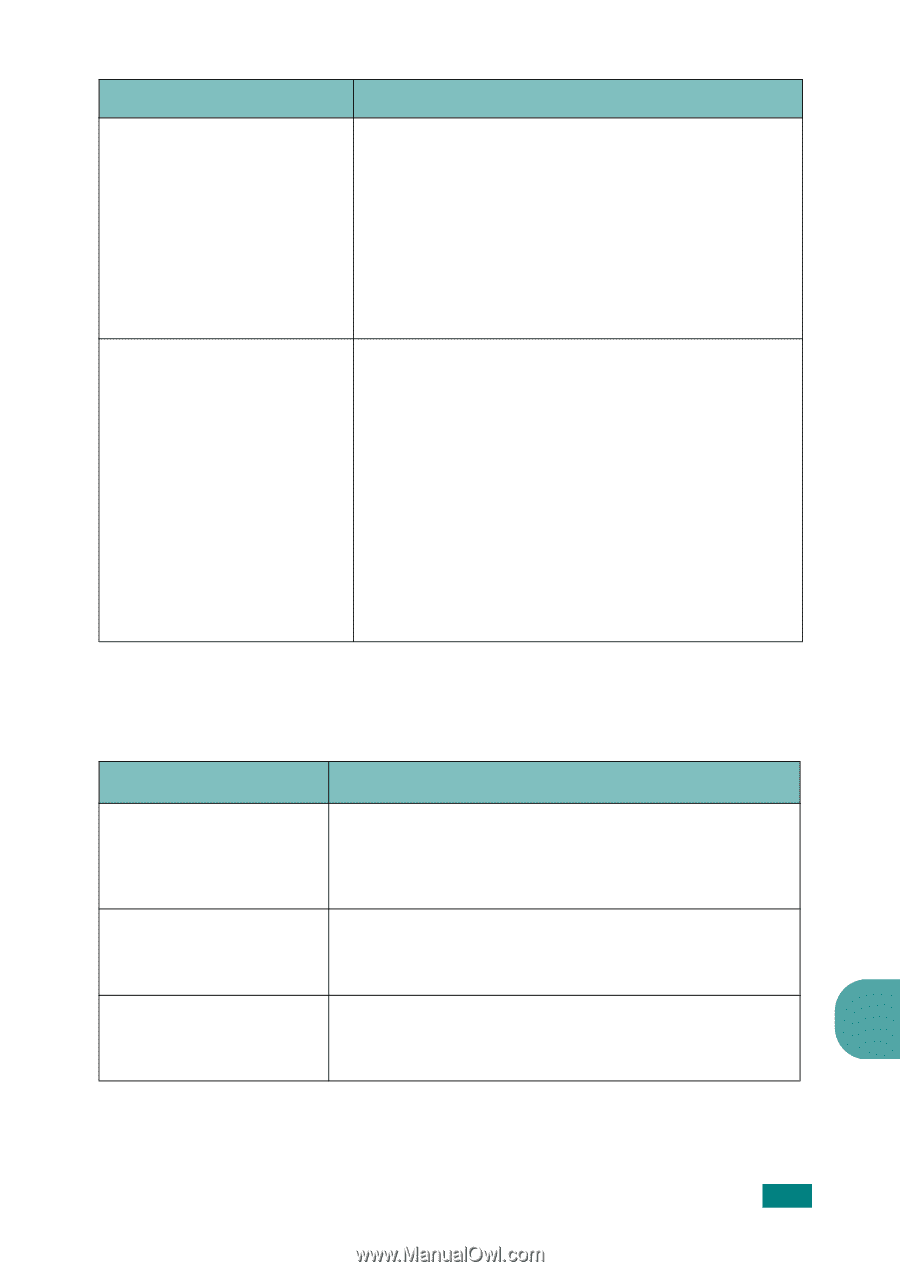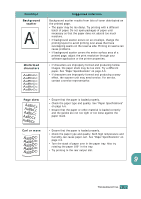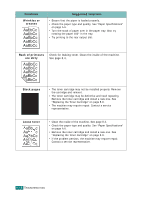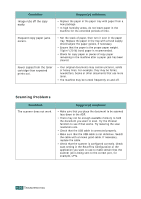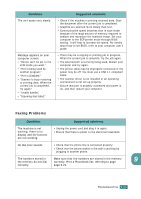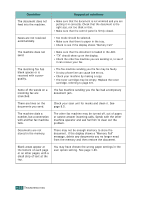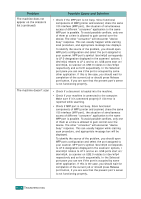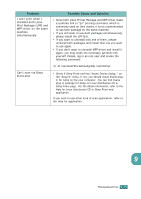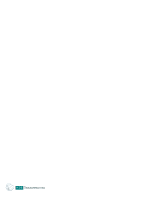Samsung SF-565PR User Manual (user Manual) (ver.3.00) (English) - Page 192
Faxing Problems
 |
UPC - 635753610277
View all Samsung SF-565PR manuals
Add to My Manuals
Save this manual to your list of manuals |
Page 192 highlights
Condition The unit scans very slowly. Message appears on your computer screen: • "Device can't be set to the H/W mode you want." • "Port is being used by another program." • "Port is Disabled." • "Scanner is busy receiving or printing data. When the current job is completed, try again." • "Invalid handle." • "Scanning has failed." Suggested solutions • Check if the machine is printing received data. Scan the document after the current job is completed. • Graphics are scanned more slowly than text. • Communication speed becomes slow in scan mode because of the large amount of memory required to analyze and reproduce the scanned image. Set your computer to the ECP printer mode through BIOS setting. It will help to increase the speed. For details about how to set BIOS, refer to your computer user's guide. • There may be a copying or printing job in progress. When the current job is complete, try the job again. • The selected port is currently being used. Restart your computer and try again. • The printer cable may be improperly connected or the power may be off. You must use a USB 1.1 compliant cable. • The scanner driver is not installed or an operating environment is not set up properly. • Ensure that port is properly connected and power is on, and then restart your computer. Faxing Problems Condition Suggested solutions The machine is not working, there is no display and the buttons are not working. • Unplug the power cord and plug it in again. • Ensure that there is power to the electrical receptacle. No dial tone sounds. • Check that the phone line is connected properly. • Check that the phone socket in the wall is working by plugging in another phone. The numbers stored in the memory do not dial Make sure that the numbers are stored in the memory correctly. Print a Phonebook list, referring to page 9 correctly. page 6.21. TROUBLESHOOTING 9.21