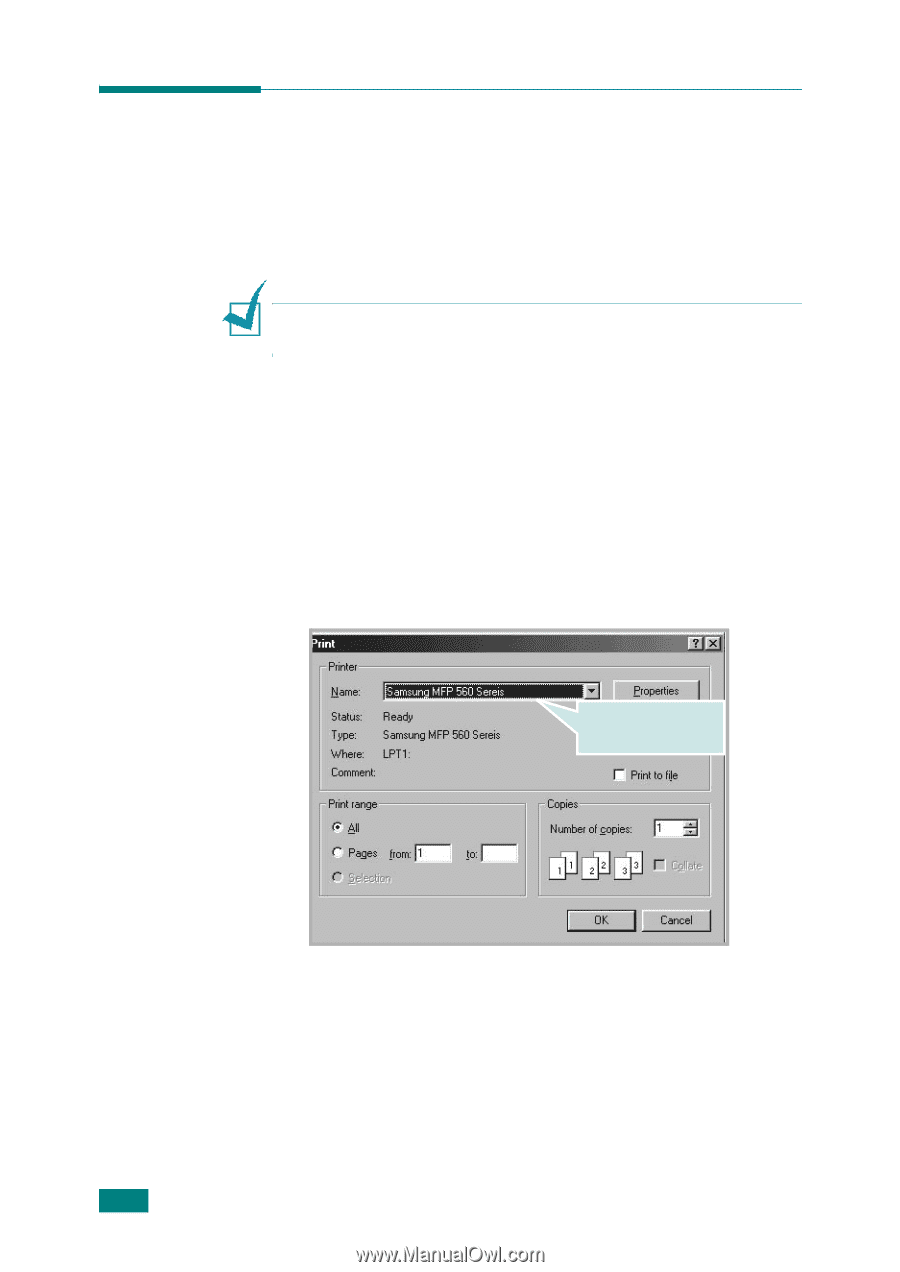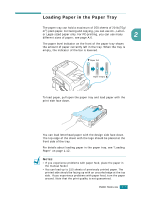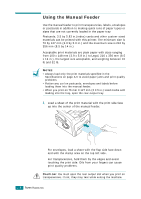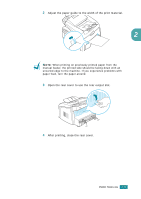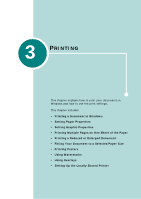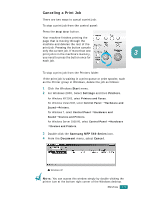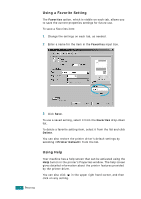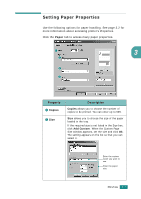Samsung SF-565PR User Manual (user Manual) (ver.3.00) (English) - Page 67
Printing a Document in Windows, For detailed information about printing from Linux,
 |
UPC - 635753610277
View all Samsung SF-565PR manuals
Add to My Manuals
Save this manual to your list of manuals |
Page 67 highlights
Printing a Document in Windows The following procedure describes the general steps required for printing from various Windows applications. The exact steps for printing a document may vary depending on the application program you are using. Refer to your software application's user's guide for the exact printing procedure. NOTE: For detailed information about printing from Linux, Chapter 7, Using Your Printer in Linux. 1 Open the document you want to print. 2 Select Print from the File menu. The Print window opens. It may look slightly different depending on your application. You can select the basic print settings within the Print window. These settings include the number of copies and the print range. Make sure that your machine is selected. 3 To take advantage of the printer features provided by your machine, click Properties or Preferences in the application's print window and go to step 4. If you see a Setup, Printer or Options button, click it instead. Then click Properties on the next screen. 3.2 PRINTING