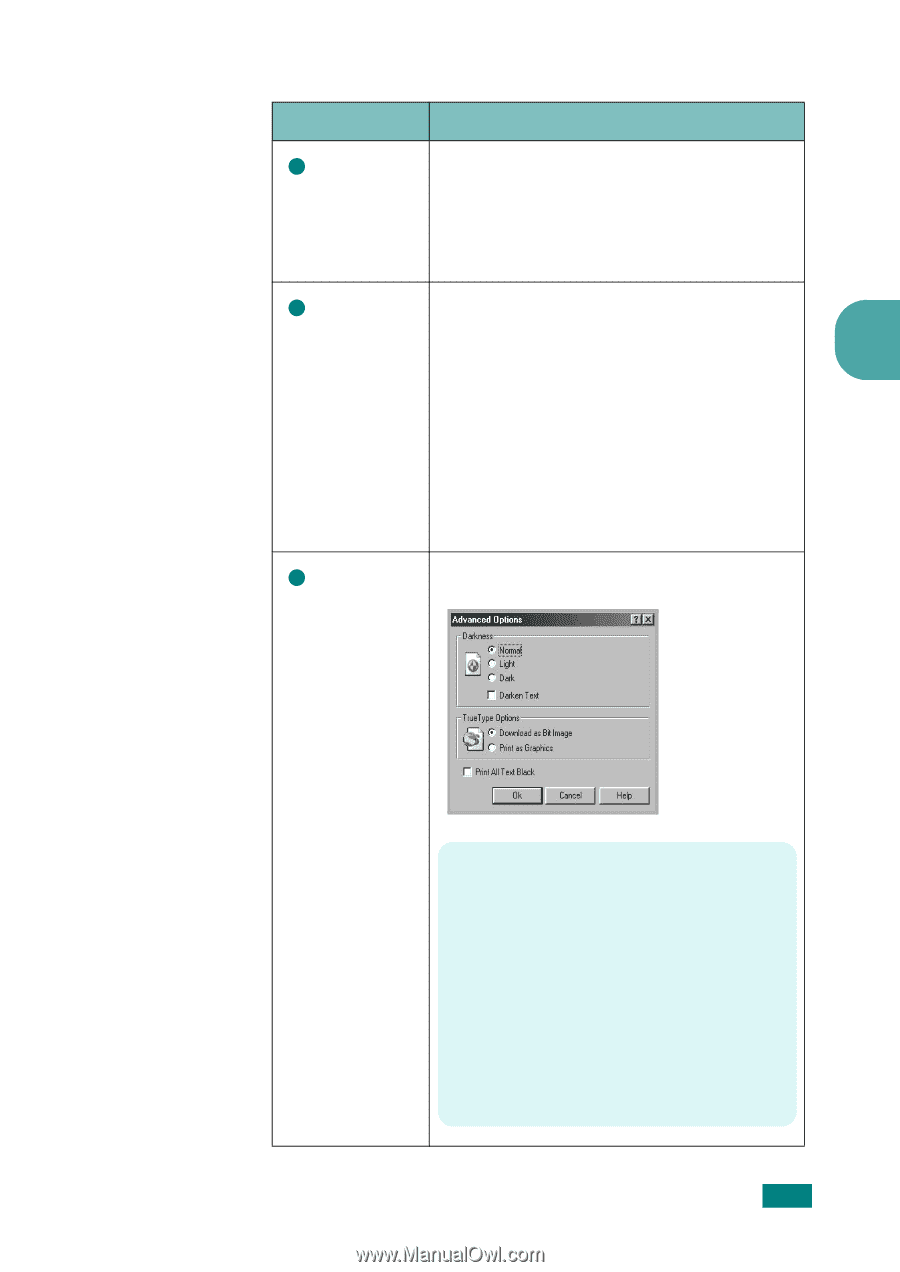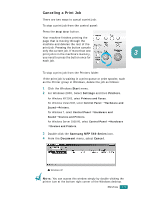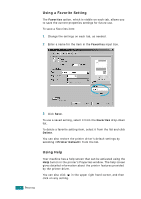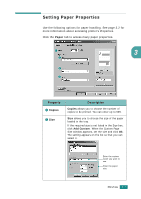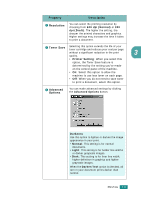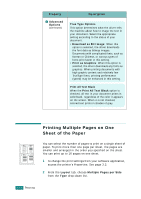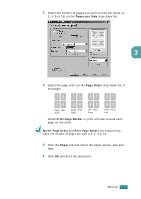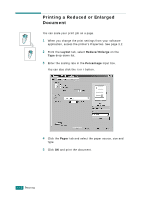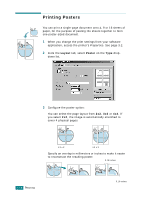Samsung SF-565PR User Manual (user Manual) (ver.3.00) (English) - Page 74
Property, Description, Resolution, Toner Save, Printer Setting, Advanced, Options, dpi Normal
 |
UPC - 635753610277
View all Samsung SF-565PR manuals
Add to My Manuals
Save this manual to your list of manuals |
Page 74 highlights
Property Description 1 Resolution You can select the printing resolution by choosing from 600 dpi (Normal) or 300 dpi (Draft). The higher the setting, the sharper the printed characters and graphics. Higher settings may increase the time it takes to print a document. 2 Toner Save Selecting this option extends the life of your toner cartridge and reduces your cost per page without a significant reduction in the print 3 quality. • Printer Setting: When you select this option, the Toner Save feature is determined by the setting you've made on the control panel of the machine. • On: Select this option to allow the machine to use less toner on each page. • Off: When you do not need to save toner to print a document, select this option. 3 Advanced Options You can make advanced settings by clicking the Advanced Options button. Darkness Use this option to lighten or darken the image appearance in your print. • Normal: This setting is for normal documents. • Light: This setting is for bolder line widths or darker grayscale images. • Dark: This setting is for finer line width, higher definition in graphics and lighter grayscale images. When the Darken Text option is checked, all text in your document prints darker than normal. PRINTING 3.9