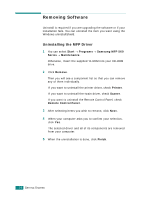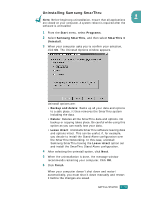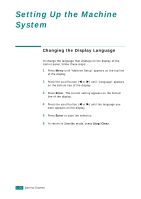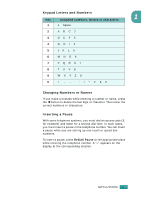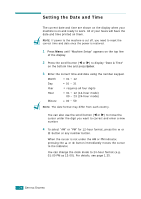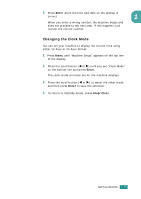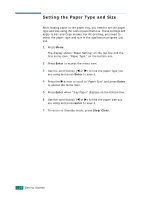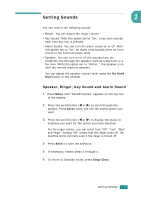Samsung SF-565PR User Manual (user Manual) (ver.3.00) (English) - Page 47
Entering Characters Using the Number Keypad
 |
UPC - 635753610277
View all Samsung SF-565PR manuals
Add to My Manuals
Save this manual to your list of manuals |
Page 47 highlights
Entering Characters Using the Number Keypad As you perform various tasks, you need to enter names and numbers. For example, when you set up your machine, you enter your name or your company's name and telephone number. When you store one or two digit speed dial or group dial numbers, you may also enter the corresponding names. To enter alphanumeric characters: 1 When you are prompted to enter a letter, locate the button labeled with the character you want. Press the button until the correct letter appears on the display. For example, to enter the letter O, press 6, labeled with "MNO." Each time you press 6, the display shows a different letter, M, N, O and finally 6. You can enter special characters, such as space, plus sign, and so on. For details, see "Keypad Letters and Numbers" on page 1.33. 2 To enter additional letters, repeat step 1. If the next letter is printed on the same button, move the cursor by pressing the X button and then press the button labeled with the letter you want. The cursor moves to the right and the next letter appears on the display. You can enter a space by pressing the button. 3 When you finish entering letters, press Enter. 1.32 GETTING STARTED