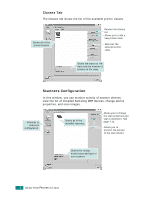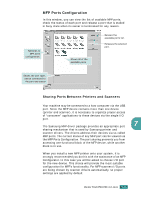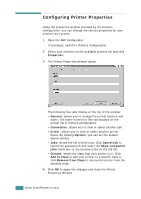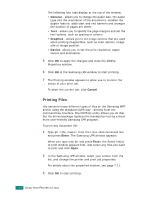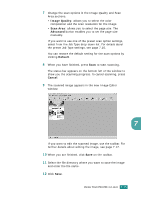Samsung SF-565PR User Manual (user Manual) (ver.3.00) (English) - Page 152
Scanning a Document
 |
UPC - 635753610277
View all Samsung SF-565PR manuals
Add to My Manuals
Save this manual to your list of manuals |
Page 152 highlights
Scanning a Document You can scan a document using the MFP Configurator window. 1 Double-click the MFP Configurator on your desktop. 2 Click the button to switch to Scanners Configuration. 3 Select the scanner on the list. Click your scanner. When you have only one MFP device and it is connected to the computer and turned on, your scanner appears on the list and is automatically selected. 7 If you have two or more scanners attached to your computer, you can select any scanner to work at any time. For example, while acquisition is in progress on the first scanner, you may select the second scanner, set the device options and start the image acquisition simultaneously. NOTE: The scanner name shown in Scanners configuration can be different from the device name. 4 Click Properties. USING YOUR PRINTER IN LINUX 7.13