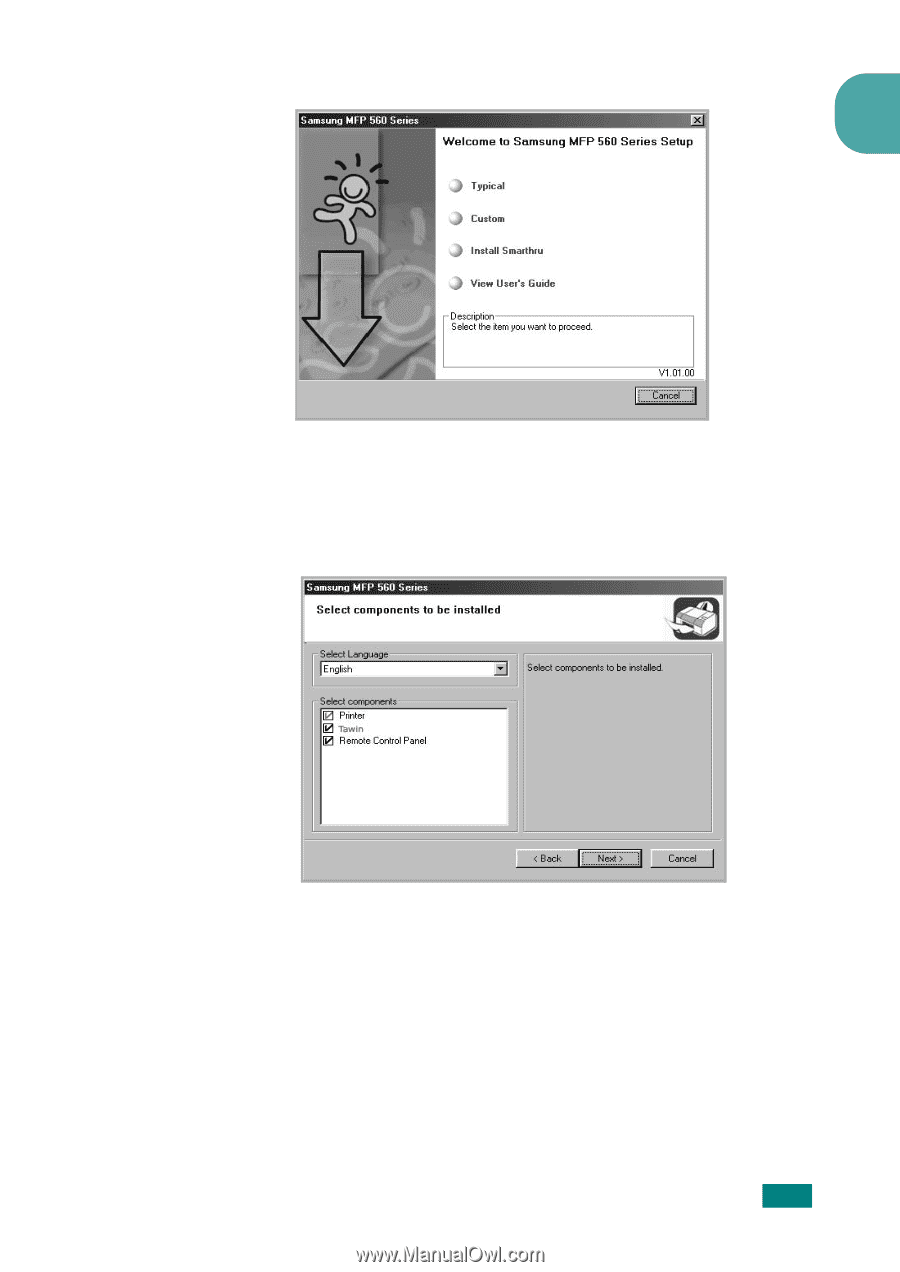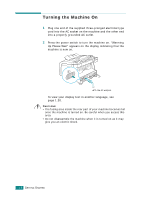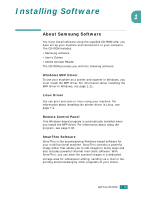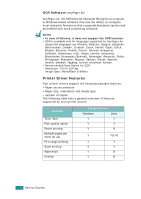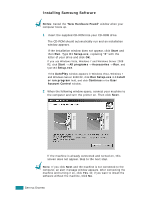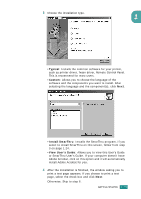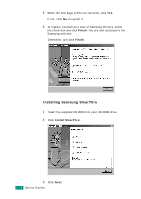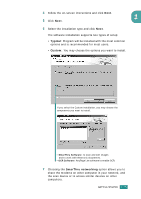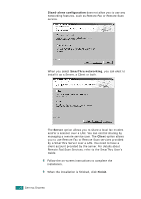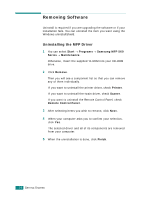Samsung SF-565PR User Manual (user Manual) (ver.3.00) (English) - Page 38
Typical, Custom, Install SmarThru, View User's Guide - printer driver
 |
UPC - 635753610277
View all Samsung SF-565PR manuals
Add to My Manuals
Save this manual to your list of manuals |
Page 38 highlights
3 Choose the installation type. 1 •Typical: Installs the common software for your printer, such as printer driver, Twain driver, Remote Control Panel. This is recommend for most users. •Custom: Allows you to choose the language of the software and the components you want to install. After selecting the language and the component(s), click Next. •Install SmarThru: Installs the SmarThru program. If you select to install SmarThru on this screen, follow from step 3 on page 1.24. •View User's Guide: Allows you to view this User's Guide or SmarThru User's Guide. If your computer doesn't have Adobe Acrobat, click on this option and it will automatically install Adobe Acrobat for you. 4 After the installation is finished, the window asking you to print a test page appears. If you choose to print a test page, select the check box and click Next. Otherwise, Skip to step 6. GETTING STARTED 1.23