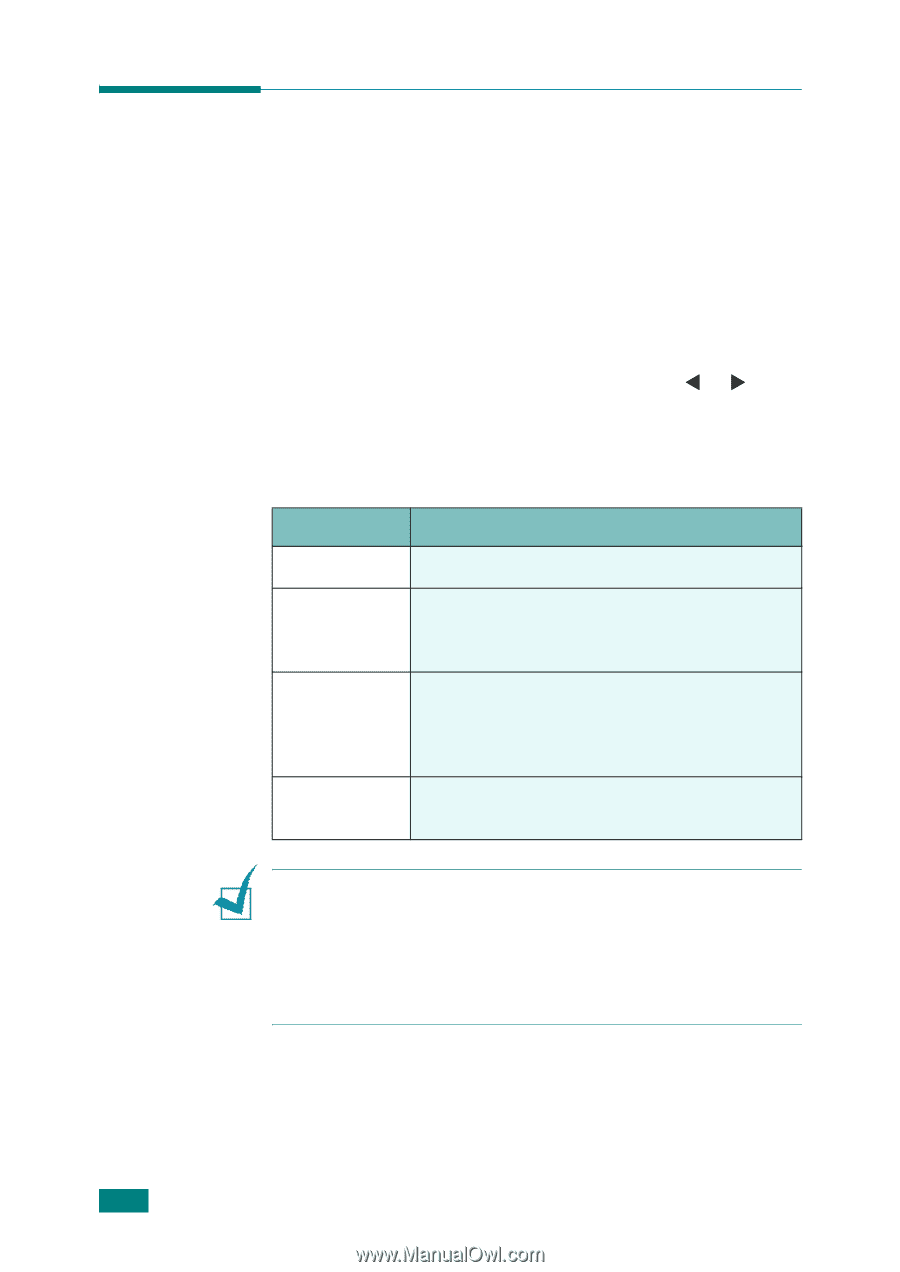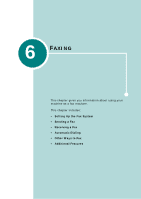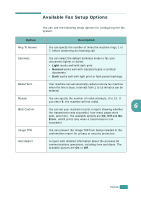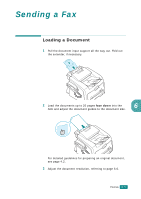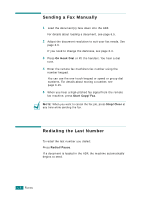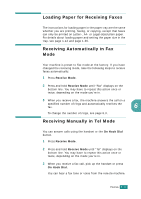Samsung SF-565PR User Manual (user Manual) (ver.3.00) (English) - Page 107
Adjusting the Document Resolution
 |
UPC - 635753610277
View all Samsung SF-565PR manuals
Add to My Manuals
Save this manual to your list of manuals |
Page 107 highlights
Adjusting the Document Resolution The default document settings produce good results when setting typical text based documents. However, if you send documents that are of a poor quality, or contain photographs, you can adjust the resolution to produce a higher quality fax. 1 Press Resolution on the control panel. 2 By pressing Resolution or the scroll button (W or X), you can choose from Standard, Fine, Super Fine and Photo. The document types recommended for the resolution settings are described in the following table below: Mode Recommended for: Standard Documents with normal-sized characters. Fine Documents containing small characters or thin lines or documents printed using a dot-matrix printer. Super Fine Documents containing extremely fine detail. Super Fine mode is enabled only if the remote machine also supports the Super Fine resolution. See the notes below. Photo Documents containing shades of gray or photographs. NOTES: • For the memory transmission, Super Fine mode is not available. The resolution setting is automatically changed to Fine. • When your machine is set to Super Fine resolution and the remote fax machine does not support the Super Fine resolution, the machine transmits using the highest resolution mode supported by the remote fax machine. 6.6 FAXING