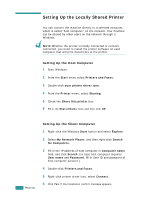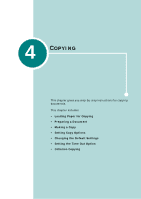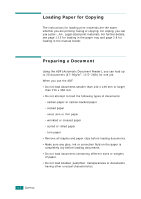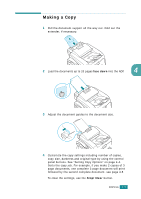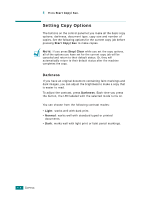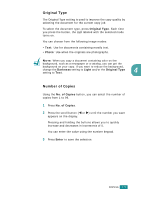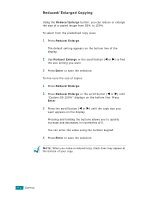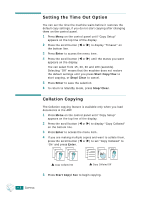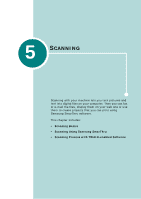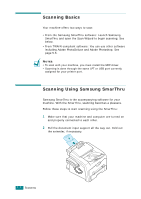Samsung SF-565PR User Manual (user Manual) (ver.3.00) (English) - Page 92
Original Type, Number of Copies, change - photo
 |
UPC - 635753610277
View all Samsung SF-565PR manuals
Add to My Manuals
Save this manual to your list of manuals |
Page 92 highlights
Original Type The Original Type setting is used to improve the copy quality by selecting the document for the current copy job. To select the document type, press Original Type. Each time you press the button, the LED labeled with the selected mode turns on. You can choose from the following image modes: • Text: Use for documents containing mostly text. • Photo: Use when the originals are photographs. NOTE: When you copy a document containing color on the background, such as a newspaper or a catalog, you can get the background on your copy. If you want to reduce the background, change the Darkness setting to Light and/or the Original Type setting to Text. 4 Number of Copies Using the No. of Copies button, you can select the number of copies from 1 to 99. 1 Press No. of Copies. 2 Press the scroll button (W or X) until the number you want appears on the display. Pressing and holding the buttons allows you to quickly increase and decreases in increments of 5. You can enter the value using the number keypad. 3 Press Enter to save the selection. COPYING 4.5