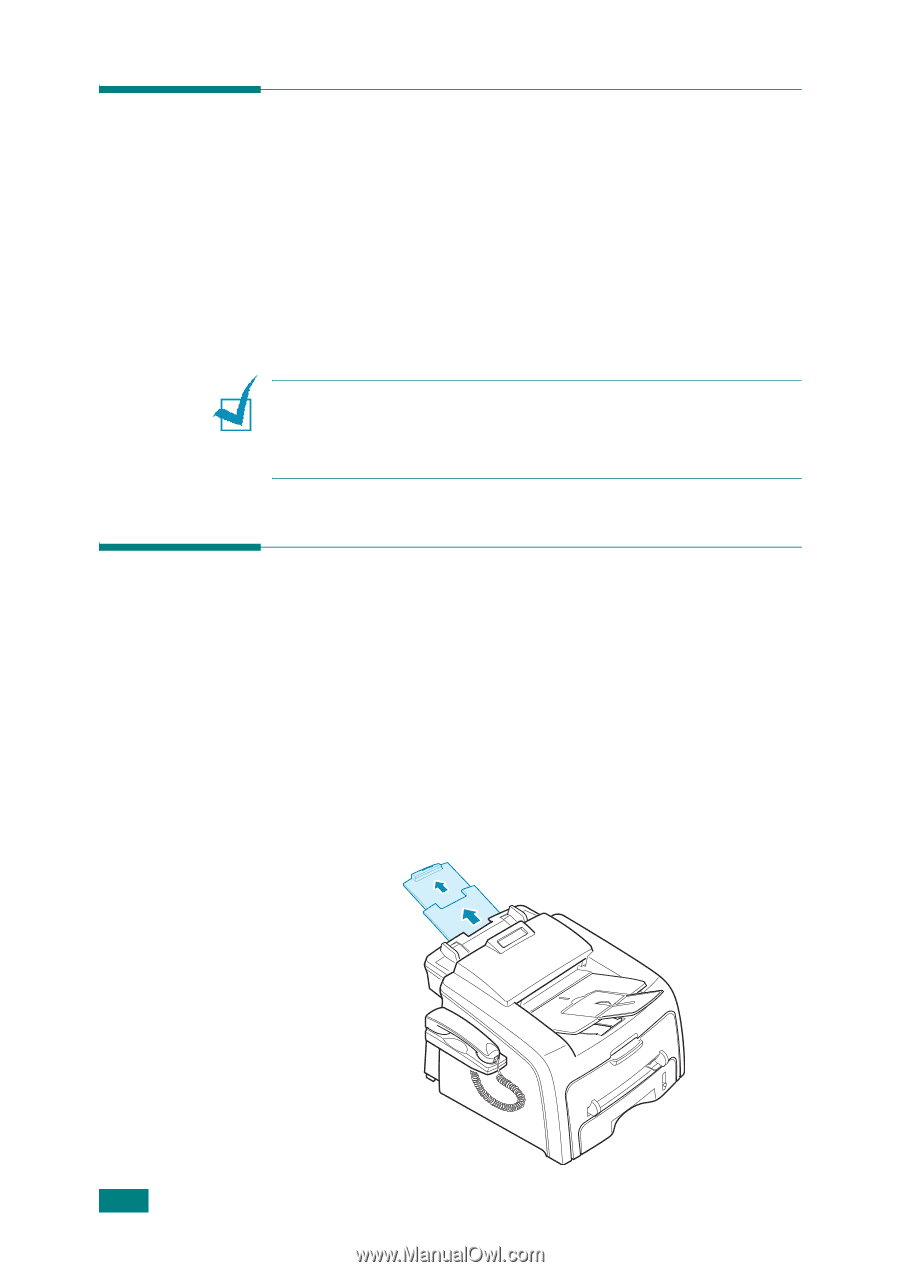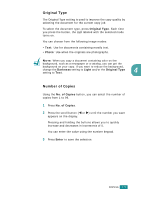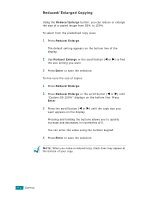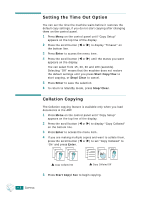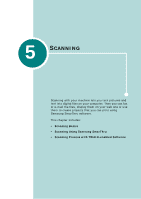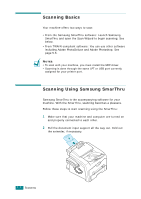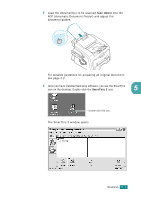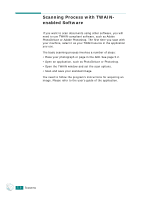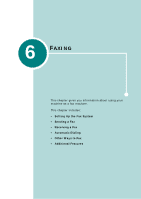Samsung SF-565PR User Manual (user Manual) (ver.3.00) (English) - Page 97
Scanning Basics, Scanning Using Samsung SmarThru - driver
 |
UPC - 635753610277
View all Samsung SF-565PR manuals
Add to My Manuals
Save this manual to your list of manuals |
Page 97 highlights
Scanning Basics Your machine offers two ways to scan: • From the Samsung SmarThru software: Launch Samsung SmarThru and open the Scan Wizard to begin scanning. See below. • From TWAIN-compliant software: You can use other software including Adobe PhotoDeluxe and Adobe Photoshop. See page 5.6. NOTES: • To scan with your machine, you must install the MFP driver. • Scanning is done through the same LPT or USB port currently assigned for your printer port. Scanning Using Samsung SmarThru Samsung SmarThru is the accompanying software for your machine. With the SmarThru, scanning becomes a pleasure. Follow these steps to start scanning using the SmarThru: 1 Make sure that your machine and computer are turned on and properly connected to each other. 2 Pull the document input support all the way out. Fold out the extender, if necessary. 5.2 SCANNING