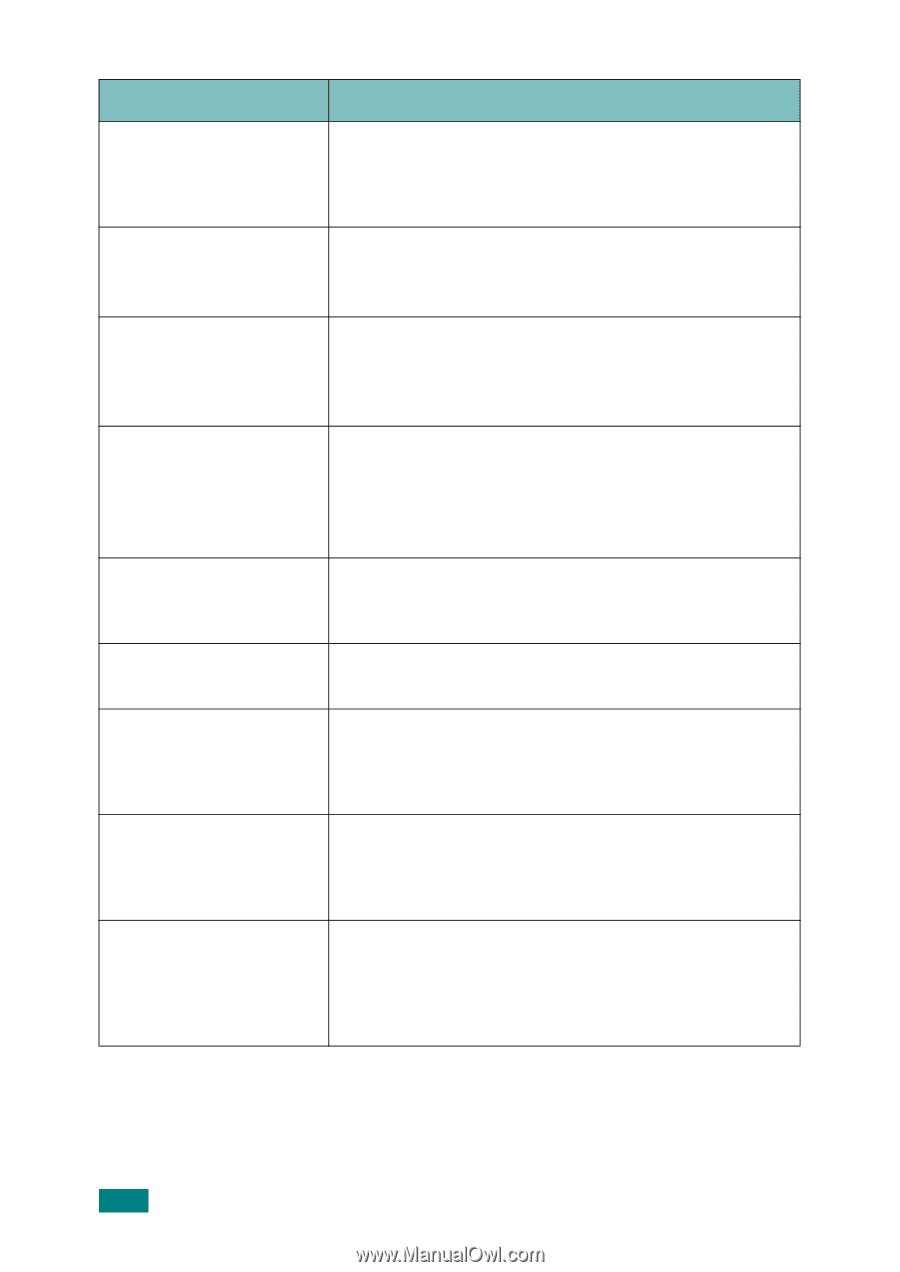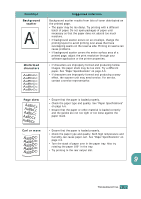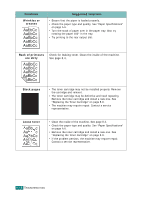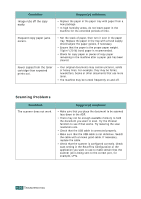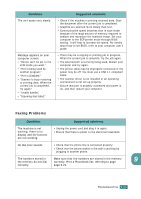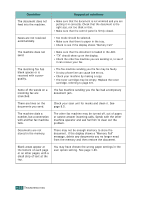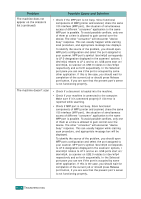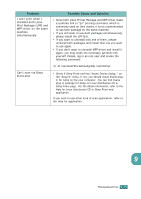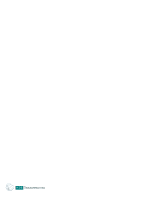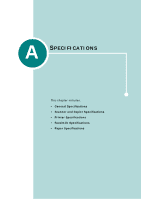Samsung SF-565PR User Manual (user Manual) (ver.3.00) (English) - Page 193
Condition, Suggested solutions, it can receive your fax.
 |
UPC - 635753610277
View all Samsung SF-565PR manuals
Add to My Manuals
Save this manual to your list of manuals |
Page 193 highlights
Condition Suggested solutions The document does not feed into the machine. • Make sure that the document is not wrinkled and you are putting it in correctly. Check that the document is the right size, not too thick or thin. • Make sure that the control panel is firmly closed. Faxes are not received automatically. • Fax mode should be selected. • Make sure that there is paper in the tray. • Check to see if the display shows "Memory Full." The machine does not send. • Make sure that the document is loaded in the ADF. • "TX" should show up on the display. • Check the other fax machine you are sending to, to see if it can receive your fax. The incoming fax has blank spaces or is received with a poorquality. • The fax machine sending you the fax may be faulty. • A noisy phone line can cause line errors. • Check your machine by making a copy. • The toner cartridge may be empty. Replace the toner cartridge, referring to page 8.9. Some of the words on a incoming fax are stretched. The fax machine sending you the fax had a temporary document jam. There are lines on the documents you send. Check your scan unit for marks and clean it. See page 8.5. The machine dials a number, but a connection with another fax machine fails. The other fax machine may be turned off, out of paper, or cannot answer incoming calls. Speak with the other machine operator and ask her/him to clear out the problem. Documents are not stored in the memory. There may not be enough memory to store the document. If the display shows a "Memory Full" message, delete any documents you no longer need from the memory and then restore the document. Blank areas appear at the bottom of each page or on other pages, with a small strip of text at the top. You may have chosen the wrong paper settings in the user option setting. See page 1.36. 9.22 TROUBLESHOOTING