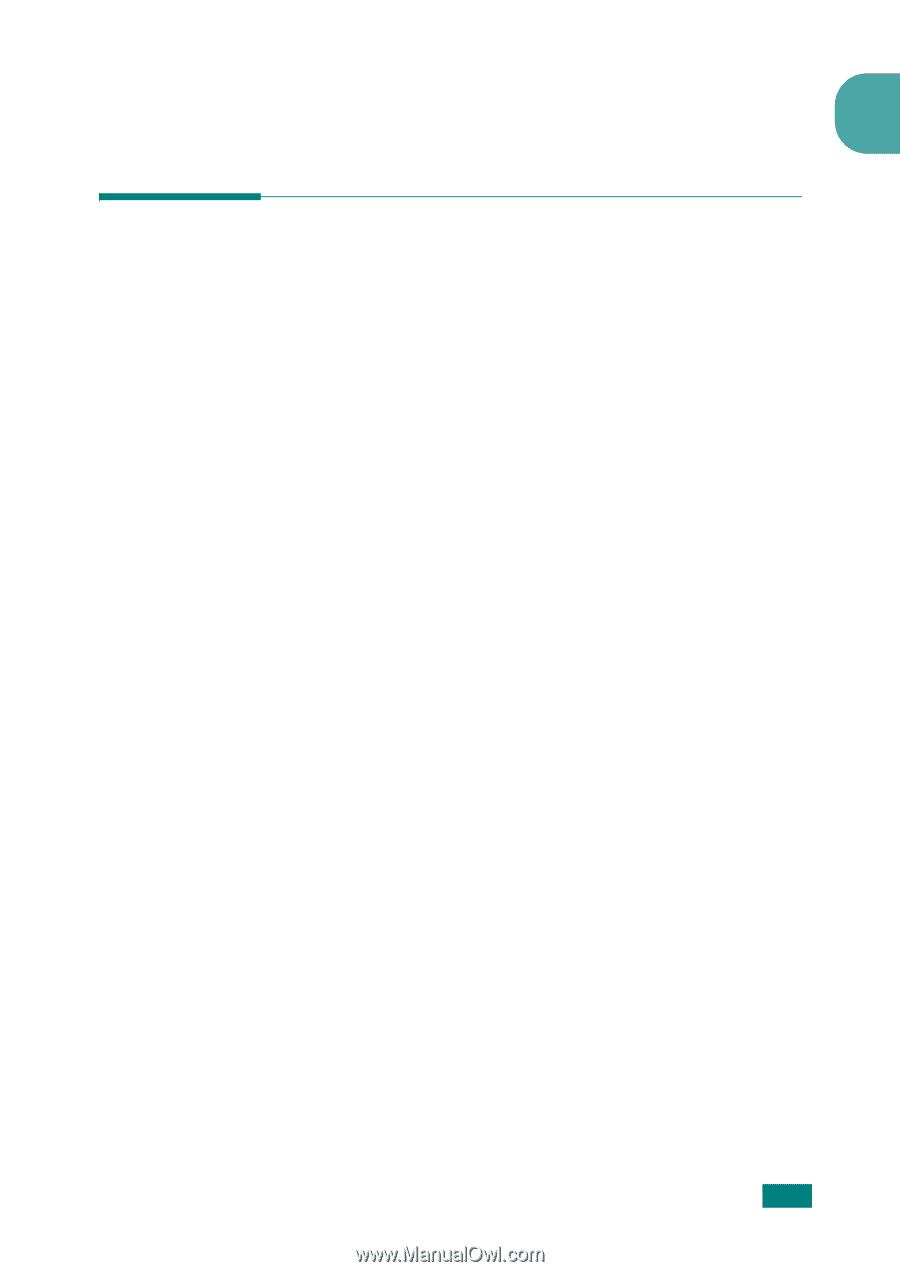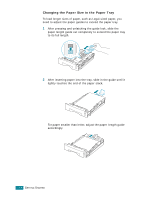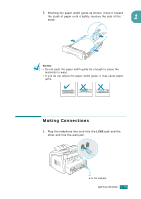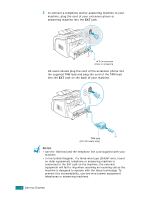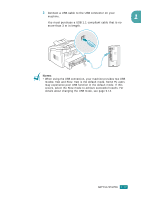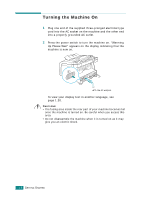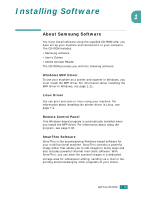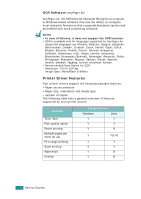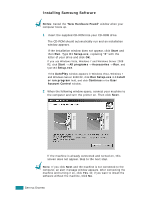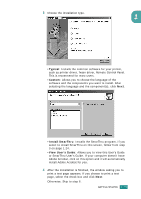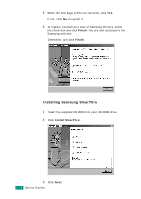Samsung SF-565PR User Manual (user Manual) (ver.3.00) (English) - Page 34
About Samsung Software - scanner software
 |
UPC - 635753610277
View all Samsung SF-565PR manuals
Add to My Manuals
Save this manual to your list of manuals |
Page 34 highlights
Installing Software 1 About Samsung Software You must install software using the supplied CD-ROM after you have set up your machine and connected it to your computer. The CD-ROM includes: • Samsung software • User's Guides • Adobe Acrobat Reader The CD-ROM provides you with the following software: Windows MFP Driver To use your machine as a printer and scanner in Windows, you must install the MFP driver. For information about installing the MFP driver in Windows, see page 1.21. Linux Driver You can print and scan in Linux using your machine. For information about installing the printer driver in Linux, see page 7.2. Remote Control Panel This Windows-based program is automatically installed when you install the MFP driver. For information about using the program, see page 6.36. SmarThru Software SmarThru is the accompanying Windows-based software for your multifunctional machine. SmarThru contains a powerful image editor that allows you to edit images in many ways and also includes powerful Internet mail client software. With SmarThru, you can save the scanned images in a dedicated storage area for subsequent editing, sending via e-mail or fax, printing and processing by other programs of your choice. GETTING STARTED 1.19