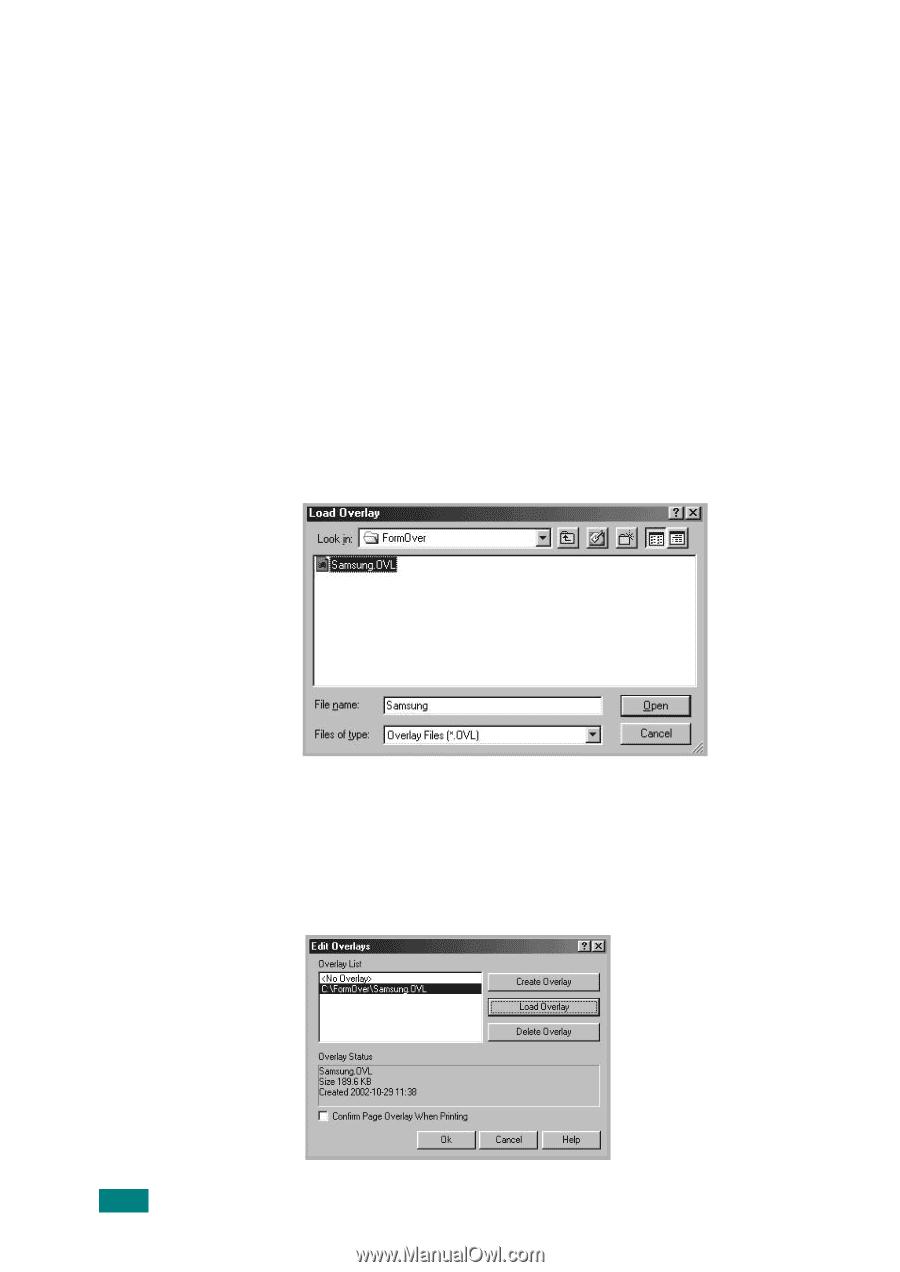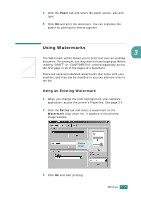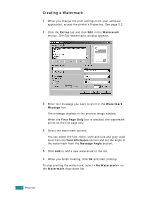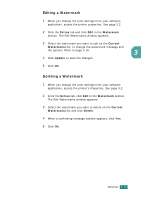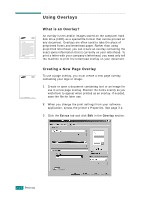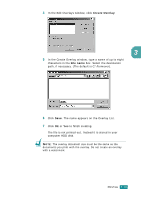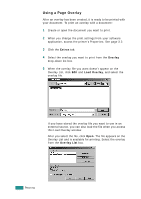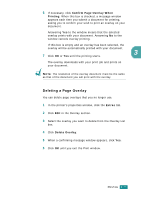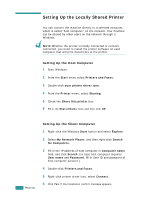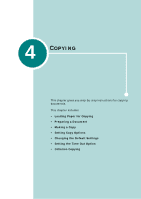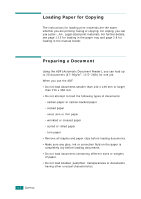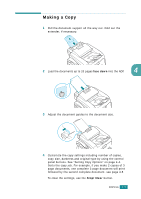Samsung SF-565PR User Manual (user Manual) (ver.3.00) (English) - Page 85
Using a Overlay, Extras, Overlay, Load Overlay, Overlay List
 |
UPC - 635753610277
View all Samsung SF-565PR manuals
Add to My Manuals
Save this manual to your list of manuals |
Page 85 highlights
Using a Page Overlay After an overlay has been created, it is ready to be printed with your document. To print an overlay with a document: 1 Create or open the document you want to print. 2 When you change the print settings from your software application, access the printer's Properties. See page 3.2. 3 Click the Extras tab. 4 Select the overlay you want to print from the Overlay drop-down list box. 5 When the overlay file you want doesn't appear on the Overlay List, click Edit and Load Overlay, and select the overlay file. If you have stored the overlay file you want to use in an external source, you can also load the file when you access this Load Overlay window. After you select the file, click Open. The file appears on the Overlay List and is available for printing. Select the overlay from the Overlay List box. 3.20 PRINTING