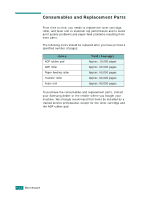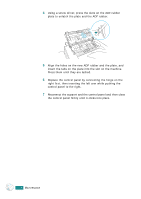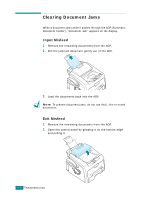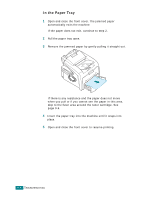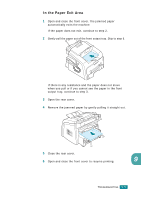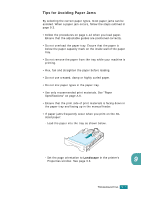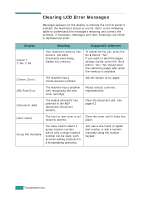Samsung SF-565PR User Manual (user Manual) (ver.3.00) (English) - Page 174
Clearing Paper Jams, Message, Location of Jam, Go
 |
UPC - 635753610277
View all Samsung SF-565PR manuals
Add to My Manuals
Save this manual to your list of manuals |
Page 174 highlights
3 Pull the document gently out of the ADF. 4 Close the control panel. Then load the documents back into the ADF. Clearing Paper Jams When a paper jam occurs, "Paper Jam" appears on the display. Refer to the table below to locate and clear the paper jam. Message Location of Jam Go to [Paper Jam 0] Open/Close Door In the paper tray. page 9.4 [Paper Jam 1] Open/Close Door In the fuser area or around the toner cartridge. In the manual feeder page 9.6 [Paper Jam 2] Check Inside In the paper exit area page 9.5 To avoid tearing the paper, pull the jammed paper out gently 9 and slowly. Follow the steps on the next pages to clear the jam. TROUBLESHOOTING 9.3
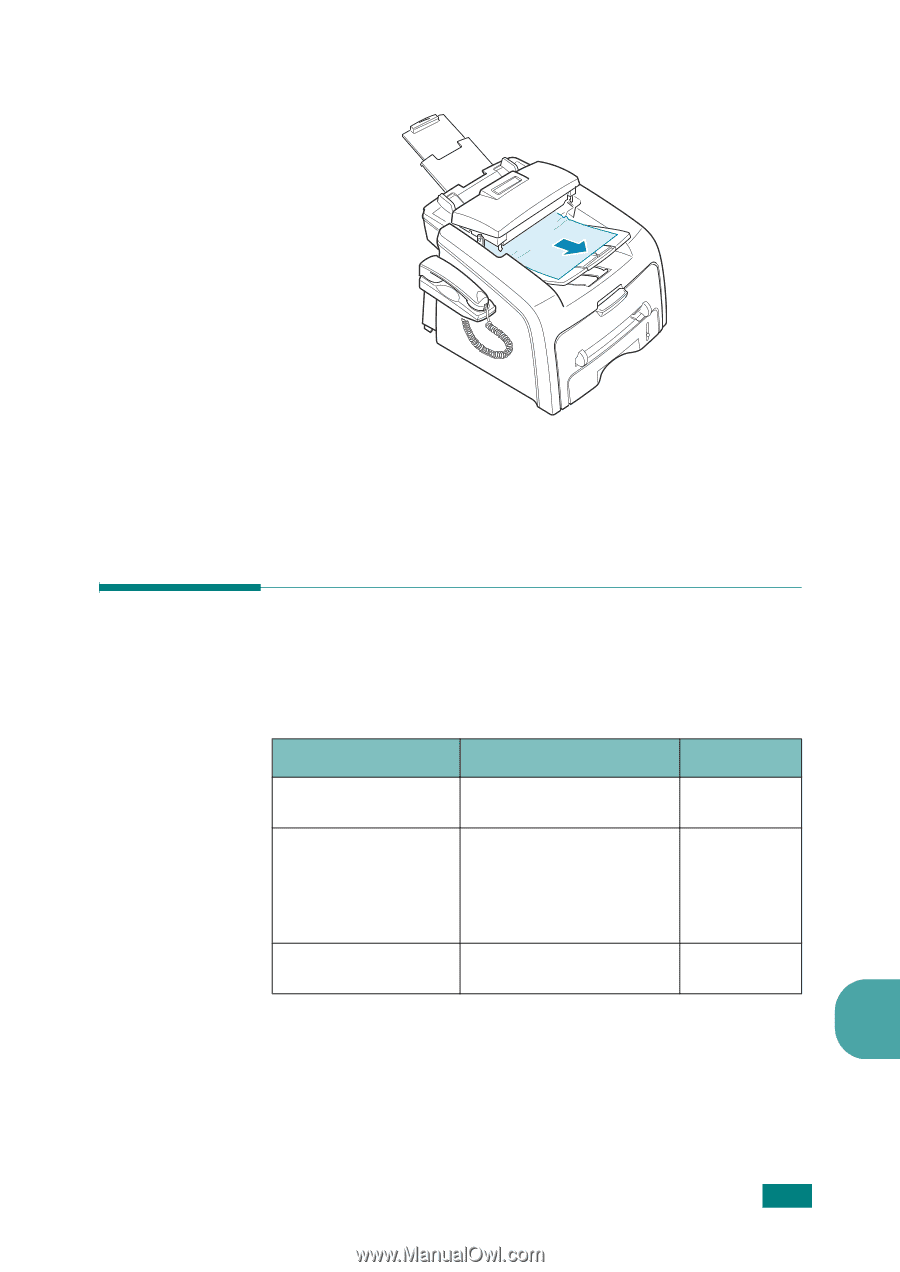
T
ROUBLESHOOTING
9.3
9
3
Pull the document gently out of the ADF.
4
Close the control panel. Then load the documents back into
the ADF.
Clearing Paper Jams
When a paper jam occurs, “Paper Jam” appears on the display.
Refer to the table below to locate and clear the paper jam.
To avoid tearing the paper, pull the jammed paper out gently
and slowly. Follow the steps on the next pages to clear the jam.
Message
Location of Jam
Go to
[Paper Jam 0]
Open/Close Door
In the paper tray.
page 9.4
[Paper Jam 1]
Open/Close Door
In the fuser area or
around the toner
cartridge.
In the manual feeder
page 9.6
[Paper Jam 2]
Check Inside
In the paper exit area
page 9.5