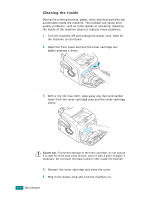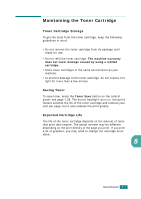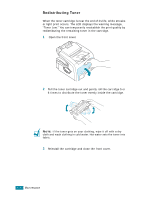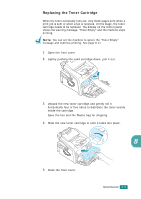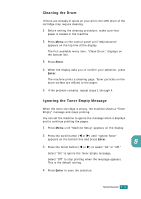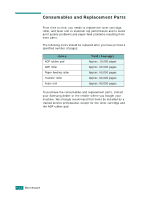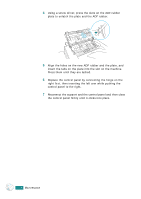Samsung SF-565PR User Manual (user Manual) (ver.3.00) (English) - Page 166
Replacing the Toner Cartridge, You can set the machine to ignore the Toner Empty
 |
UPC - 635753610277
View all Samsung SF-565PR manuals
Add to My Manuals
Save this manual to your list of manuals |
Page 166 highlights
Replacing the Toner Cartridge When the toner eventually runs out, only blank pages print when a print job is sent or when a fax is received. At this stage, the toner cartridge needs to be replaced. The display on the control panel shows the warning message, "Toner Empty" and the machine stops printing. NOTE: You can set the machine to ignore the "Toner Empty" message and continue printing. See page 8.11. 1 Open the front cover. 2 Lightly pushing the used cartridge down, pull it out. 3 Unpack the new toner cartridge and gently roll it horizontally four or five times to distribute the toner evenly inside the cartridge. Save the box and the Plastic bag for shipping. 4 Slide the new toner cartridge in until it locks into place. 8 5 Close the front cover. MAINTENANCE 8.9