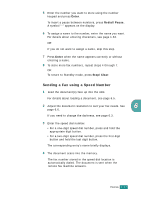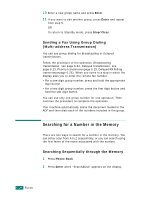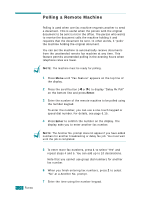Samsung SF-565PR User Manual (user Manual) (ver.3.00) (English) - Page 123
Sending Broadcasting Faxes
 |
UPC - 635753610277
View all Samsung SF-565PR manuals
Add to My Manuals
Save this manual to your list of manuals |
Page 123 highlights
Other Ways to Fax 6.22 FAXING Sending Broadcasting Faxes Using the Broadcasting button on the control panel, you can use the broadcasting fax feature, which allows you to send a document to multiple locations. Documents are automatically stored in the memory and sent to a remote station. After transmission, the documents are automatically erased from the memory. 1 Load the document(s) face down into the ADF. For details about loading a document, see page 6.5. 2 Adjust the document resolution to suit your fax needs. See page 6.6. If you need to change the darkness, see page 6.3. 3 Press Broadcasting on the control panel. 4 Enter the number of the remote machine using the number keypad. You can use one-touch keypad or speed dial or group dial numbers. For details about storing a number, see page 6.15. 5 Press Enter to confirm the number. The display asks you to enter another fax number to send the document. NOTE: The Another No. prompt does not appear if you have added numbers for another broadcasting or delay fax job. You must wait until the job is completed. 6 To enter more fax numbers, press 1 to select "Yes" and repeat steps 4 and 5. You can add up to 10 destinations. Note that you cannot use group dial numbers for another fax number.