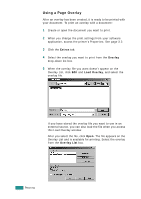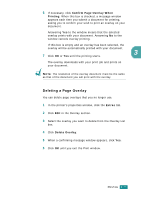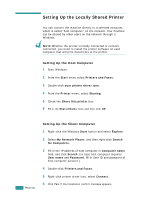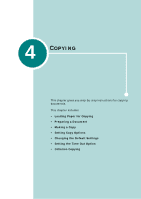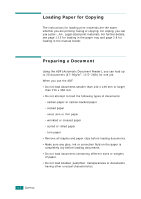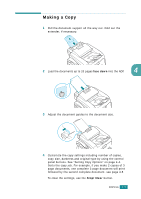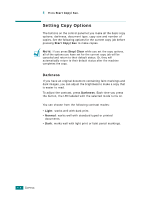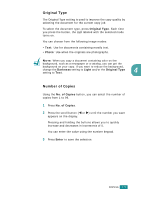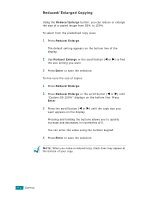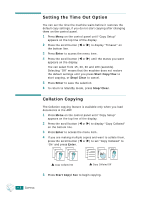Samsung SF-565PR User Manual (user Manual) (ver.3.00) (English) - Page 90
Making a Copy, face down, Stop/Clear
 |
UPC - 635753610277
View all Samsung SF-565PR manuals
Add to My Manuals
Save this manual to your list of manuals |
Page 90 highlights
Making a Copy 1 Pull the document support all the way out. Fold out the extender, if necessary. 2 Load the documents up to 20 pages face down into the ADF. 4 3 Adjust the document guides to the document size. 4 Customize the copy settings including number of copies, copy size, darkness and original type by using the control panel buttons. See "Setting Copy Options" on page 4.4. Sorts the copy job. For example, if you make 2 copies of 3 page documents, one complete 3 page document will print followed by the second complete document. see page 4.8 To clear the settings, use the Stop/Clear button. COPYING 4.3
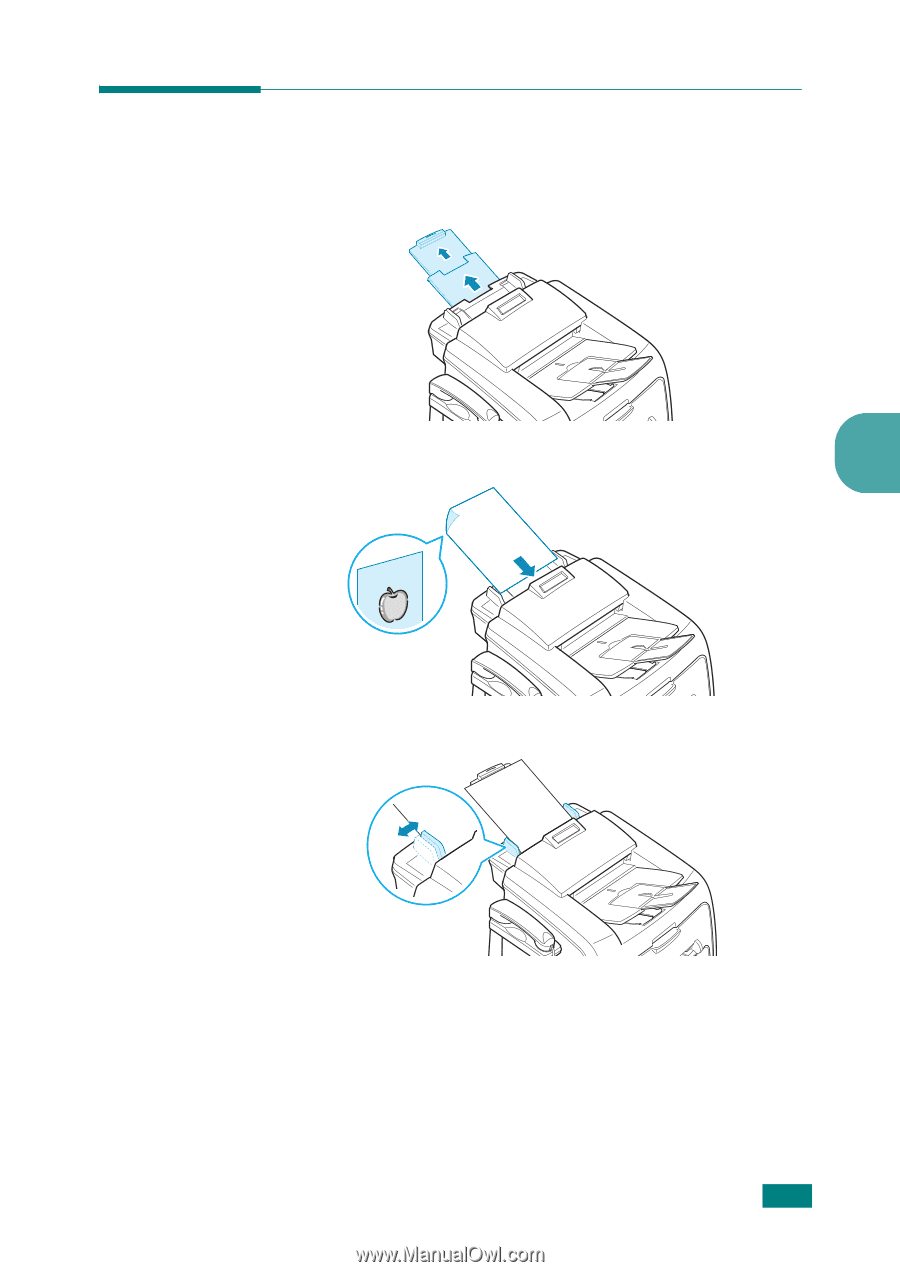
C
OPYING
4.3
4
Making a Copy
1
Pull the document support all the way out. Fold out the
extender, if necessary.
2
Load the documents up to 20 pages
face down
into the ADF.
3
Adjust the document guides to the document size.
4
Customize the copy settings including number of copies,
copy size, darkness and original type by using the control
panel buttons. See “Setting Copy Options” on page 4.4.
Sorts the copy job. For example, if you make 2 copies of 3
page documents, one complete 3 page document will print
followed by the second complete document. see page 4.8
To clear the settings, use the
Stop/Clear
button.