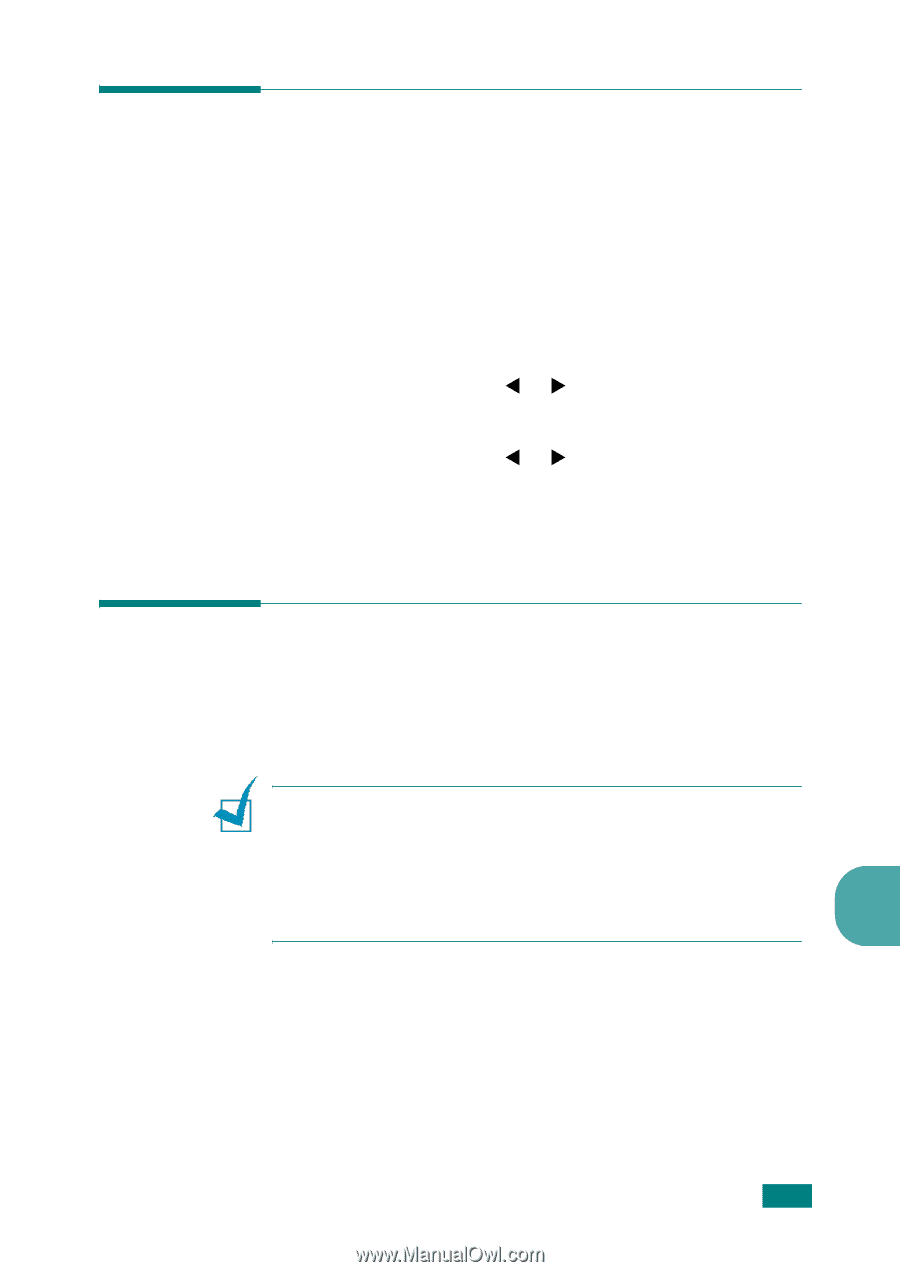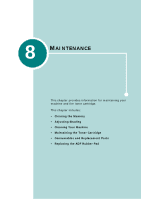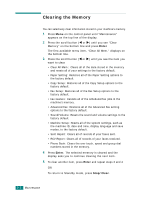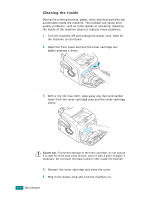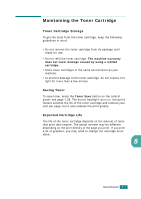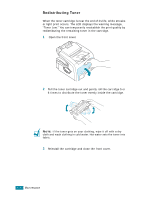Samsung SF-565PR User Manual (user Manual) (ver.3.00) (English) - Page 160
Adjusting Shading, Cleaning Your Machine, Cleaning the Outside
 |
UPC - 635753610277
View all Samsung SF-565PR manuals
Add to My Manuals
Save this manual to your list of manuals |
Page 160 highlights
Adjusting Shading When the scan unit becomes dirty, it can alter the shading value. If your copy has black lines or is blurred, adjust the shading setting. 1 Load a sheet of white paper into the ADF. 2 Press Menu on the control panel until "Maintenance" appears on the top line of the display. 3 Press the scroll button (W or X) until "Adjust Shading " appears on the bottom line and press Enter. 4 Press the scroll button (W or X) to select "On" and press Enter. Your machine picks up the paper and adjusts the shading value. Cleaning Your Machine To maintain the print quality, follow the cleaning procedures below each time the toner cartridge is replaced or if print quality problems occur. NOTES: • While cleaning the inside of the machine, be careful not to touch the transfer roller, located underneath the toner cartridge. Oil from your fingers can cause print quality problems. • Cleaning the cabinet of your machine with products containing large amounts of alcohol, solvent or other strong substances can 8 discolor or crack the cabinet. Cleaning the Outside Clean the cabinet of the machine with a soft lint-free cloth. You can dampen the cloth slightly with water, but be careful not to let any water drip onto or inside the machine. MAINTENANCE 8.3