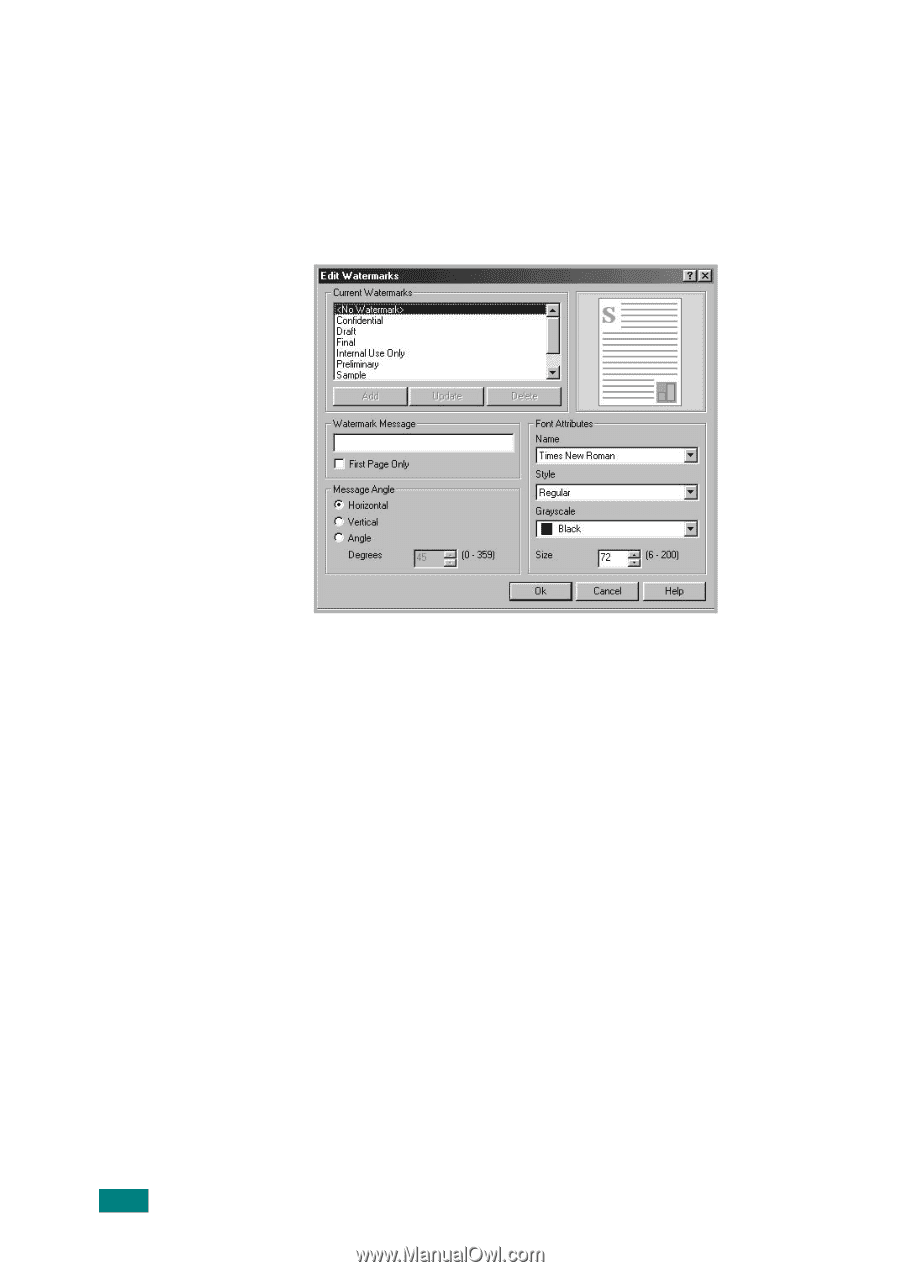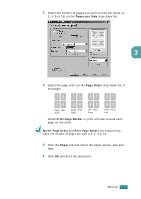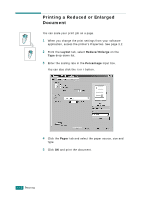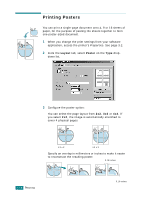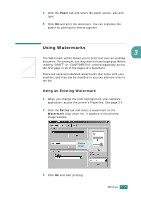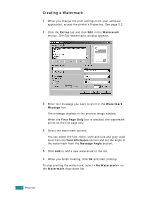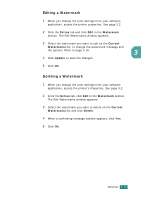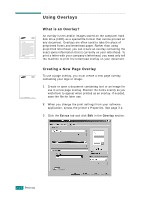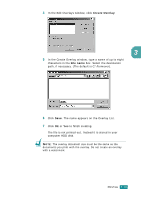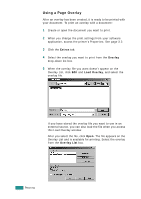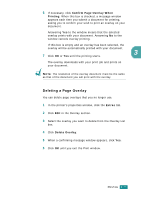Samsung SF-565PR User Manual (user Manual) (ver.3.00) (English) - Page 81
Creating a Watermark, Extras, Watermark, Message, First Only, Font Attributes, Message Angle
 |
UPC - 635753610277
View all Samsung SF-565PR manuals
Add to My Manuals
Save this manual to your list of manuals |
Page 81 highlights
Creating a Watermark 1 When you change the print settings from your software application, access the printer's Properties. See page 3.2. 2 Click the Extras tab and click Edit in the Watermark section. The Edit Watermarks window appears. 3 Enter text message you want to print in the Watermark Message box. The message displays in the preview image window. When the First Page Only box is checked, the watermark prints on the first page only. 4 Select the watermark options. You can select the font name, style and size and gray scale level from the Font Attributes section and set the angle of the watermark from the Message Angle section. 5 Click Add to add a new watermark to the list. 6 When you finish creating, click Ok and start printing. To stop printing the watermark, select on the Watermark drop-down list. 3.16 PRINTING