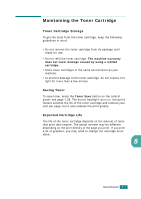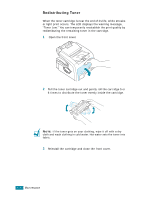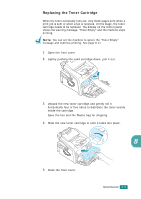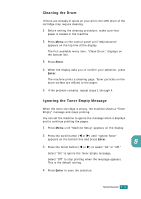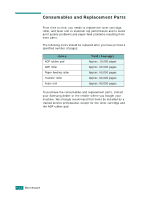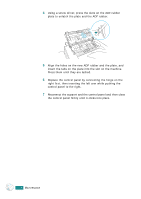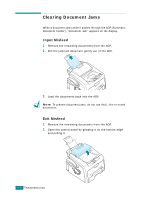Samsung SF-565PR User Manual (user Manual) (ver.3.00) (English) - Page 168
Cleaning the Drum, Ignoring the Toner Empty Message
 |
UPC - 635753610277
View all Samsung SF-565PR manuals
Add to My Manuals
Save this manual to your list of manuals |
Page 168 highlights
Cleaning the Drum If there are streaks or spots on your print, the OPC drum of the cartridge may require cleaning. 1 Before setting the cleaning procedure, make sure that paper is loaded in the machine. 2 Press Menu on the control panel until "Maintenance" appears on the top line of the display. The first available menu item, "Clean Drum," displays on the bottom line. 3 Press Enter. 4 When the display asks you to confirm your selection, press Enter. The machine prints a cleaning page. Toner particles on the drum surface are affixed to the paper. 5 If the problem remains, repeat steps 1 through 4. Ignoring the Toner Empty Message When the toner cartridge is empty, the machine shows a "Toner Empty" message and stops printing. You can set the machine to ignore the message when it displays and to continue printing the pages. 1 Press Menu until "Machine Setup" appears on the display. 2 Press the scroll button (W or X) until "Ignore Toner" appears on the bottom line and press Enter. 8 3 Press the Scroll button (W or X) to select "On" or "Off." Select "On" to ignore the Toner Empty message. Select "Off" to stop printing when the message appears. This is the default setting. 4 Press Enter to save the selection. MAINTENANCE 8.11