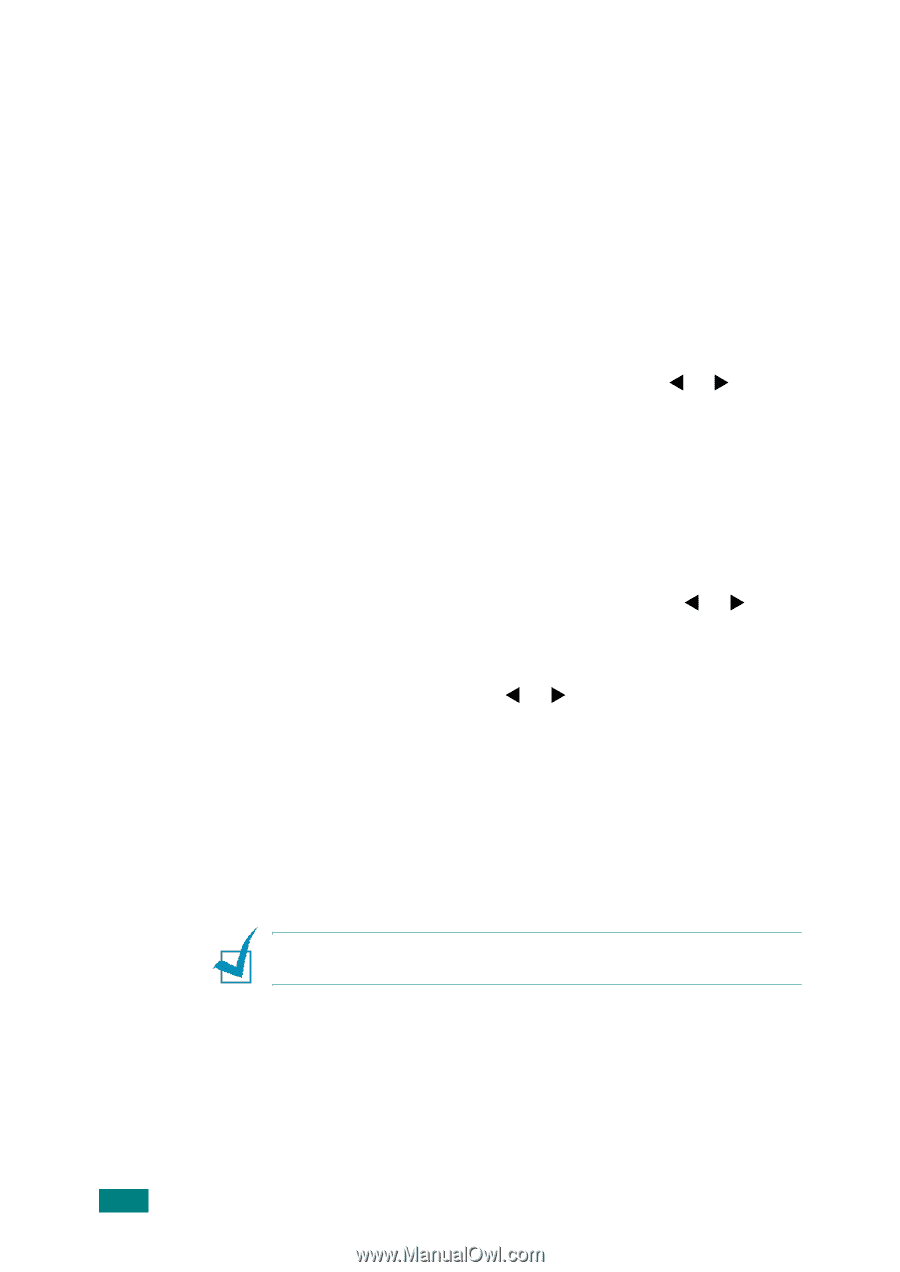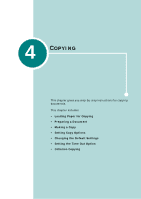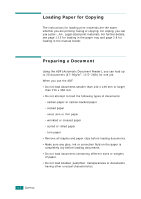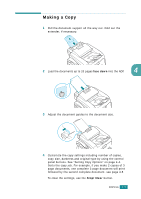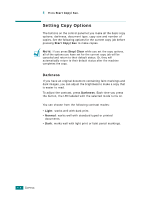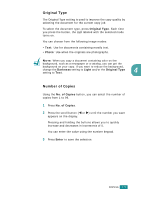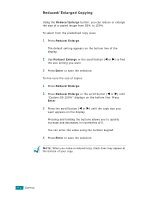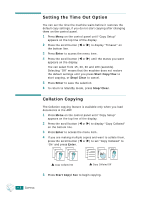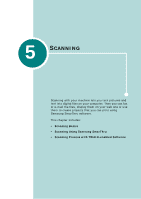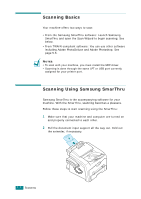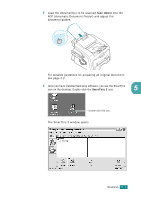Samsung SF-565PR User Manual (user Manual) (ver.3.00) (English) - Page 93
Reduced/Enlarged Copying, When you make a reduced copy, black lines may appear
 |
UPC - 635753610277
View all Samsung SF-565PR manuals
Add to My Manuals
Save this manual to your list of manuals |
Page 93 highlights
Reduced/Enlarged Copying Using the Reduce/Enlarge button, you can reduce or enlarge the size of a copied image from 50% to 150%. To select from the predefined copy sizes: 1 Press Reduce/Enlarge. The default setting appears on the bottom line of the display. 2 Use Reduce/Enlarge or the scroll button (W or X) to find the size setting you want. 3 Press Enter to save the selection. To fine-tune the size of copies: 1 Press Reduce/Enlarge. 2 Press Reduce/Enlarge or the scroll button (W or X) until "Custom:50-150%" displays on the bottom line. Press Enter. 3 Press the scroll button (W or X) until the copy size you want appears on the display. Pressing and holding the buttons allows you to quickly increase and decreases in increments of 5. You can enter the value using the number keypad. 4 Press Enter to save the selection. NOTE: When you make a reduced copy, black lines may appear at the bottom of your copy. 4.6 COPYING