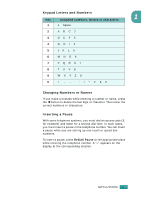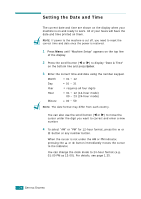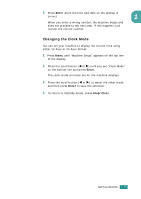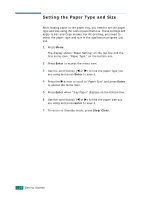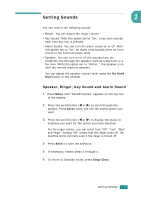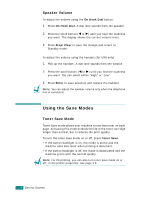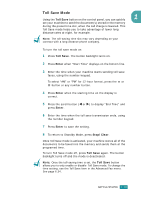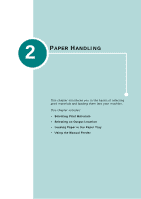Samsung SF-565PR User Manual (user Manual) (ver.3.00) (English) - Page 51
Setting the Paper Type and Size
 |
UPC - 635753610277
View all Samsung SF-565PR manuals
Add to My Manuals
Save this manual to your list of manuals |
Page 51 highlights
Setting the Paper Type and Size After loading paper in the paper tray, you need to set the paper type and size using the control panel buttons. These settings will apply to Fax and Copy modes. For PC-printing, you need to select the paper type and size in the application program you use. 1 Press Menu. The display shows "Paper Setting" on the top line and the first menu item, "Paper Type," on the bottom line. 2 Press Enter to access the menu item. 3 Use the scroll button (W or X) to find the paper type you are using and press Enter to save it. 4 Press the X button to scroll to "Paper Size" and press Enter to access the menu item. 5 Press Enter when "Tray Paper" displays on the bottom line. 6 Use the scroll button (W or X) to find the paper size you are using and press Enter to save it. 7 To return to Standby mode, press Stop/Clear. 1.36 GETTING STARTED