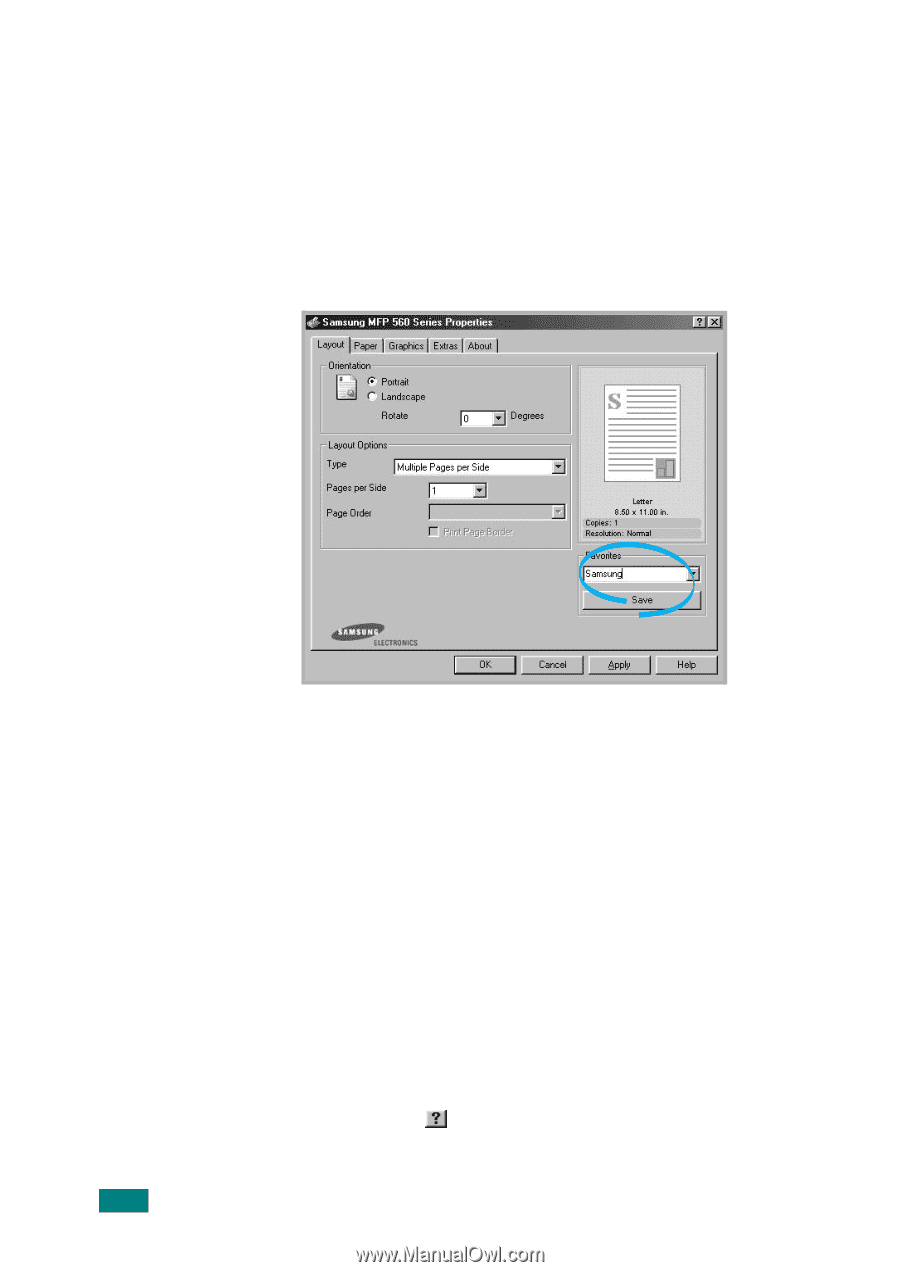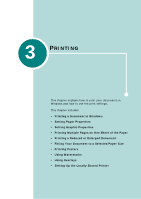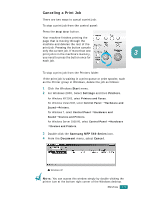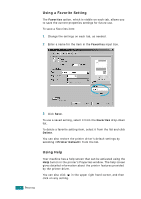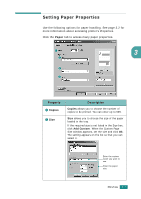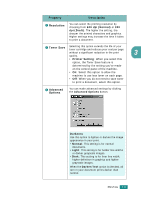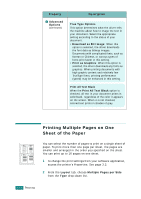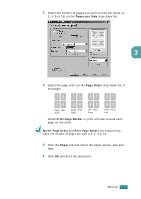Samsung SF-565PR User Manual (user Manual) (ver.3.00) (English) - Page 71
Using a Favorite Setting, Using Help, Favorites, Delete, <Printer Default> - driver for windows 7
 |
UPC - 635753610277
View all Samsung SF-565PR manuals
Add to My Manuals
Save this manual to your list of manuals |
Page 71 highlights
Using a Favorite Setting The Favorites option, which is visible on each tab, allows you to save the current properties settings for future use. To save a Favorites item: 1 Change the settings on each tab, as needed. 2 Enter a name for the item in the Favorites input box. 3 Click Save. To use a saved setting, select it from the Favorites drop-down list. To delete a favorite setting item, select it from the list and click Delete. You can also restore the printer driver's default settings by selecting from the list. Using Help Your machine has a help screen that can be activated using the Help button in the printer's Properties window. The help screen gives detailed information about the printer features provided by the printer driver. You can also click in the upper right hand corner, and then click on any setting. 3.6 PRINTING