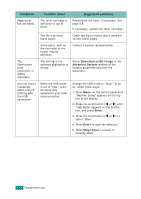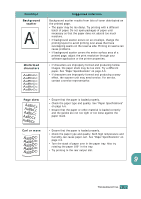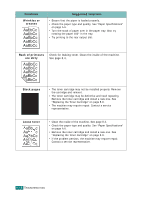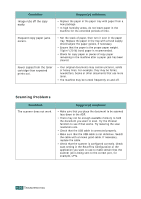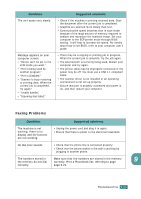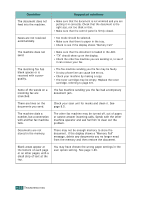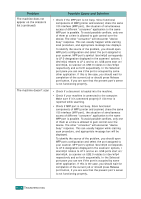Samsung SF-565PR User Manual (user Manual) (ver.3.00) (English) - Page 190
Copying Problems, Character Voids, Horizontal stripes, Condition, Suggested solutions, Darkness
 |
UPC - 635753610277
View all Samsung SF-565PR manuals
Add to My Manuals
Save this manual to your list of manuals |
Page 190 highlights
Condition Suggested solutions Character Voids A Character voids are white areas within the parts of characters that should be solid black: • If you are using transparencies, try another type of transparency. Due to the composition of the transparency, some character voids are normal. • You may be printing on the wrong surface on the paper. Remove the paper and turn it around. • The paper may not meet paper specifications. See "Paper Specifications" on page A.6. Horizontal stripes AaBbCc AaBbCc AaBbCc AaBbCc AaBbCc If horizontally aligned black streaks or smears appear: • The toner cartridge may be installed improperly. Remove and reinsert the cartridge. • The toner cartridge may be defective. Remove the toner cartridge and install a new one. See "Replacing the Toner Cartridge" on page 8.9. • If the problem persists, the machine may require repair. Contact a service representative. Curl If the printed paper is curl or paper does not feed into the printer: • Turn the stack of paper over in the paper tray. Also try rotating the paper 180° in the paper tray. • Try printing to the rear output slot. Copying Problems Condition Suggested solutions Copies are too light or too dark. Use the Darkness button to darken or lighten the background of the copies. Smears, lines, marks or spots appears on copies. • If defects are on the original document, press the Darkness button to lighten the background of your copies. • If no defects are on the original document, clean the Scan unit. See page 8.5. 9 Copy image is skewed. • Ensure that the original document is positioned correctly in the ADF (Automatic Document Feeder). • Check that the copy paper is loaded correctly. Blank copies print out. Ensure that the original document is face down in the ADF. TROUBLESHOOTING 9.19