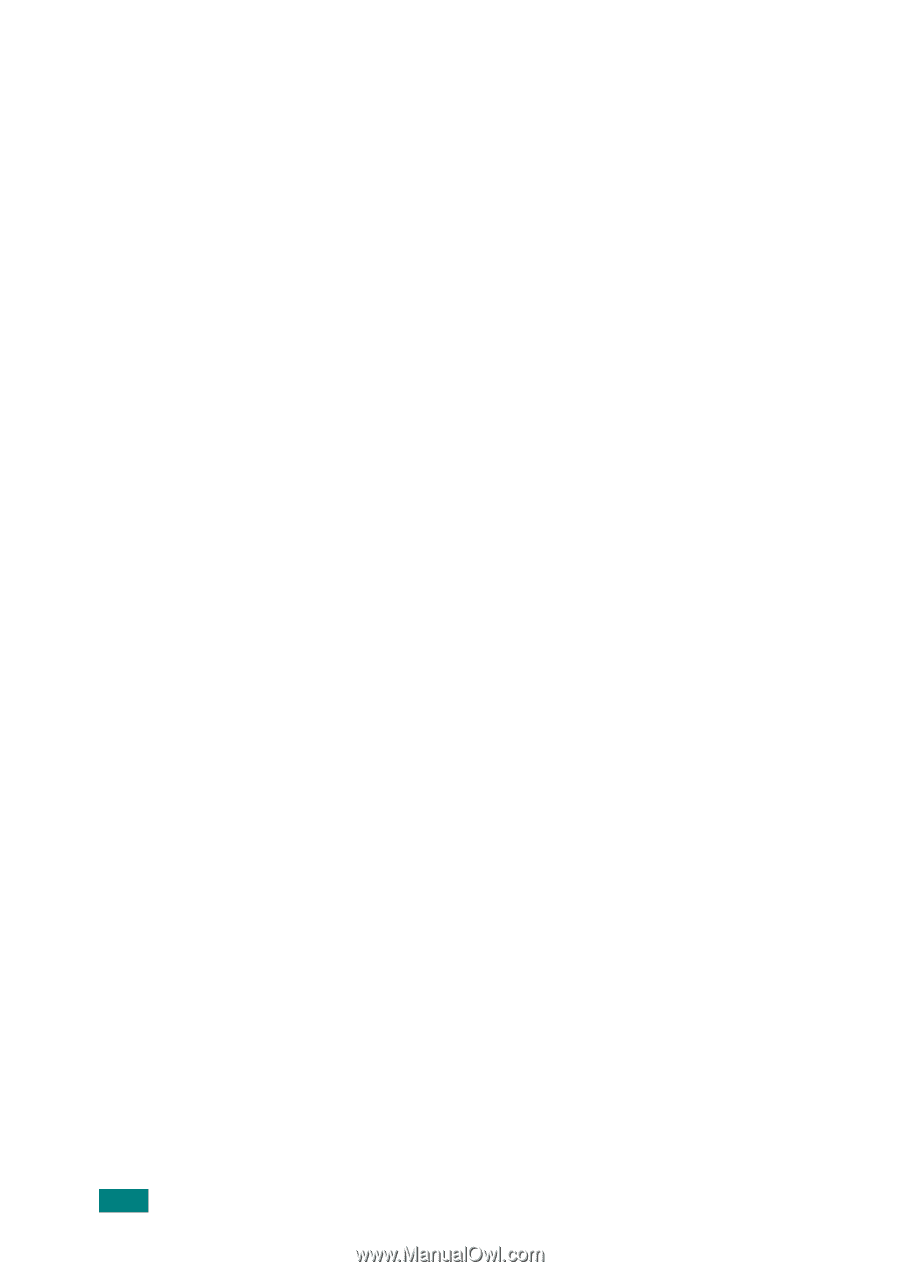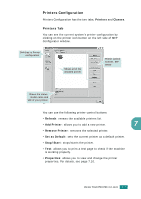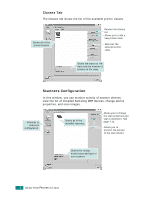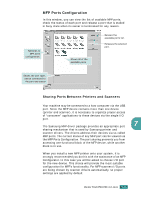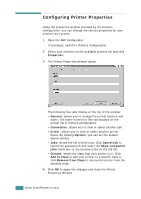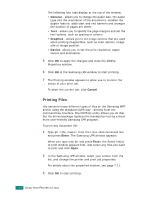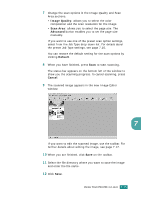Samsung SF-565PR User Manual (user Manual) (ver.3.00) (English) - Page 151
Printing Files, General, Graphics, Device, Cancel, Enter
 |
UPC - 635753610277
View all Samsung SF-565PR manuals
Add to My Manuals
Save this manual to your list of manuals |
Page 151 highlights
The following four tabs display at the top of the window. • General - allows you to change the paper size, the paper type and the orientation of the documents, enables the duplex feature, adds start and end banners and changes the number of pages per sheet. • Text - allows you to specify the page margins and set the text options, such as spacing or colums. • Graphics - allows you to set image options that are used when printing images/files, such as color options, image size or image position. • Device: allows you to set the print resolution, paper source and destination. 5 Click OK to apply the changes and close the sf565p Properties window. 6 Click OK in the Samsung LPR window to start printing. 7 The Printing window appears to allow you to monitor the status of your print job. To abort the current job, click Cancel. Printing Files You can print many different types of files on the Samsung MFP device using the standard CUPS way - directly from the command line interface. The CUPS lpr utility allows you do that. But the drivers package replaces the standard lpr tool by a much more user-friendly Samsung LPR program. To print any document file: 1 Type lpr from the Linux shell command line and press Enter. The Samsung LPR window appears. When you type only lpr and press Enter, the Select file(s) to print window appears first. Just select any files you want to print and click Open. 2 In the Samsung LPR window, select your printer from the list, and change the printer and print job properties. For details about the properties window, see page 7.11. 3 Click OK to start printing. 7.12 USING YOUR PRINTER IN LINUX