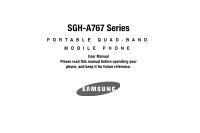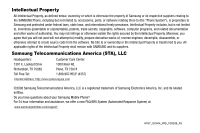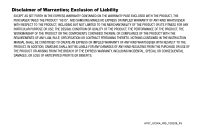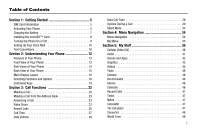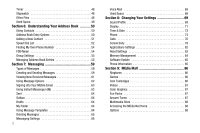Samsung SGH-A777 User Manual (ENGLISH)
Samsung SGH-A777 Manual
 |
View all Samsung SGH-A777 manuals
Add to My Manuals
Save this manual to your list of manuals |
Samsung SGH-A777 manual content summary:
- Samsung SGH-A777 | User Manual (ENGLISH) - Page 1
SGH-A767 Series PORTABLE QUAD-BAND MOBILE PHONE User Manual Please read this manual before operating your phone, and keep it for future reference. - Samsung SGH-A777 | User Manual (ENGLISH) - Page 2
Samsung or its respective suppliers relating to the SAMSUNG Phone, including but not limited to, accessories, parts, or software relating there to (the "Phone System"), is proprietary to Samsung engineer, decompile, disassemble, or otherwise attempt to create source code from the software. No title - Samsung SGH-A777 | User Manual (ENGLISH) - Page 3
to learn how location information will be used and protected. In addition, your AT&T phone may be used to access the Internet and to download, and/or purchase goods, applications, and services from AT&T or elsewhere from third parties. AT&T provides tools for you to control access to the Internet - Samsung SGH-A777 | User Manual (ENGLISH) - Page 4
ANY LAW, RULE, SPECIFICATION OR CONTRACT PERTAINING THERETO. NOTHING CONTAINED IN THE INSTRUCTION MANUAL SHALL BE CONSTRUED TO CREATE AN EXPRESS OR IMPLIED WARRANTY OF ANY KIND WHATSOEVER WITH RESPECT TO THE PRODUCT. IN ADDITION, SAMSUNG SHALL NOT BE LIABLE FOR ANY DAMAGES OF ANY KIND RESULTING FROM - Samsung SGH-A777 | User Manual (ENGLISH) - Page 5
5 Charging the Battery 7 Installing the microSD™ Card 8 Turning the Phone On or Off 9 Setting Up Your Voice Mail 10 Text Conventions 10 Section 2: Understanding Your Phone 12 Features of Your Phone 12 Front View of Your Phone 12 Side Views of Your Phone 14 Back View of Your Phone 15 Main - Samsung SGH-A777 | User Manual (ENGLISH) - Page 6
69 Sound Profile 69 Display 71 Time & Date 73 Phone 73 Calls 76 Connectivity 78 Applications Settings 82 Reset Settings 83 Memory Management 84 Software Update 85 Phone Information 85 Section 9: MEdia Mall 86 Ringtones 86 Games 86 Cool Tools/Apps 86 Videos 87 Color Graphics 87 - Samsung SGH-A777 | User Manual (ENGLISH) - Page 7
Browser 121 Navigating with the WAP Browser 121 Using Favorites 122 Downloading Multimedia Files 124 Using your History 124 Clearing Caches 124 Emptying the Information 130 Health and Safety Information 130 Samsung Mobile Products and Recycling 131 UL Certified Travel Adapter 131 - Samsung SGH-A777 | User Manual (ENGLISH) - Page 8
Operating Environment 141 Using Your Phone Near Other Electronic Devices 141 FCC Hearing-Aid Compatibility Product Performance 146 Availability of Various Features/Ring Tones 146 Battery Standby and Talk Time 147 Battery Precautions 147 Care and Maintenance 148 Section 16: Warranty - Samsung SGH-A777 | User Manual (ENGLISH) - Page 9
subscription details, such as your PIN, and available optional services. Activating Your Phone Activating your phone requires several things: inserting the SIM card, charging the battery, and turning the phone on. ᮣ If necessary, power-off the phone by pressing and holding the key until the power - Samsung SGH-A777 | User Manual (ENGLISH) - Page 10
should be inserted as shown above. The correct insertion is shown on the phone itself. Improperly inserting the SIM can cause the phone to not recognize the SIM. Replacing the Battery 1. To reinstall the battery, with the battery cover open, align the battery tabs with the slots at the bottom of the - Samsung SGH-A777 | User Manual (ENGLISH) - Page 11
charging the battery or switching on the phone. Charging the Battery Your phone is powered by a rechargeable Li-ion battery. Use the wall charger to charge the battery, and use only Samsung approved batteries and chargers. Note: You must fully charge the battery before using your phone for the - Samsung SGH-A777 | User Manual (ENGLISH) - Page 12
streaming-video while charging your battery. Correct Incorrect Note: The previous illustration is the correct and incorrect method for connecting the charger. If the incorrect method is attempted, damage to the accessory port will occur therefore voiding the phone's warranty. 2. Plug the adaptor - Samsung SGH-A777 | User Manual (ENGLISH) - Page 13
too low, the phone automatically turns off. Recharge your battery. Turning the Phone On or Off 1. Press and hold the key or the key until the phone power-on screen displays. Note: Do not turn on the phone when mobile phone use is prohibited. 2. If the phone asks, enter a password and press the - Samsung SGH-A777 | User Manual (ENGLISH) - Page 14
key or the key to save this new number. 7. Press the key to return to Idle mode. Text Conventions This manual provides condensed information about how to use your phone. To make this possible, the following terms and icon (➔) appear in place of repeatedly-used procedural steps: highlight Use the - Samsung SGH-A777 | User Manual (ENGLISH) - Page 15
➔ Used in place of "select" in long "drill down" procedure steps. Example: "...Settings ➔ Calls ➔ Voice Call..." Getting Started 11 - Samsung SGH-A777 | User Manual (ENGLISH) - Page 16
. The following list outlines a few of the features included in your phone: • User friendly, menu-driven access to features and options • Bluetooth , timer, stopwatch, and world time. • File viewer • Multimedia Message Service (MMS) • Multimedia capability (with included Music Player) • Photo caller - Samsung SGH-A777 | User Manual (ENGLISH) - Page 17
date, time, network type, signal strength, and battery power icons, and any icons associated with alerts or . 10. Caps Shift: Allows you to input upper-case text. 11. CV: Press to launch Cellular Video, to power your phone On or Off. While in the main menu, it returns the phone to standby mode and - Samsung SGH-A777 | User Manual (ENGLISH) - Page 18
15. Clear key: Deletes characters from the display when you are in text entry mode. Deletes items when in an Side Views of Your Phone application. When in a main menu, press to return to the previous menu. A quick press of the key displays the Calendar in Month view. 16. Right - Samsung SGH-A777 | User Manual (ENGLISH) - Page 19
browse through the menu options or to Back View of Your Phone adjust playback volume when the Music Player is active. If you cable (data 4 transfer), and optional headset for safe, convenient, hands-free conversations. 3 4. Shortcut key: Used to access MEdiaNet, Music Player, and Games - Samsung SGH-A777 | User Manual (ENGLISH) - Page 20
the battery. 5. Camera lens: Used to take pictures and shoot videos. Main Display Layout The display has 3 areas: Icons Shows the received signal strength. The greater the number of bars, the stronger the signal. Appears when the phone is accessing services in a GPRS network. When data is being - Samsung SGH-A777 | User Manual (ENGLISH) - Page 21
service area, you cannot make or receive voice calls. Appears when an alarm is set on your phone. Appears when your incoming phone software update file has been received. Appears after your memory card has been inserted. Appears when Bluetooth wireless technology is active. When transferring data - Samsung SGH-A777 | User Manual (ENGLISH) - Page 22
set or alter alarm settings, including a Wake-up Alarm. • My Account: allows you to manage your account from your phone's browser. View your minutes, MEdiaNet, Internet, and messaging usage. You can check your account balances, pay your bill, change services, and reset your voicemail password. - Samsung SGH-A777 | User Manual (ENGLISH) - Page 23
Options ➔ Assign soft key or the key. In some functions, you may be asked for a password or PIN. Enter the code and press the Select soft key or the key. When you access a list of options, your phone highlights the currently active option. If, however, there are only two options, such as On - Samsung SGH-A777 | User Manual (ENGLISH) - Page 24
calls. • Enter a number and briefly press to make a call. • Briefly press in standby mode to display a list of recent calls to and from your phone. • Press twice in standby mode to call the most recent number. • Press to pick up a waiting call. Navigation Key Use the directional keys on - Samsung SGH-A777 | User Manual (ENGLISH) - Page 25
Each key also acts as a shortcut to launch applications from the Idle screen. Mobile Email My Stuff Choose IM Community Address Book Understanding Your Phone 21 - Samsung SGH-A777 | User Manual (ENGLISH) - Page 26
more information, refer to "Voice Call" on page 77.) Making an International Call 1. Press . The + character appears. 2. Enter the country code, area code, and phone number, then press . Correcting an Entered Number Use the following steps to correct a mis-typed entry when dialing. 1. After entering - Samsung SGH-A777 | User Manual (ENGLISH) - Page 27
the number you want, then press the number. to dial Making a Call from the Address Book You can store phone numbers that you use regularly on the SIM card or in the phone's memory. These entries are collectively called the Address Book. Once you have stored a number in the Address Book, you - Samsung SGH-A777 | User Manual (ENGLISH) - Page 28
message is sent to the recipient Wants to Share Video With You." Important!: When establishing a Video connection, the first phone that actually makes the connection becomes the sending phone. 4. The recipient will receive a Video Share pop-up to either Accept or Decline the Video Share call. They - Samsung SGH-A777 | User Manual (ENGLISH) - Page 29
should press Accept and the Video begins to play on both phones. Recent Calls The phone stores the numbers of the calls you've dialed, received, or Book: allows you to save the number to your Address Book on either the phone or SIM card. • Send Message: allows you to send a text or Multimedia - Samsung SGH-A777 | User Manual (ENGLISH) - Page 30
3. To move to another call type, press the Left or Right Navigation key. Viewing the Details of a Missed Calls To view the details of a selected missed call, use the following steps: 1. Press the View soft key. A list of the most recently missed calls is displayed. 2. Select the desired missed call - Samsung SGH-A777 | User Manual (ENGLISH) - Page 31
. 5. At the "Recipients" screen, use the numeric keypad to add additional contact phone numbers, if necessary. 6. Press the Send soft key to initiate delivery. Note: option, press the Reset soft key. 3. Enter the password and press the OK soft key to reset the selected option. Call Functions 27 - Samsung SGH-A777 | User Manual (ENGLISH) - Page 32
soft key. You will be prompted to enter a user defined password. Your counter should be reset. 4. Enter the password and press the OK soft key or the key. 5. Press the Back soft key or press to exit this display. Data Call Time 1. From the Idle Screen, do one of the following: Press the Options - Samsung SGH-A777 | User Manual (ENGLISH) - Page 33
data since the last time this counter was reset. 2. Use the Up and Down Navigation keys to scroll through the information. 3. To set the counter back to zero, press the Reset soft key. You will be prompted for a password. 4. Enter the password the phone. your network supports this service. To - Samsung SGH-A777 | User Manual (ENGLISH) - Page 34
tones to the contacts you have selected. These DTMF tones are sent as a group. The DTMF tones are the tones used in phones for tone dialling, sounding when you press the number keys. This option is helpful for entering a password or an account number when you call an automated system, like a banking - Samsung SGH-A777 | User Manual (ENGLISH) - Page 35
call on hold. • Join: Joins all of the calls you have established with your phone (both active and on hold) into a multi-party call. When you want to finish say something to person in the room, but do not want the person on the phone to hear you. Note: If you are already in Video Share or you have - Samsung SGH-A777 | User Manual (ENGLISH) - Page 36
you have a call in progress, if this service is supported by the network, and you have set the supported by the network, all calls can be joined together. You are notified of an incoming call by a call waiting tone. Note: The Join option combines all of the calls you have established with your phone - Samsung SGH-A777 | User Manual (ENGLISH) - Page 37
hold). 4. Press to end the call. Silent Mode Silent mode is convenient when you wish to stop the phone from making noise, in a theater, for example. In Idle mode, press until the phone vibrates, the "Silent Profile on" message appears on screen. The Silent mode icon is displayed on the screen - Samsung SGH-A777 | User Manual (ENGLISH) - Page 38
. It also includes an overview of all the available menus associated with your phone. Some menu options are controlled by the SIM provided by your service provider. Menu Navigation Menus and sub-menus can be accessed by scrolling through them using the Navigation keys or by using the shortcut keys - Samsung SGH-A777 | User Manual (ENGLISH) - Page 39
4. Press the key for Language. 5. Press the key to display the list of available languages. My Menu The My Menu option is another way to access applications from the idle mode without navigating through the main menu icons and sub menus. There are twelve available shortcuts, seven preassigned ( - Samsung SGH-A777 | User Manual (ENGLISH) - Page 40
(Wireless Application Protocol) browser which allows you to access the Internet and download media files directly to your phone. These media files are displayed using the built-in Media Player. Cellular Video (CV) is a media service which allows you to not only navigate to your favorite web sites - Samsung SGH-A777 | User Manual (ENGLISH) - Page 41
any time to the homepage of the Wireless Web service provider. • Add to Favorites: bookmarks the current favorite web pages. • Enter URL: allows you to manually enter the URL address of a WAP site. After entering cookies are stored on your phone. If you select Prompt, the phone will ask you to save - Samsung SGH-A777 | User Manual (ENGLISH) - Page 42
Stop The feature stops the current media, exits the media player and returns you to the main CV homepage. Jump to Track Time This feature pauses the current media content and displays a "Jump to track time" pop-up which allows you to enter an Hour, Minute, and Second value which corresponds to the - Samsung SGH-A777 | User Manual (ENGLISH) - Page 43
When new media is available for upload to your phone (such as breaking news), you can set your phone to notify you of the new available content. 1. Add to My Alerts section of the page and highlight one of the available services (ex: Breaking News). 5. Press the Options soft key, then select Add - Samsung SGH-A777 | User Manual (ENGLISH) - Page 44
Your phone can be configured to block both purchased and streamed media content. Before filtering, you must first establish a pin/password Purchase Blocker: lets you restrict the ability to buy ringtones, downloads, games, etc., from this phone. Setting up Parental Control 1. In Idle mode, press the - Samsung SGH-A777 | User Manual (ENGLISH) - Page 45
tones, answer tones, and music using the WAP browser. You can also access audio that has previously recorded on your phone. Tones You can shop, download, and save to your Downloaded Ringtones folder. To access the Audio menu option, use the following steps: 1. In Idle mode, press the Menu soft key - Samsung SGH-A777 | User Manual (ENGLISH) - Page 46
, press the Back soft key or the key. Games and Apps The Games and Apps menu option allows you to shop games and applications using the WAP browser. You can download new Games and Apps and save them to the Games and Apps folder. To access the Games and Apps menu option, use the following steps - Samsung SGH-A777 | User Manual (ENGLISH) - Page 47
the Menu soft key, then select My Stuff ➔ Games & Apps ➔ Shop Games to launch the WAP browser and select a file to download. 2. Follow the on-screen options. The downloaded files will be stored in the Games & Apps folder. Note: Service charges and subscription purchase may be required. 3. To access - Samsung SGH-A777 | User Manual (ENGLISH) - Page 48
following options: - Lock/Unlock: allows you to lock/unlock the photo. Lock prevents the photo from being deleted, unlock releases it so that it . These files are downloaded and stored in the Graphics folder. Access Photos 1. To access the photos you have taken with your phone, select My Stuff - Samsung SGH-A777 | User Manual (ENGLISH) - Page 49
or Bluetooth printer. - Properties: shows the Size, Format, Resolution, Forwarding, Created (Date, Time), Location. 4. To access pre-loaded wallpaper options for your phone, highlight one from the list and press the key. The image is loaded onto your screen. 5. Press the Select soft key, then Set as - Samsung SGH-A777 | User Manual (ENGLISH) - Page 50
you to download videos from an attachment of an MMS message. Recording time is limited to free memory space available. For more information, refer to "Record Audio at a specific time. • set the phone to switch on automatically and ring the alarm even if the phone is switched off. You can access the - Samsung SGH-A777 | User Manual (ENGLISH) - Page 51
For more information, refer to "Calendar" on page 114. Recent Calls The phone stores the numbers of the calls you've dialed, received, or missed in Calculator" on page 118. Tip Calculator This option allows you to use the phone to calculate the amount of money left as a tip based on parameters such - Samsung SGH-A777 | User Manual (ENGLISH) - Page 52
. For more information, refer to "Converter" on page 119. World Time World Time allows you to view the time of day or night in another parts of the world. World displays time in the 30 different time zones around the world. You can access the World Time menu by selection My - Samsung SGH-A777 | User Manual (ENGLISH) - Page 53
menu option allows you to view the usage and available memory for Audio, Games & Apps, Graphics, Videos, and Other Files. To access the Used soft key, then select My Stuff ➔ Used Space. 2. Choose from Audio, Games and Apps, Graphics, Videos, or Other Files. 3. Press the Back soft key to return to - Samsung SGH-A777 | User Manual (ENGLISH) - Page 54
entry; however, if you move that SIM card to another model phone, it is possible that only the basic information will be visible. Using Bill Balance - *225#, Directory Assistance - 411, Pay My Bill - *729, View Data Usage - *3282#, View My Minutes - *646#, Voice Dial - *08, and Music ID - - Samsung SGH-A777 | User Manual (ENGLISH) - Page 55
and the second, starting from the Idle screen and typing in the number. This procedure uses the second starting method. 1. In Idle mode, enter the phone number. 2. Press the Options soft key, then select Save to Address Book. 3. Select the type of entry, either a New contact or Update to an existing - Samsung SGH-A777 | User Manual (ENGLISH) - Page 56
notes associated with this contact. 6. Press Options ➔ Save or press to save the information for this entry. Note: By default, Contacts are saved on the phone. To copy them to a SIM card, see "Copying an Entry to the SIM Card" on page 55. Speed Dial List Note: All contacts to be - Samsung SGH-A777 | User Manual (ENGLISH) - Page 57
Setting Up Speed Dial Entries 1. From the Idle Screen, press the Menu soft key, then select Address Book ➔ Contacts. 2. Highlight the desired Contacts entry. 3. Press the Options soft key, then select More ➔ Assign Speed Dial. 4. Select the key to which you wish to assign the speed-dial number (from - Samsung SGH-A777 | User Manual (ENGLISH) - Page 58
soft key or the key. FDN Mode FDN (Fixed Dialing Number) mode, if supported by your SIM card, restricts your outgoing calls to a limited set of phone numbers. When this feature is enabled, you can make calls only to phone numbers stored in the FDN list on the SIM card. Note: FDN Mode - Samsung SGH-A777 | User Manual (ENGLISH) - Page 59
add an FDN Contact. 3. You must enter your PIN2 password. This number is provided to you by your Service Provider. 4. Select the FDN Contact to call, or to note that if you move the SIM card to another phone that does not support additional fields on the SIM card, this additional information may not - Samsung SGH-A777 | User Manual (ENGLISH) - Page 60
the Idle screen, press the key. Dialing a Number from the SIM Card using the Location Number 1. In Idle mode, enter the location number for the phone number you want to dial and press . All of the contacts saved on the SIM display, with the contact entry selected are highlighted. 2. Press the - Samsung SGH-A777 | User Manual (ENGLISH) - Page 61
the check Phone entries. 5. At the Delete Contact? confirm screen, press the Yes soft key to continue, or the No soft key to cancel. 6. Enter the password (00000) continue, or the No soft key to cancel. 11. Enter your user defined password and press the OK soft key or the key. 12. When you are - Samsung SGH-A777 | User Manual (ENGLISH) - Page 62
number of entries may differ. 3. When you are finished viewing your phone's Memory Status, press to return to Idle mode. Using the Service Dialing Numbers You can view the list of Service Dialing Numbers (SDN) assigned by your service provider. These numbers include emergency numbers, customer - Samsung SGH-A777 | User Manual (ENGLISH) - Page 63
(SMS) lets you send and receive text messages to and from other mobile phones and email addresses. To use this feature, you must subscribe to your service provider's message service. The Multimedia Messaging Service (MMS) lets you send and receive multimedia messages (such as picture messages and - Samsung SGH-A777 | User Manual (ENGLISH) - Page 64
into the message. - Symbol: allows you to insert punctuation and symbols into your message. - Text Emoticon: allows you to add an emoticon (created by phone characters) to your message. An example would be :-) to signify a happy face. - Text Template: allows you to insert one of the preset message - Samsung SGH-A777 | User Manual (ENGLISH) - Page 65
the recipient list by adding information from either your Recent Log, Contacts, or Group entries. Note: A multimedia message should only be sent to a phone which can support the receipt and display of this message type. You can also add more recipients from your Address Book by selecting one of the - Samsung SGH-A777 | User Manual (ENGLISH) - Page 66
to SIM: If a message is stored in the SIM card, it is saved to the phone's memory. If a message is stored in the phone's memory, it is then saved to the SIM card. - Lock/Unlock: prevents/allows deletion of this message. - Sort by: allows you to sort the messages in your Inbox by - Samsung SGH-A777 | User Manual (ENGLISH) - Page 67
the Selected message. • Save Items: saves the multimedia content to the phone or microSD™ memory card. • Save to Address Book: allows you to your personal Email address (for example, "silverfox2"), then enter your account's Password and press the Sign In soft key. You will be connected to your - Samsung SGH-A777 | User Manual (ENGLISH) - Page 68
type differs, the initial sign in procedure is common to all supported types. Before beginning the sign in procedure, you must complete the this menu, the list of messages in the Outbox displays with the recipients' phone numbers or names, if available in your Address Book. Drafts This message box - Samsung SGH-A777 | User Manual (ENGLISH) - Page 69
have finished, press . Deleting Messages When your phone's memory is full, an error message displays Use the Delete option erase obsolete messages, freeing memory for new messages. You can delete • Selected: deletes this message, provided it is unlocked. • Multiple: displays a checklist that lets you - Samsung SGH-A777 | User Manual (ENGLISH) - Page 70
the folder containing messages you want to delete. To delete all of the unlocked messages in all of the folders, mark All. 4. Press the Delete soft , press . Messaging Settings You can set up various options for using messaging services. 1. In Idle mode, press the Menu soft key, then select Messaging - Samsung SGH-A777 | User Manual (ENGLISH) - Page 71
Download Type: allows you to set the message receipt options. Choose from Auto Download, Manual, or Reject. - Send Delivery Report: when this option is enabled, the phone option) • Set Name • Access Name • Auth Type • User ID • Password • Protocol • Home URL • Proxy address • Linger Time (Sec.) • - Samsung SGH-A777 | User Manual (ENGLISH) - Page 72
be given the following options: - Warning - Free - Restricted • Default Style: you can specify key to specify the default phone number used for access of phone's remote voicemail: - Name Service before changing. 68 Push Message Push Messages are service provider-sent messages, that include software - Samsung SGH-A777 | User Manual (ENGLISH) - Page 73
: allows you to select the way in which the selected ringtone is played when a call comes in on the phone. • Melody: the phone sounds the selected melody. • Increasing Melody: the phone sounds the selected melody, which increases in volume until the call is answered, rejected, or goes to voice mail - Samsung SGH-A777 | User Manual (ENGLISH) - Page 74
goes to voice mail. - Call Ringtone: allows you to select a ringtone from your My Stuff (Phone) folder which contains not only the default phone ringtones, but also any new ringtones which have been downloaded from the Internet. - Ringtone Volume: allows you to select the volume that the ringtone is - Samsung SGH-A777 | User Manual (ENGLISH) - Page 75
keeps the speaker active and will launch the currently selected ringtone or melody when the associated notification is activated. You may also set the phone to automatically reply to a voice call or send an automated reply to an incoming text message. The Outdoor profile keeps the speaker active - Samsung SGH-A777 | User Manual (ENGLISH) - Page 76
My Stuff (Phone) folder or photographs which have been either taken with the camera or downloaded from the can affect the length of time before battery recharge is necessary. - Brightness: allows you you to select the properties of those items which are part of the display such as Font and Color: - - Samsung SGH-A777 | User Manual (ENGLISH) - Page 77
the text which appears on the screen when the phone powers on. Time & Date This menu allows you You can also find out what time it is in another part of the world. ᮣ In Idle mode, press the whether the time zone information is updated: Automatic , Manual Only, or Prompt First.. • Time Zone: allows - Samsung SGH-A777 | User Manual (ENGLISH) - Page 78
asked to enter the phone password when you switch on the phone. • On: you are required to enter the phone password when you switch on the phone. - Lock SIM Card: when the Lock SIM Card feature is enabled, your phone only works with the current SIM. You must enter the lock code to unlock the SIM so - Samsung SGH-A777 | User Manual (ENGLISH) - Page 79
supported by your SIM card, allows you to restrict the outgoing calls to a limited set of phone phone password to a new one. You must enter the current password before you can specify a new one. Once you have entered a new password, you are asked to confirm it by entering it again. - Change PIN Code - Samsung SGH-A777 | User Manual (ENGLISH) - Page 80
messaging, email, and internet access. Turning On APN Control requires the PIN2 code. • Airplane Mode: allows you to turn On or Off the Airplane mode. Airplane mode allows you to use many of your phone's features, such as Games, Music, Notepad, Voice Memos, etc., but you cannot send or receive any - Samsung SGH-A777 | User Manual (ENGLISH) - Page 81
key to save your new selection. Options include: - Forward Always: allows you to forward Voice Calls. Press the Select soft key and either enter the phone number or press the Options soft key to select a number from your Address Book. Once you have selected a number, press the Options soft key and - Samsung SGH-A777 | User Manual (ENGLISH) - Page 82
a designated number instead of your voicemail number when you are not in an area covered by your service provider or when your phone is switched off. Press the Select soft key and either enter the phone number or press the Options soft key to select a number from your Address Book. Once you have - Samsung SGH-A777 | User Manual (ENGLISH) - Page 83
receive information via Bluetooth. To save battery life or in situations where Bluetooth Discoverable: allows your phone to wirelessly transmit its phone name and status, a Bluetooth wireless device, consult your Bluetooth device user manual for your assigned PIN. If connecting to another handset, - Samsung SGH-A777 | User Manual (ENGLISH) - Page 84
the Latest Version of PC Studio 1. For a free download of PC Studio, go to www.samsung.com/us/support. 2. Select Support. 3. Select Download Center. 4. Click search by model number and enter your model number. 5. Click the Software tab. 6. Download PC Studio for your operating system, either Win - Samsung SGH-A777 | User Manual (ENGLISH) - Page 85
free download of PC Studio, go to www.samsung.com. • Mass Storage: sets the USB connection to a mass storage device such as a portable USB drive. 4. With the application highlighted, press the Select soft key or press . Configuring your Phone's Network Profiles Your phone service representative - Samsung SGH-A777 | User Manual (ENGLISH) - Page 86
required to connect to the network. • Password: enter the user password required to connect to the network. • - Static DNS: specify if you want to manually enter the Domain Name Server (DNS) address. Service: allows you to set the IMS service to On or Off. Important!: If you reset the IMS Service - Samsung SGH-A777 | User Manual (ENGLISH) - Page 87
phone or on the microSD memory card. 2. Press to save the option. Reset Settings You can easily reset your phone to its default settings. To reset your phone • Phone Settings • Alarms • Bluetooth 3. Press to make your selection and press the OK soft key. 4. Enter your "user defined"password and - Samsung SGH-A777 | User Manual (ENGLISH) - Page 88
or the No soft key to cancel. Once your phone has been reset to its default settings for those selected options, it will restart itself in order to incorporate the new settings. Memory Management You can easily check the amount of memory being used for storing data, such as messages, media, calendar - Samsung SGH-A777 | User Manual (ENGLISH) - Page 89
update process and follow the on screen instructions. Phone Information This option allows you to see the phone number of the phone, the manufacturer, and the model number. This information may be necessary if talking to Customer Service in the event of a problem. ᮣ In Idle mode, press the Menu soft - Samsung SGH-A777 | User Manual (ENGLISH) - Page 90
. 3. Follow the on-screen options. 4. When you are ready to purchase the ringtone file, press the to complete the transaction. Games The Games menu option allows you to shop for games using the built-in browser. 86 To access this menu option, use the following steps: 1. At the Idle screen, select - Samsung SGH-A777 | User Manual (ENGLISH) - Page 91
you to shop for graphic images using the built-in browser. You can download new images to your Graphics folder. To access this menu option, use the Fun Packs menu option allows you to shop for Fun Packs, including ringtones, games, videos, graphics, and music, using the built-in browser. To access - Samsung SGH-A777 | User Manual (ENGLISH) - Page 92
Mall home screen. • MyMEdia Club: enables you to join the MyMEdia Club, where you can earn credits to be used for tones, graphics, and games in the AT&T MEdia Mall. Note: A monthly charge is applied for MyMEdia membership. • MEdia Mall Account: shows a history of your MEdia Mall account. • Recently - Samsung SGH-A777 | User Manual (ENGLISH) - Page 93
of the following methods: • Purchase and download music and ringtones directly to your handset over media player application and an optional USB Data Cable and an optional microSDTM Memory Card. Note that can play music files. The music player supports files with extensions AAC, AAC+, eAAC+, MP3, - Samsung SGH-A777 | User Manual (ENGLISH) - Page 94
folder. Note: All Music will show all songs both downloaded to the phone and those stored on the phone or microSD™ card. 3. Select the song you want to listen to. 90 Playing Music through a Stereo Bluetooth Device Your device supports the - Samsung SGH-A777 | User Manual (ENGLISH) - Page 95
unless an audio clip is received as a part of a multimedia message. • MEdia Net Games and Apps: lets you play games or access applications while listening to music. Note: Playing music and pausing the music player uses the same amount of battery while performing other phone functions. Important!: - Samsung SGH-A777 | User Manual (ENGLISH) - Page 96
within a 3rd party music application (such as Windows Media Player) and then downloaded to the handset. Creating a Playlist 1. In Idle mode, press the Shop Music on the browser, or Add Tracks to continue adding music from your phone or memory card. 5. Press the Save soft key to name and store this - Samsung SGH-A777 | User Manual (ENGLISH) - Page 97
Music from the Digital Music Stores In order to download music from the computer to your handset, a microSD™ card and USB data cable are required. These items are sold separately; go to www.wireless.att.com/cell-phoneservice/accessories/. 1. Using your computer, open your preferred Windows Media - Samsung SGH-A777 | User Manual (ENGLISH) - Page 98
within the Windows Media Player application, click on the Sync tab. Previously downloaded songs are then listed on the left side of the application. 5. Choose the destination location for the media files. The SGH-A767-Phone and SGH-A767-Card entries both appear in a drop-down list on the right side - Samsung SGH-A777 | User Manual (ENGLISH) - Page 99
upper right corner of the application to download the selected songs to your handset. or higher). 2. Use the USB adapter cable to connect the handset to the target PC. phone. 3. Once the USB connection has been established, the handset displays "Connected" and the computer screen then shows the A767 - Samsung SGH-A777 | User Manual (ENGLISH) - Page 100
from the My Playlist section to the A767-Phone or the A767-Card entry listed just above it. The A767-Phone and A767-Card entries both appear on the left song, delete the song, or send the Music ID as a link to another phone number. • help me out: provides you with on screen descriptions of several - Samsung SGH-A777 | User Manual (ENGLISH) - Page 101
exit and press . 2. Exit the application at any time by simply pressing . XM Radio This service allows you to stream 25 channels of commercial free music through your handset. Note: Since this product uses a large amount of data in its stream process, you should note that you are responsible for all - Samsung SGH-A777 | User Manual (ENGLISH) - Page 102
media clip or select from one of the available categories. Note: The Music Videos download option use a large amount of data and will increase your charges depending upon your usage plan. 98 Note: This service requires a subscription. You will have a three-day trial period, after which a fee will - Samsung SGH-A777 | User Manual (ENGLISH) - Page 103
, use the directional keypad to edit the ringtone. 6. Press the download the ringtone to your handset. Community The Community is a place where option accesses the internet to provide Music tools for your handset. Services provided on this site may include, Music ID, MobiRadio, Billboard Mobile - Samsung SGH-A777 | User Manual (ENGLISH) - Page 104
that requires you to download the feature to your handset 2. A 30-day free trial period is provided with a notice service. Important!: After the trial period, charges for GPS service apply. Contact your AT&T service you to enter the 3-letter airport code or name. • Search: allows about the phone. - My - Samsung SGH-A777 | User Manual (ENGLISH) - Page 105
Contact your service provider for details. 2. Press the key. The following menu options appear in the display: • add free widgets: allows you to download and manage your widgets. • Starbucks: allows you to locate the nearest Starbucks. • Yelp: allows you to search for the address, phone numbers, and - Samsung SGH-A777 | User Manual (ENGLISH) - Page 106
applications which can be purchased through the AT&T Mall. Tools Tools are feature options that allow you to use your handset for a variety of non-phone related activities. To access any of the tools, perform the following: ᮣ In Idle mode, press the Menu soft key, then select My Stuff ➔ Tools. Using - Samsung SGH-A777 | User Manual (ENGLISH) - Page 107
The icons are defined in the following: Camera mode: allows you to take a photo in various modes. Once you change the mode, the corresponding indicator appears at the top left of the display. Shooting mode: allows you to set the shooting mode. Options are: • Single Shot: allows you to take a single - Samsung SGH-A777 | User Manual (ENGLISH) - Page 108
select a shutter tone sound when taking a photo. • Default Storage: allows you to set a default storage location for the photos taken on your phone. Choose Phone or Memory Card. Camera: • Quality: allows you to select the picture quality setting. Choose High, Normal, or Economy. • Single Shot Mode - Samsung SGH-A777 | User Manual (ENGLISH) - Page 109
graphic, the following options list: • Download: takes you to the WAP browser so that you can shop and download graphics. • Take Photo: allows you to move either a Selected or Multiple graphics to one of the My Stuff (Phone) folders. • Copy: allows you to make a copy of the Selected or Multiple - Samsung SGH-A777 | User Manual (ENGLISH) - Page 110
either Selected or Multiple graphics from the list. • More: allows you the following options: - Lock/Unlock: allows you to lock/unlock the photo. Lock prevents the photo from being deleted, unlock releases it so that it can be deleted. - Bluetooth Visibility: allows you to select either Selected or - Samsung SGH-A777 | User Manual (ENGLISH) - Page 111
the Selected or Multiple graphics and then send it to one of the My Stuff (Phone) folders. • Create Folder: allows you to create a new folder and then - Lock/Unlock: allows you to lock/unlock the video file to prevent deletion. Lock prevents the video clip from being deleted; Unlock allows the - Samsung SGH-A777 | User Manual (ENGLISH) - Page 112
Contact list or enter the number directly. Press the key to initiate the call. (This option will only display if you have the Video Share service.) If the recipient accepts the Video Share 108 call, you continue using the camcorder as usual. Press the Stop soft key to end the Video - Samsung SGH-A777 | User Manual (ENGLISH) - Page 113
The icons are defined in the following: Camcorder mode: allows you to switch from taking a photo to shooting a video clip using the camera's camcorder mode. Shooting mode: allows you to set the shooting mode. Options are: • Normal: records video clip in Normal mode. • Multimedia Message: records a - Samsung SGH-A777 | User Manual (ENGLISH) - Page 114
select a shutter tone sound when taking a photo. • Default Storage: allows you to set a default storage location for the photos taken on your phone. Choose Phone or Memory Card. Camera: • Quality: allows you to select the picture quality setting. Choose High, Normal, or Economy. • Single Shot Mode - Samsung SGH-A777 | User Manual (ENGLISH) - Page 115
- Lock/Unlock: allows you to lock/unlock the video file to prevent deletion. Lock prevents the video clip from being deleted; Unlock allows the people as an attachment of an MMS message. Recording time is limited to free memory space available. 1. When the Idle screen displays, press the Menu ➔My - Samsung SGH-A777 | User Manual (ENGLISH) - Page 116
you to change the memo's name. - Lock/Unlock: allows you to lock/unlock the Audio file. Lock prevents the audio file from being deleted, Unlock allows it to be deleted. 112 - Bluetooth the alarm to ring at a specific time. • set the phone to switch on automatically and ring the alarm even if the - Samsung SGH-A777 | User Manual (ENGLISH) - Page 117
alarm setting. • Alarm 2: secondary alarm setting. • Alarm 3: third alarm setting. • Alarm 4: fourth alarm setting. • Auto Power-up: the alarm rings even when the phone is turned off. 2. Select an alarm type and press the Options soft key. The options available are: Select and Create Alarm. Use the - Samsung SGH-A777 | User Manual (ENGLISH) - Page 118
. 2. Highlight On and press the Select soft key or press to activate the Autopower feature. If the menu option is set to Off, and the phone is switched off at the specified time, the alarm does not ring. 3. To return to the Idle mode, press the key. Calendar The calendar feature - Samsung SGH-A777 | User Manual (ENGLISH) - Page 119
2. Press the Options soft key, then select Create ➔ Appointment to use the following options: • Title: enter a title for this appointment (up to 15 characters). • Details: enter a description for this appointment (up to 100 characters). • Start Date: enter a date for this appointment to begin. • - Samsung SGH-A777 | User Manual (ENGLISH) - Page 120
- Alarm Time: allows you to enter a time for the alarm to begin notifying you of the occasion. Use the Right Navigation key to select am or pm. - Alarm Tone: allows you to choose an alarm tone. Once highlighted, press the key to select this audio file. • Repeat Every Year: allows you to set whether - Samsung SGH-A777 | User Manual (ENGLISH) - Page 121
of the different Calendar event categories along with the memory allocation for each. 4. To return to the Idle mode, press the key. Recent Calls The phone stores the numbers of the calls you've dialed, received, or missed in the Recent Calls menu. If the number or caller is listed in - Samsung SGH-A777 | User Manual (ENGLISH) - Page 122
, or press . Calculator With this feature, you can use the phone as a calculator. The calculator provides the basic arithmetic functions; addition, of the display area. Tip Calculator With this feature, you can use the phone to calculate the amount of money left as a tip based on parameters such - Samsung SGH-A777 | User Manual (ENGLISH) - Page 123
. The unit converted to will appear in the appropriate field. In the case where conversions are not direct, decimal figures will appear for greater accuracy. World Time allows you to view the time of day or night in another parts of the world. World displays time in the 30 different cities, within - Samsung SGH-A777 | User Manual (ENGLISH) - Page 124
soft key, then select My Stuff ➔ Tools ➔ Stopwatch. 2. Press to begin recording the lap. 3. Press the Stop soft key to stop the stopwatch. 4. Press the Reset soft key to erase all times recorded. 120 - Samsung SGH-A777 | User Manual (ENGLISH) - Page 125
Section 13: WAP Browser and MEdia Net Your phone is equipped with a WAP (Wireless Application Protocol) browser which allows you to access the Internet. This section explains how to access the WAP services of your service provider and navigate the WAP browser. Tip: To quickly access the WAP Browser, - Samsung SGH-A777 | User Manual (ENGLISH) - Page 126
any time to the homepage of the Wireless Web service provider. • Add to Favorites: bookmarks the current favorite web pages. • Enter URL: allows you to manually enter the URL address of a WAP site. After entering cookies are stored on your phone. If you select Prompt, the phone will ask you to save - Samsung SGH-A777 | User Manual (ENGLISH) - Page 127
Accessing a Web Site Using Favorites 1. In Idle mode, press the Menu soft key, then select MEdia Net ➔ Favorites. 2. Select a bookmark item in the Favorite list. The preset bookmarks consist of: • My Account • Chat Group • News • Sports • Weather • MEdia Net (homepage) 3. Press the Options soft key - Samsung SGH-A777 | User Manual (ENGLISH) - Page 128
, such as ringtones, graphics, applications, Multimedia content, and so on from the WAP browser. Your phone has embedded links to the web sites providing you with download services, preset by your service provider. 1. In Idle mode, press the Menu soft key, then select MEdia Mall. 2. Depending on - Samsung SGH-A777 | User Manual (ENGLISH) - Page 129
receive a Prompt when a web site is attempting to place a cookie on your phone. 1. In Idle mode, press the Menu soft key, then select MEdia Net ➔ finished, press Save. About Browser The About Browser option gives the browser software version information. 1. In Idle mode, press the Menu soft key, - Samsung SGH-A777 | User Manual (ENGLISH) - Page 130
screen. Your phone is set up by default for connecting to the network. If you change the settings without first checking with your service 126 provider enter the User ID required to connect to the network. • Password: enter the user password required to connect to the network. • Protocol: set the - Samsung SGH-A777 | User Manual (ENGLISH) - Page 131
phone IP: enter the IP address obtained from the network operator, if you checked the Static IP option. - Static DNS: specify if you want to manually MEdia Net: provides you with a list of MEdia Net setup and service options which allow you to configure different aspects of the MEdia Net experience - Samsung SGH-A777 | User Manual (ENGLISH) - Page 132
HOT, Tones, Games, Pics, and downloaded on the phone. (For more information, refer to "Setting up Parental Control" on page 40.) - Username & Password: allows you to setup a username and password prior to gaining access to the MEdia Net homepage and related services a quick guided tour through the - Samsung SGH-A777 | User Manual (ENGLISH) - Page 133
people who are deaf or hard of hearing, or who have speech or language disabilities, to communicate via a telephone. This phone comes TTY-ready and only Adapter jack (on the right side of the phone) enables this function. For additional technical support you may access the following website or call - Samsung SGH-A777 | User Manual (ENGLISH) - Page 134
phone. These safety precautions should be followed to safely use your phone phone cases mobile phones employs requires wireless phones to comply phone phone while operating can be well below the maximum value. This is because the phone Before a new model phone is available for each model phone are performed - Samsung SGH-A777 | User Manual (ENGLISH) - Page 135
to a particular model phone, this site uses the phone FCC ID number which is usually printed somewhere on the case of the phone. Sometimes it may be necessary to remove the battery pack to find the number. Once you have the FCC ID number for a particular phone, follow the instructions on the website - Samsung SGH-A777 | User Manual (ENGLISH) - Page 136
THE RISK OF FIRE OR ELECTRIC SHOCK, CAREFULLY FOLLOW THESE INSTRUCTIONS. FOR CONNECTION TO A SUPPLY NOT IN NORTH AMERICA, USE that any health problems are associated with using wireless phones. There is no proof, however, that wireless phones are absolutely safe. Wireless phones emit low levels of - Samsung SGH-A777 | User Manual (ENGLISH) - Page 137
so that the hazard no longer exists. Although the existing scientific data do not justify FDA regulatory actions, FDA has urged the wireless phone industry to take a number of steps, including the following: • Support needed research into possible biological effects of RF of the type emitted by - Samsung SGH-A777 | User Manual (ENGLISH) - Page 138
studies and epidemiological studies of people actually using wireless phones would provide some of the data that are needed. Lifetime animal exposure studies could of wireless phones. Many factors affect this measurement, such as the angle at which the phone is held, or which model of phone is used. - Samsung SGH-A777 | User Manual (ENGLISH) - Page 139
with distance. For example, you could use a headset and carry the wireless phone away from your body or use a wireless phone connected to a remote antenna. Again, the scientific data do not demonstrate that wireless phones are harmful. But if you are concerned about the RF exposure from these - Samsung SGH-A777 | User Manual (ENGLISH) - Page 140
to shield the user from RF absorption use special phone cases, while others involve nothing more than a metallic accessory attached to the phone. Studies have shown that these products generally do not work as advertised. Unlike "hand-free" kits, these so-called "shields" may interfere with proper - Samsung SGH-A777 | User Manual (ENGLISH) - Page 141
phones can interact with some electronic devices. For this reason, FDA helped develop a detailed test method to measure electromagnetic interference (EMI) of implanted cardiac pacemakers and defibrillators from wireless telephones. This test method is now part resolve the problem. Additional - Samsung SGH-A777 | User Manual (ENGLISH) - Page 142
phone with one of the many hands free accessories available today. 3. Position your wireless phone within easy reach. Be able to access your wireless phone 8. Use your wireless phone to call for help. Dial 9-1-1 or other local emergency number in the case of fire, traffic accident or - Samsung SGH-A777 | User Manual (ENGLISH) - Page 143
other special non-emergency number. "The wireless industry reminds you to use your phone safely when driving." For more information, please call 1-888-901-SAFE, or susceptibility to noise-induced hearing loss and potential hearing problem varies. Additionally, the amount of sound produced by - Samsung SGH-A777 | User Manual (ENGLISH) - Page 144
• Set the volume in a quiet environment and select the lowest volume at which you can hear adequately. • When using headphones, turn the volume down if you cannot hear the people speaking near you or if the person sitting next to you can hear what you are listening to. • Do not turn the volume up to - Samsung SGH-A777 | User Manual (ENGLISH) - Page 145
is forbidden to use it, or when it may cause interference or danger. When connecting the phone or any accessory to another device, read its user's guide for detailed safety instructions. Do not connect incompatible products. As with other mobile radio transmitting equipment, users are advised that - Samsung SGH-A777 | User Manual (ENGLISH) - Page 146
be compatible with hearing-aids. The intent of the HAC Act is to ensure reasonable access to telecommunications services for persons with hearing disabilities. While some wireless phones are used near some hearing devices (hearing aids and cochlear implants), users may detect a buzzing, humming, or - Samsung SGH-A777 | User Manual (ENGLISH) - Page 147
from external RF energy. Your physician may be able to assist you in obtaining this information. Switch your phone off in health care facilities when any regulations posted in these areas instruct you to do so. Hospitals or health care facilities may be using equipment that could be sensitive to - Samsung SGH-A777 | User Manual (ENGLISH) - Page 148
a potentially explosive atmosphere and obey all signs and instructions. Sparks in such areas could cause an explosion or fire resulting in bodily injury or even death. Users are advised to switch the phone off while at a refueling point (service station). Users are reminded of the need to observe - Samsung SGH-A777 | User Manual (ENGLISH) - Page 149
your authority to operate this equipment. Only use approved batteries, antennas and chargers. The use of any unauthorized accessories may be dangerous and void the phone warranty if said accessories cause damage or a defect to the phone. Although your phone is quite sturdy, it is a complex piece of - Samsung SGH-A777 | User Manual (ENGLISH) - Page 150
performance. • Speak directly into the phone's receiver. • Avoid exposing your phone and accessories to rain or liquid spills. If your phone does get wet, immediately turn the power off and remove the battery. If it is inoperable, call Customer Care for service. Availability of Various Features/Ring - Samsung SGH-A777 | User Manual (ENGLISH) - Page 151
usage patterns. Battery Precautions • Avoid dropping the cell phone. Dropping it, especially on a hard surface, can potentially cause damage to the phone and battery. If you suspect damage to the phone or battery, take it to a service center for inspection. • Never use any charger or battery that is - Samsung SGH-A777 | User Manual (ENGLISH) - Page 152
batteries, contact your nearest Samsung authorized service center. Always recycle. Do not dispose of batteries in a fire. 148 Care and Maintenance Your phone years. • Keep the phone and all its parts and accessories out of the reach of small children. • Keep the phone dry. Precipitation, humidity - Samsung SGH-A777 | User Manual (ENGLISH) - Page 153
replacement antenna. Unauthorized antennas or modified accessories may damage the phone and violate regulations governing radio devices. • If the phone, battery, charger or any accessory is not working properly, take it to your nearest qualified service facility. The personnel there will assist - Samsung SGH-A777 | User Manual (ENGLISH) - Page 154
") that SAMSUNG's Phones and accessories ("Products") are free from defects in material and workmanship under normal use and service for the period commencing upon the date of purchase and continuing for the following specified period of time after that date: Phone Batteries Leather Case Holster - Samsung SGH-A777 | User Manual (ENGLISH) - Page 155
SAMSUNG may, at SAMSUNG's sole option, use rebuilt, reconditioned, or new parts or components when repairing any Product or replace Product with a rebuilt, reconditioned or new Product. Repaired/replaced leather cases THERETO. NOTHING CONTAINED IN THE INSTRUCTION MANUAL SHALL BE CONSTRUED TO CREATE - Samsung SGH-A777 | User Manual (ENGLISH) - Page 156
THE PURCHASER AND THE DIRECT VENDOR, OWNER OR SUPPLIER OF SUCH THIRD-PARTY SOFTWARE OR EQUIPMENT, AS THE CASE MAY BE. This Limited Warranty allocates risk of Product failure between Purchaser and SAMSUNG, and SAMSUNG's Product pricing reflects this allocation of risk and the limitations of liability - Samsung SGH-A777 | User Manual (ENGLISH) - Page 157
, and it may be possible for someone to retrieve and reuse the data by means of special software. To avoid unintended information leaks and other problems of this sort, it is recommended that the device be returned to Samsung's Customer Care Center for an Extended File System (EFS) Clear which will - Samsung SGH-A777 | User Manual (ENGLISH) - Page 158
the Used Space 57 Copying an entry to the Phone 56 Copying an entry to the SIM Card 55 Group Settings 55 Managing Address Book Entries 55 Own Phone Number 54 Service Dialing Numbers 58 Speed Dial List 52 Using Handset 90 Playing Music while Using the Phone 90 Playlists 91 Shop Music 92 Transferring - Samsung SGH-A777 | User Manual (ENGLISH) - Page 159
23 Adjusting the Call Volume 29 Answering a Call 23 Call Back Missed Call 26 Call Time 27 Call Waiting 32 Correcting the Number 22 Data Call Time 28 Data Volume 28 Deleting Missed Call 27 Ending a Call 22 In-Call Options 30 International Call 22 Making a Call 22 Missed Call Details 26 - Samsung SGH-A777 | User Manual (ENGLISH) - Page 160
40 Updating Favorites 39 Video Categories 38 Charging battery 7 Clear key 20 Command Keys 19 Connectivity Configuring Your Phone's Network Profiles 81 Converter 48 Cookies Emptying 124 FDN Copy to FDN Contacts 55 Fun Packs 87 G Games 86 Games and Apps 42 General Alerts On Call 77 Call Answer 76 - Samsung SGH-A777 | User Manual (ENGLISH) - Page 161
Activating Your Phone 5 Charging the Battery 7 Installing the microSD Card 8 SIM card information 5 Turning phone on/off Games 86 Multimedia Store 88 Tones 86 Videos 87 MEdia Net and WAP Accessing the MEdia Net Homepage 127 Accessing the MEdia Net Site 128 Changing WAP Profiles 126 Downloading - Samsung SGH-A777 | User Manual (ENGLISH) - Page 162
Notes 47 Recent Calls 47 Recorded Audio 42 Shop Applications 43 Shop Games 43 Stopwatch 48 Tasks 47 Timer 48 Tip Calculator 47 Tones 41 Videos 45 N Navigation key 20 Normal Profile 69 Call Settings 69 Message Settings 70 Phone Settings 70 Notes 47 O Other Profiles Driving Profile 71 Outdoor Profile - Samsung SGH-A777 | User Manual (ENGLISH) - Page 163
42 Right soft key 20 S SAR values 130 Security APN Control 76 Change Phone Password 75 Change PIN Code 75 Change PIN2 Code 75 Check PIN Code 74 FDN Mode 75 Lock SIM Card 74 Phone Lock 74 Send key 20 Service Dialing Numbers 58 Settings Airplane Mode 76 Applications 82 Bluetooth 78 Call 76 Calls - Samsung SGH-A777 | User Manual (ENGLISH) - Page 164
World Time 119 T-Ratings 142 TTY Settings 129 U UL Certification 131 Understanding Your Phone Features of Your Phone 12 Front View 12 , Side Views 14 Used Space 49 68 Using Favorites Setup 10 Volume keys 13 W Wall charger 7 Warranty Information 150 Where 101 Windows Live Hotmail 63 World Time 119
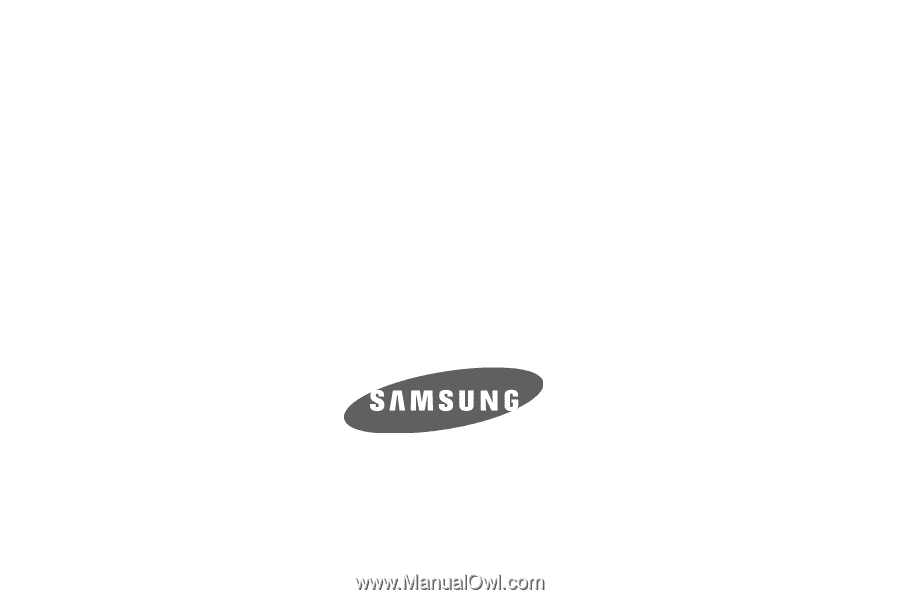
SGH-A767 Series
P
O
RTA
B
L
E
QUA
D
-
BA
N
D
M
O
B
I
LE
P
H
O
N
E
User Manual
Please read this manual before operating your
phone, and keep it for future reference.