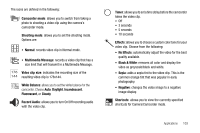Samsung SGH-A777 User Manual (ENGLISH) - Page 115
Jump to Track Time
 |
View all Samsung SGH-A777 manuals
Add to My Manuals
Save this manual to your list of manuals |
Page 115 highlights
• Delete: allows you to delete the Selected video or Multiple videos. • Rename: allows you to rename the video file. • Move: allows you to choose the Selected or Multiple videos to move. • Copy: allows you to copy a selected or multiple videos. • Record Video: allows you to return to the Camcorder to record a new video clip. • Create Folder: allows you to create a folder within My Stuff. • More: includes the following: - Lock/Unlock: allows you to lock/unlock the video file to prevent deletion. Lock prevents the video clip from being deleted; Unlock allows the video clip to be deleted. - Bluetooth Visibility: allows you to make the Selected or Multiple videos visible to Bluetooth devices. - Sort by: allows you to sort video clips by Name, Date, Size or Type. - Properties: allows you to view the properties for this video file. Once you have selected the video to play, your options are: • Pause/Resume: allows you to pause the video being played, and then resume playing. • Stop: allows you to stop the video being played. • Jump to Track Time: allows you to jump ahead to a specific time in the track. • Send via: allows you to send the video clip via a multimedia message or a Bluetooth device. • Full Screen: allows you to expand the view to full screen. • Properties: allows you to view the properties for this video file. Once the video completes playing, or you select the Stop option, the following options are available: • Play: allows you to replay the video clip. • Send via: allows you to send the video clip via a multimedia message or a Bluetooth device. • Properties: allows you to view the properties for this video file. Video Share For more information on Video Share options, please see "Video Share" on page 23. Record Audio Record Audio allows you to record voice memos. It also allows you to send your audio clip to other people as an attachment of an MMS message. Recording time is limited to free memory space available. 1. When the Idle screen displays, press the Menu ➔My Stuff ➔ Tools ➔ Record Audio. 2. To start recording, press . Record a memo by speaking into the microphone. Options available before an audio recording is made are: • Record: allows you to start recording an audio clip. • My Voice Clips: allows you to listen to your audio clips. Applications 111