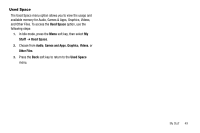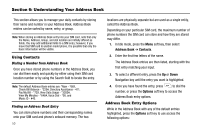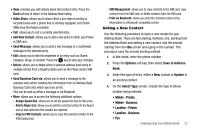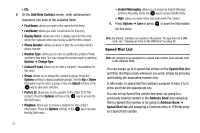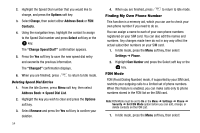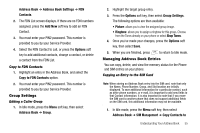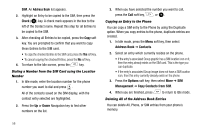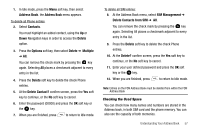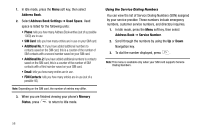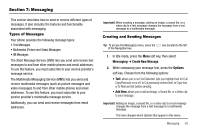Samsung SGH-A777 User Manual (ENGLISH) - Page 58
Options, Change, Address Book, Contacts, Select, Change Speed Dial?, Changed, Speed Dial List, - sim card removal
 |
View all Samsung SGH-A777 manuals
Add to My Manuals
Save this manual to your list of manuals |
Page 58 highlights
2. Highlight the Speed Dial number that you would like to change, and press the Options soft key. 3. Select Change, then select either Address Book or FDN Contacts. 4. Using the navigation keys, highlight the contact to assign to the Speed Dial number and press Select soft key or the key. The "Change Speed Dial?" confirmation appears. 5. Press the Yes soft key to save the new speed dial entry and overwrite the previous information. The "Changed" confirmation displays. 6. When you are finished, press to return to Idle mode. Deleting Speed Dial Entries 1. From the Idle Screen, press Menu soft key, then select Address Book ➔ Speed Dial List. 2. Highlight the key you wish to clear and press the Options soft key. 3. Select Remove and press the Yes soft key to confirm your deletion. 54 4. When you are finished, press to return to Idle mode. Finding My Own Phone Number This function is a memory aid, which you can use to check your own phone number if you need to do so. You can assign a name to each of your own phone numbers registered on your SIM card. You can also edit the names and numbers. Any changes made here do not in any way affect the actual subscriber numbers on your SIM card. 1. In Idle mode, press the Menu soft key, then select Settings ➔ Phone. 2. Highlight Own Number and press the Select soft key or the key. FDN Mode FDN (Fixed Dialing Number) mode, if supported by your SIM card, restricts your outgoing calls to a limited set of phone numbers. When this feature is enabled, you can make calls only to phone numbers stored in the FDN list on the SIM card. Note: FDN Mode must be set to On in the Menu ➔ Settings ➔ Phone ➔ Security ➔ Set FDN Mode option before you can add, change, or delete contacts on the FDN List. 1. In Idle mode, press the Menu soft key, then select