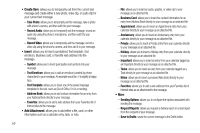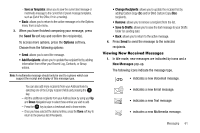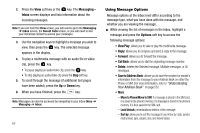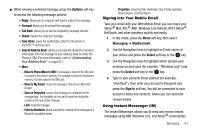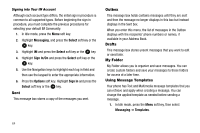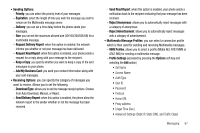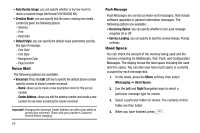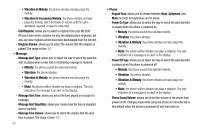Samsung SGH-A777 User Manual (ENGLISH) - Page 69
Text Templates, Multimedia, Message Templates, Options, Add New, Insert to Message, Delete, - unlocked
 |
View all Samsung SGH-A777 manuals
Add to My Manuals
Save this manual to your list of manuals |
Page 69 highlights
2. Select a template type (Text Templates or Multimedia Message Templates). 3. Highlight a current template message and press the Options soft key to access the following options: • Send: allows you to create and send a message using the selected template. • Add New: allows you to add a new template to the list. • Edit: allows you to change the currently selected template. • Insert to Message: opens a new message using the template. • Delete: deletes the currently selected template. 4. When you have finished, press . Deleting Messages When your phone's memory is full, an error message displays and you cannot receive any new messages. Use the Delete option erase obsolete messages, freeing memory for new messages. You can delete the messages in each message folder(s) individually or all at one time. You can also delete all of your messages at one time. Deleted Individual or Multiple Messages 1. In Idle mode, press the Menu soft key, then select Messaging. 2. Select a message folder (Inbox, Sent, Outbox, Drafts, or My Folder). A list of messages in the folder appears in the display. 3. To delete an individual message, highlight that message. 4. Press the Options soft key, then select Delete. The following options appear in the display: • Selected: deletes this message, provided it is unlocked. • Multiple: displays a checklist that lets you select All or one or more particular messages for deletion. (When you have finished your selection, press the Delete soft key.) Select the desired option. 5. At the "Delete?" prompt, press either the Yes soft key to confirm the deletion or the No soft key to cancel. Delete All Messages 1. In Idle mode, press the Menu soft key, then select Messaging ➔ Delete All. 2. Highlight each of the message folder(s) you want to empty: • All: allows you select all of the list items for content deletion. • Inbox: allows you select the Inbox folder messages for deletion. Messaging 65