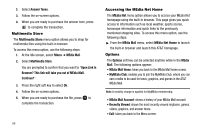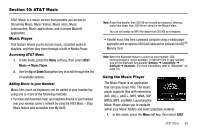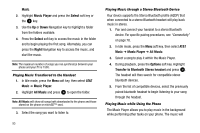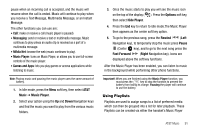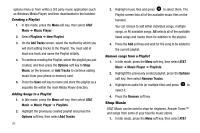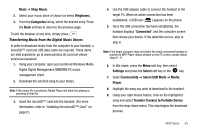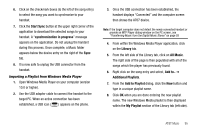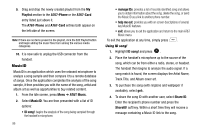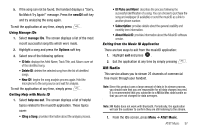Samsung SGH-A777 User Manual (ENGLISH) - Page 96
AT&T, Music, Music Player, Playlists, New Playlist, Add Tracks, Options, Tracks, Remove Tracks,
 |
View all Samsung SGH-A777 manuals
Add to My Manuals
Save this manual to your list of manuals |
Page 96 highlights
options menu or from within a 3rd party music application (such as Windows Media Player) and then downloaded to the handset. Creating a Playlist 1. In Idle mode, press the Menu soft key, then select AT&T Music ➔ Music Player. 2. Select Playlists ➔ New Playlist. 3. On the Add Tracks screen, select the method by which you will start adding tracks to the Playlist. You must add at least one track and name the Playlist initially. 4. To continue creating the Playlist, select the playlist you just created, and then press the Options soft key to Shop Music on the browser, or Add Tracks to continue adding music from your phone or memory card. 5. Press the Save soft key to name and store this playlist as a separate file within the main Media Player directory. Adding Songs to a Playlist 1. In Idle mode, press the Menu soft key, then select AT&T Music ➔ Music Player ➔ Playlists. 2. Highlight the previously created playlist and press the Options soft key, then select Add Tracks. 92 3. Highlight music files and press to select them. The Playlist screen lists all of the available music files on the handset. You can choose to add either individual songs, multiple songs, or All available songs. All selects all of the available listed songs and marks them for addition to the playlist. 4. Press the Add soft key and wait for the song to be added to the current playlist. Remove songs from a Playlist 1. In Idle mode, press the Menu soft key, then select AT&T Music ➔ Music Player ➔ Playlists. 2. Highlight the previously created playlist, press the Options soft key, then select Remove Tracks. 3. Highlight an audio file (or multiple files) and press to select it. 4. Press the Remove soft key. Shop Music AT&T Music can be used to shop for ringtones, Answer Tones™ and songs from some of your favorite music stores. 1. In Idle mode, press the Menu soft key, then select AT&T