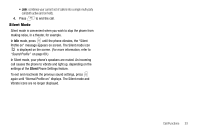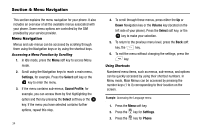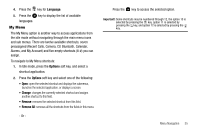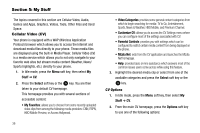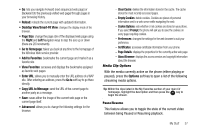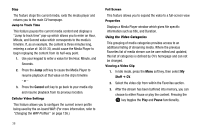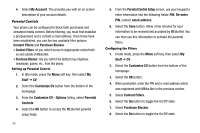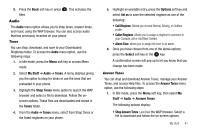Samsung SGH-A777 User Manual (ENGLISH) - Page 42
Cancel, Stuff, Pause
 |
View all Samsung SGH-A777 manuals
Add to My Manuals
Save this manual to your list of manuals |
Page 42 highlights
Stop The feature stops the current media, exits the media player and returns you to the main CV homepage. Jump to Track Time This feature pauses the current media content and displays a "Jump to track time" pop-up which allows you to enter an Hour, Minute, and Second value which corresponds to the media's timeline. If, as an example, the content is three minutes long, entering a value of: 00:01:30, would cause the Media Player to begin replaying the content from its half-way point. 1. Use your keypad to enter a value for the Hour, Minute, and Seconds. 2. Press the Jump soft key to cause the Media Player to resume playback at that value on the clip's timeline - or - 3. Press the Cancel soft key to go back to your media clip and resume playback from its previous location. Cellular Video Settings This feature allows you to configure the current server profile being used by the on-board WAP. (For more information, refer to "Changing the WAP Profiles" on page 126.) 38 Full Screen This feature allows you to expand the video to a full-screen view. Properties Displays a Media Player window which gives file specific information such as title, and Duration. Using the Video Categories This grouping of media categories provides access to an additional listing of streaming media. Where the previous Favorites list of media stream can be user edited and updated, this list of categories is defined by CV's homepage and can not be changed. Viewing a Video Clip 1. In Idle mode, press the Menu soft key, then select My Stuff ➔ CV. 2. Select the video clip from within the Favorites section. 3. After the stream has been buffered into memory, you can choose to either Pause or play the content. Pressing the key toggles the Play and Pause functionality.