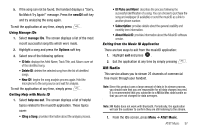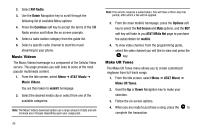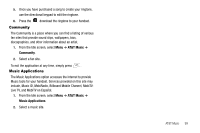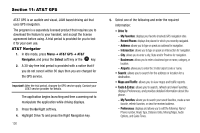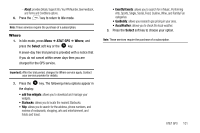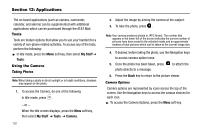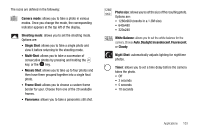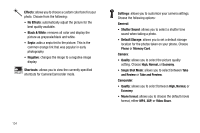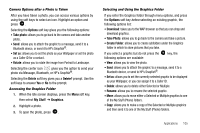Samsung SGH-A777 User Manual (ENGLISH) - Page 106
Applications
 |
View all Samsung SGH-A777 manuals
Add to My Manuals
Save this manual to your list of manuals |
Page 106 highlights
Section 12: Applications The on-board applications (such as camera, camcorder, calendar, and alarms) can be supplemented with additional applications which can be purchased through the AT&T Mall. Tools Tools are feature options that allow you to use your handset for a variety of non-phone related activities. To access any of the tools, perform the following: ᮣ In Idle mode, press the Menu soft key, then select My Stuff ➔ Tools. Using the Camera Taking Photos Note: When taking a photo in direct sunlight or in bright conditions, shadows may appear on the photo. 1. To access the Camera, do one of the following In Idle mode, press . - or - When the Idle screen displays, press the Menu soft key, then select My Stuff ➔ Tools ➔ Camera. 102 2. Adjust the image by aiming the camera at the subject. 3. To take the photo, press . Note: Your camera produces photos in JPEG format. The number that appears in the lower-left of the screen indicates the current number of pictures have been saved to the selected media and an approximate number of total pictures which can be taken at the current image size. 4. If desired, before taking the photo, use the Navigation keys to access camera option icons. 5. Once the photo has been taken, press photo directly to a message. to attach the 6. Press the Back key to return to the picture viewer. Camera Options Camera options are represented by icons across the top of the screen. Use the Navigation keys to access the various choices for each icon. ᮣ To access the Camera Options, press the Menu soft key.