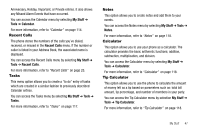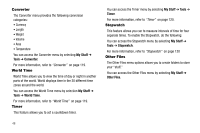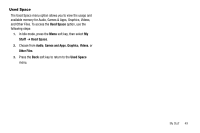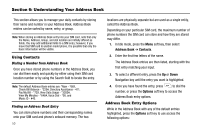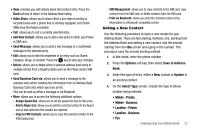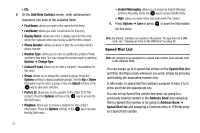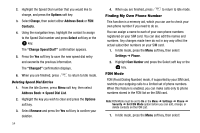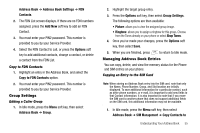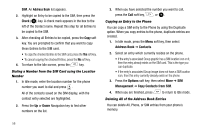Samsung SGH-A777 User Manual (ENGLISH) - Page 55
Send Business Card via - copy contacts to sim
 |
View all Samsung SGH-A777 manuals
Add to My Manuals
Save this manual to your list of manuals |
Page 55 highlights
• View: provides you with details about that contact entry. Press the Back soft key to return to the Address Book listing. • Video Share: allows you to share either a live video recording or recorded video with a phone that is similarly equipped, and if both SIMs have the feature enabled. • Call: allows you to call a currently selected entry. • Add New Contact: allows you to add a new entry to either your Phone or SIM card. • Send Message: allows you to send a text message or a multimedia message to the selected entry. • Edit: allows you to edit the properties of an entry such as: Name, Category, Group, or location. Press the key to save your changes. • Delete: allows you to delete either a selected address book entry or multiple entries from a target location such as the Phone and/or SIM card. • Send Business Card via: allows you to send a message to the selected entry which contains the information from an Address Book Business Card entry which you have on file. This can be sent as either a message or via Bluetooth. • More: allows you to access the following additional options: - Assign Speed Dial: allows you to set the speed dial key for this entry. - Add to Reject List: allows you to add the selected contact to the Reject List so that calls from this contact are rejected. - Copy to FDN Contacts: allows you to copy the selected contact to the FDN Contact list. - SIM Management: allows you to copy contacts to the SIM card, copy contacts from the SIM card, or delete contacts from the SIM card. - Print via Bluetooth: allows you send the selected contact entry information to a Bluetooth compatible printer. Adding a New Contact Use the following procedure to store a new contact to your Address Book. There are two starting methods: one, starting from the Address Book and adding a new contact; and the second, starting from the Idle screen and typing in the number. This procedure uses the second starting method. 1. In Idle mode, enter the phone number. 2. Press the Options soft key, then select Save to Address Book. 3. Select the type of entry, either a New contact or Update to an existing contact. 4. On the Select Type screen, choose the type of phone number being entered: • Mobile - Private • Mobile - Business • Landline - Private • Landline - Business • Fax Understanding Your Address Book 51