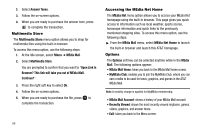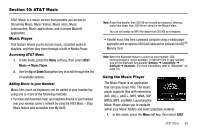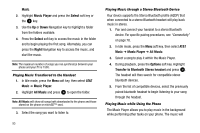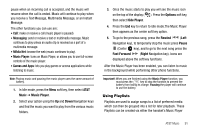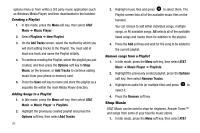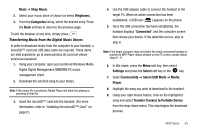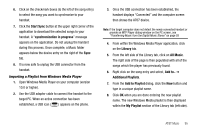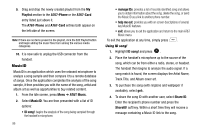Samsung SGH-A777 User Manual (ENGLISH) - Page 95
Messaging, MEdia Net, Music Player, Games and Apps, AT&T, Music, Options, Hide Player, Rewind,
 |
View all Samsung SGH-A777 manuals
Add to My Manuals
Save this manual to your list of manuals |
Page 95 highlights
pause when an incoming call is accepted, and the music will resume when the call is ended. Music will continue to play when you receive a Text Message, Multimedia Message, or an Instant Message. The other functions you can use are: • Call: make or receive a call (music player is paused) • Messaging: send or receive a text or multimedia message. Music continues to play unless an audio clip is received as a part of a multimedia message. • MEdia Net: browse the web (music continues to play). • Music Player: turns on Music Player, or allows you to use full-screen controls of the music player. • Games and Apps: lets you play games or access applications while listening to music. Note: Playing music and pausing the music player uses the same amount of battery. 1. In Idle mode, press the Menu soft key, then select AT&T Music ➔ Music Player. 2. Select your option using the Up and Down Navigation keys and find the music you want to play from the various music folders. 3. Once the music starts to play you will see the music icon on the top of the display ( ). Press the Options soft key, then select Hide Player. 4. Press the End key to return to idle mode.The Music Player then appears as the center soft key option. 5. To go to the previous song, press the Rewind (Left Navigation key), to temporarily stop the music press Pause (Center key), and to go to the next song press the Fast Forward (Right Navigation key). Icons are displayed above the soft key functions. After the Music Player has been enabled, you can listen to music in the background while performing other phone functions. Important!: When you are finished using the Music Player function, you must press the key to stop the function to prevent the battery from losing its charge. Pausing the player will continue to use the battery. Using Playlists Playlists are used to assign songs to a list of preferred media which can then be grouped into a list for later playback. These Playlists can be created via either the handset's Music Player AT&T Music 91