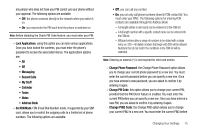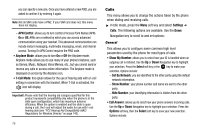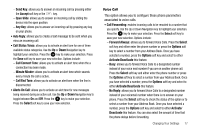Samsung SGH-A777 User Manual (ENGLISH) - Page 84
Option, Search for New Device, Support, Download Center, Software, Settings, Connectivity, Select - drivers
 |
View all Samsung SGH-A777 manuals
Add to My Manuals
Save this manual to your list of manuals |
Page 84 highlights
2. Use the phone's keypads to enter a new name. The default input entry method is Abc, where the initial character is Uppercase and each consecutive character in that same word is left as lowercase text. 3. Press the Option ➔ Save soft key or press to save the new name. - Device Address: shows your phone's Bluetooth address. - Bluetooth H/W Version: shows your phone's hardware version. - Bluetooth S/W Version: shows your phone's Bluetooth software version. - Remote SIM Mode: allows you to turn On or Off Remote SIM Mode. Remote SIM mode, when set to On, allows the Bluetooth phone car kit to access the contact information stored on the SIM card. • Search for New Device: allows your phone to search for other, visible Bluetooth devices. Allows you to select one of the Bluetooth devices to connect with your phone. Configuring your Phone's USB Mode Your phone can connect to a PC via the USB cable (sold separately). The phone can be configured to launch a default application when an active USB connection is detected. Note: The Bluetooth feature must first be disabled before initiating a USB connection with the phone. Prior to connecting the USB cable to the phone, install the latest version of the PC Studio application. This 80 application installs the necessary USB drivers onto your machine. If necessary, to update your PC Studio application, please visit: www.samsung.com/us/support. Installing the Latest Version of PC Studio 1. For a free download of PC Studio, go to www.samsung.com/us/support. 2. Select Support. 3. Select Download Center. 4. Click search by model number and enter your model number. 5. Click the Software tab. 6. Download PC Studio for your operating system, either Win 2000/XP or Win Vista. Setting the Default Application for USB Mode 1. Use the USB adapter cable to connect the handset to the target PC. When an active connection has been established, a USB icon ( ) appears on the phone. 2. In Idle mode, press the Menu soft key, then select Settings ➔ Connectivity ➔ Select USB Mode.