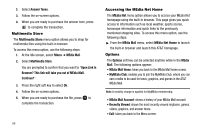Samsung SGH-A777 User Manual (ENGLISH) - Page 87
Cellular Video Settings
 |
View all Samsung SGH-A777 manuals
Add to My Manuals
Save this manual to your list of manuals |
Page 87 highlights
• Browser Settings • Camera Settings • Music Player Settings • Cellular Video Settings • Video Share Settings • Record Audio Settings • Calendar Settings • Address Book Settings Video Share Settings To enable the Alerts, Auto Record, and Recording Location for Video Share, use the following steps. 1. In Idle mode, press the Menu soft key and select Settings ➔ Applications Settings ➔ Video Share Settings. To access the following options, press the Select soft key. • Alerts: allows you to turn On or Off the Video Share Alerts which displays a message and a tone. • Auto Record: allows you to turn On or Off the Auto Record which records the Video Share call. • Recording Location: allows you to set whether video recorded is stored on the phone or on the microSD memory card. 2. Press to save the option. Reset Settings You can easily reset your phone to its default settings. To reset your phone: 1. In Idle mode, press the Menu soft key, then select Settings ➔ Reset Settings. 2. The following options are available. Use the Up or Down Navigation key to scroll to and set options. Choose from the following: • All • Sound Profiles Settings • Display Settings • Phone Settings • Alarms • Bluetooth 3. Press to make your selection and press the OK soft key. 4. Enter your "user defined"password and press the OK soft key. Changing Your Settings 83