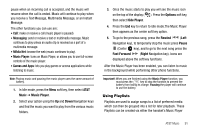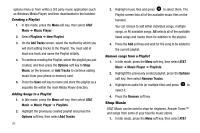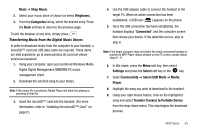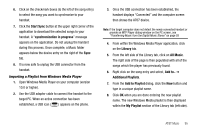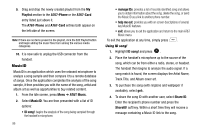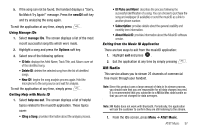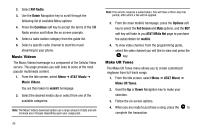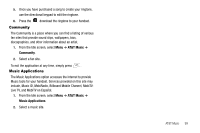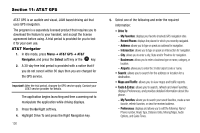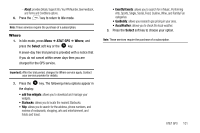Samsung SGH-A777 User Manual (ENGLISH) - Page 100
Playlist, A767-Phone, A767-Card, AT&T Music, MusicID, ID song, manage IDs, help me out, Share ID
 |
View all Samsung SGH-A777 manuals
Add to My Manuals
Save this manual to your list of manuals |
Page 100 highlights
9. Drag and drop the newly created playlist from the My Playlist section to the A767-Phone or the A767-Card entry listed just above it. The A767-Phone and A767-Card entries both appear on the left side of the screen. Note: If there are no items present in the playlist, click the Edit Playlist button and begin adding the music files from among the various media categories. 10. It is now safe to unplug the USB connector from the handset. MusicID MusicID is an application which uses the onboard microphone to analyze a song sample and then compare it to a remote database of songs. Once the application completes the analysis of the song sample, it then provides you with the name of the song, artist and album art as well as opportunities to buy related content. 1. From the Idle screen, press Menu ➔ AT&T Music. 2. Select MusicID. You are then presented with a list of ID options: • ID song!: begins the analysis of the song being sampled through the handset's microphone. 96 • manage IDs: provides a list of recently identified song and allows you to obtain information about the song, delete the song, or send the Music ID as a link to another phone number. • help me out: provides you with on screen descriptions of several key MusicID features. • exit: allows you to exit the application and return to the main AT&T Music menu. To exit the application at any time, simply press . Using ID song! 1. Highlight ID song! and press . 2. Place the handset's microphone up to the source of the song, which can be from either a radio, stereo, or headset. The handset then begins to analyze the audio signal. If a song match is found, the screen displays the Artist Name, Track Title, and Album cover art. 3. To purchase the song (with ringtone and wallpaper if available), select get:. 4. To share the song ID with another user, select Share ID. Enter the recipient's phone number and press the ShareID! soft key. Within a short time they will receive a message containing a Music ID link to the song.