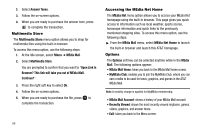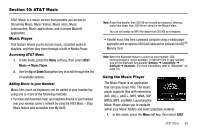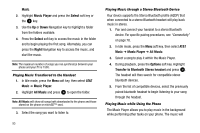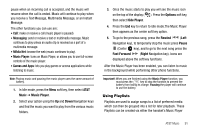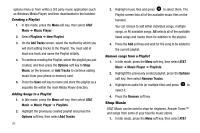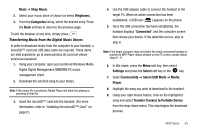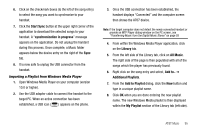Samsung SGH-A777 User Manual (ENGLISH) - Page 94
Music, Music Player, Select, Right, AT&T, All Music, Options, Transfer to Bluetooth Stereo - headset
 |
View all Samsung SGH-A777 manuals
Add to My Manuals
Save this manual to your list of manuals |
Page 94 highlights
Music. 2. Highlight Music Player and press the Select soft key or the key. 3. Use the Up or Down Navigation key to highlight a folder from the folders available. 4. Press the Select soft key to access the music in the folder and to begin playing the first song. Alternately, you can press the Right Navigation key to access the music, and start the music. Note: The maximum number of songs you can synchronize between your phone and your PC is 1500. Playing Music Transferred to the Handset 1. In Idle mode, press the Menu soft key, then select AT&T Music ➔ Music Player. 2. Highlight All Music and press to open the folder. Note: All Music will show all songs both downloaded to the phone and those stored on the phone or microSD™ card. 3. Select the song you want to listen to. 90 Playing Music through a Stereo Bluetooth Device Your device supports the Stereo Bluetooth profile (A2DP) that when connected to a stereo Bluetooth headset will play back music in stereo. 1. Pair and connect your handset to a stereo Bluetooth device. For specific pairing procedures, see "Connectivity" on page 78. 2. In Idle mode, press the Menu soft key, then select AT&T Music ➔ Music Player ➔ All Music. 3. Select a song to play it within the Music Player. 4. During playback, press the Options soft key. Highlight Transfer to Bluetooth Stereo headset and press . The headset will then search for compatible stereo bluetooth devices. 5. From the list of compatible devices, select the previously paired bluetooth headset to begin listening to your song through the headset. Playing Music while Using the Phone The Music Player allows you to play music in the background while performing other tasks on your phone. The music will