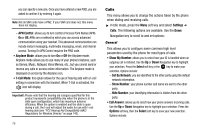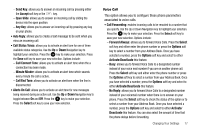Samsung SGH-A777 User Manual (ENGLISH) - Page 85
AT&T MMS - pc studio
 |
View all Samsung SGH-A777 manuals
Add to My Manuals
Save this manual to your list of manuals |
Page 85 highlights
3. Use the Up or Down Navigation key to highlight one of these options: • Ask on Connection: your handset presents a choice for which USB mode you want each time the phone is connected to the PC. • Media Player: sets the Media Player to launch as the default application when a USB connection is detected. • PC Studio: is set to launch PC Studio as the default application when a USB connection is detected. For a free download of PC Studio, go to www.samsung.com. • Mass Storage: sets the USB connection to a mass storage device such as a portable USB drive. 4. With the application highlighted, press the Select soft key or press . Configuring your Phone's Network Profiles Your phone is wirelessly connecting to the Internet via a built in WAP browser. Connection can be made via either one of three available WAP browsers: Media Net, AT&T MMS (MultiMedia Server), and AT&T IMS. You need these settings to use the web browser or send MMS messages or Emails. Use this menu to create and customize the profiles containing the settings for connecting your phone to the network. Although the active connection can be changed by the user, it is recommended that this choice be made with the assistance of either the retailer or customer service representative. 1. In Idle mode, press the Menu soft key, then select Settings ➔ Connectivity ➔ Network Profiles. 2. Highlight one of these options: • MEdia Net • AT&T MMS • AT&T IMS Note: The MEdia Net WAP is pre-configured and cannot be altered on this screen. The AT&T MMS connection option can be edited, renamed, or deleted on this screen. Your phone is set up by default for connecting to the network. If you change the settings without first checking with your service provider, the web browser, MMS, and e-mail features may not work properly. 3. To create a new connection, press the Options soft key, then select New. - or - To edit the existing AT&T MMS, highlight this entry, press the Options soft key, then select Edit. 4. Select the parameter you want to edit: • Set Name: enter a profile name. • Access Name: edit the access point name. Changing Your Settings 81