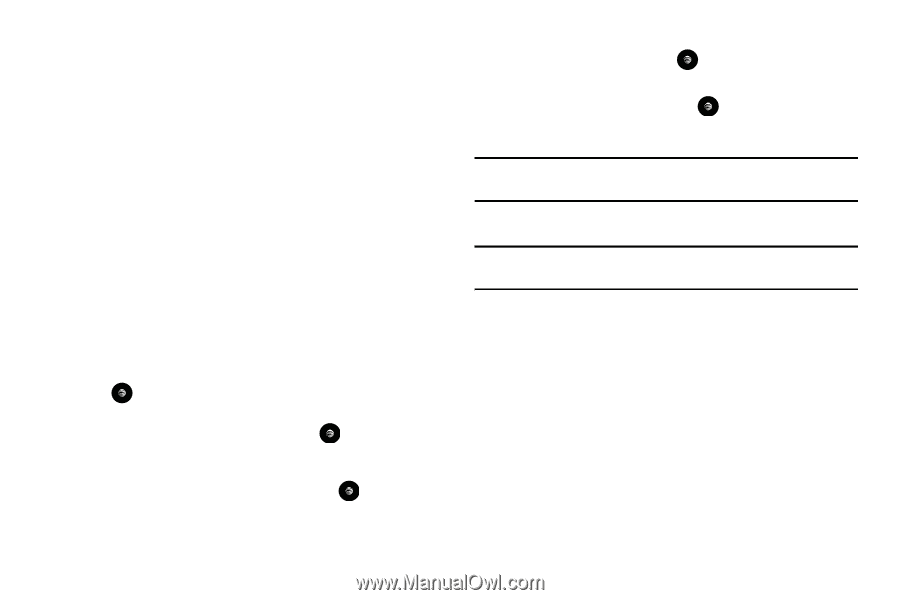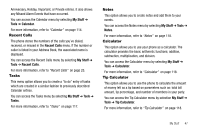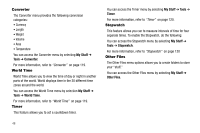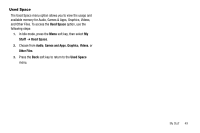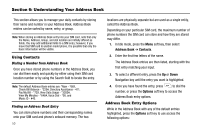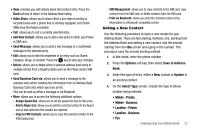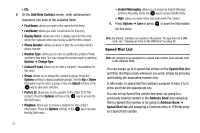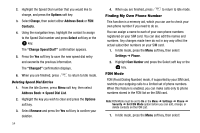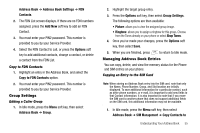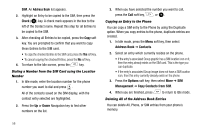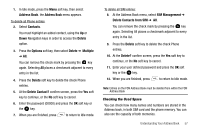Samsung SGH-A777 User Manual (ENGLISH) - Page 56
Add New Contact - ringtone
 |
View all Samsung SGH-A777 manuals
Add to My Manuals
Save this manual to your list of manuals |
Page 56 highlights
• Etc. 5. On the Add New Contact screen, enter alphanumeric characters into each of the available fields: • First Name: allows you enter a first name for this entry. • Last Name: allows you enter a Last name for this entry. • Display Name: allows you enter a display name for this entry which then appears when you receive a call from this contact. • Phone Number: allows you keep or alter the currently entered phone number. • Number Type: allows you to enter an additional Landline-Private number to this entry. You can change the number type by selecting Options ➔ Change Type. • Contact E-mail: allows you to enter a contact E-mail address for this entry. • Group: allows you to assign this contact to group. Press the Options soft key to display available groups. Use the Up or Down Navigation keys to select a group. Press the Select soft key or the key to save your selection. • Picture ID: allows you to set a graphic to the Caller ID for this contact. Press the Options soft key or the key to access the My Stuff menu. • Ringtone: allows you to choose a ringtone for this contact information. Press the Options soft key or the key to access the My Stuff menu. 52 • Instant Messaging: allows you to assign an Instant Message profile to this entry. Press the key to access the IM menu. • Note: allows you enter notes associated with this contact. 6. Press Options ➔ Save or press to save the information for this entry. Note: By default, Contacts are saved on the phone. To copy them to a SIM card, see "Copying an Entry to the SIM Card" on page 55. Speed Dial List Note: All contacts to be assigned to a speed dial number must already exist in the Address Book. You can assign up to 8-speed dial entries on the Speed Dial List and then dial them easily whenever you want, simply by pressing and holding the associated numeric key. In Idle mode, to speed dial the numbers assigned to keys 2 to 9, press and hold the appropriate key. You can set up Speed Dial entries two ways: by going to a previously entered contact in the Address Book and assigning them a Speed Dial number or by going to Address Book ➔ Speed Dial List and assigning a Contacts entry or FDN list entry to a Speed Dial number.