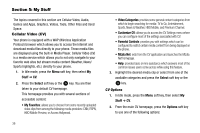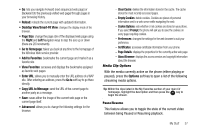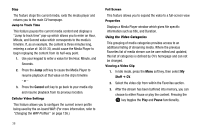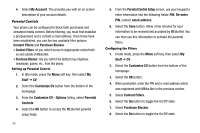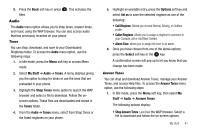Samsung SGH-A777 User Manual (ENGLISH) - Page 45
Audio, My Stuff, Tones, Shop Tones, Options, Set as, Call Ringtone, Caller Ringtone, Alarm Tone,
 |
View all Samsung SGH-A777 manuals
Add to My Manuals
Save this manual to your list of manuals |
Page 45 highlights
9. Press the Back soft key or press . This activates the filter. Audio The Audio menu option allows you to shop tones, answer tones, and music using the WAP browser. You can also access audio that has previously recorded on your phone. Tones You can shop, download, and save to your Downloaded Ringtones folder. To access the Audio menu option, use the following steps: 1. In Idle mode, press the Menu soft key to access Menu mode. 2. Select My Stuff ➔ Audio ➔ Tones. A menu displays giving you the option to shop for tones or use the ones that are preloaded in your phone. 3. Highlight the Shop Tones menu option to launch the WAP browser and select a file to download. Follow the onscreen options. These files are downloaded and stored in the Tones folder. 4. From the Audio ➔ Tones menu, select from Shop Tones or the listed ringtones on your phone. 5. Highlight an available entry, press the Options soft key and select Set as to save the selected ringtone as one of the following: • Call Ringtone: Allows you choose Normal, Driving, or Outdoor profile. • Caller Ringtone: Allows you to assign a ringtone to someone in your Contacts List or Add New Contact. • Alarm Tone: allows you to assign the tone to an alarm. 6. Once you have chosen from one of the above options, press the Select soft key or the key. A confirmation screen will pop up to let you know that you change has been made. Answer Tones You can shop and download Answer Tones, manage your Answer Tones, and access Help files. To access the Answer Tones menu option, use the following steps: 1. In Idle mode, press the Menu soft key, then select My Stuff ➔ Audio ➔ Answer Tones. The following options display: • Shop Answer Tones: Launches the WAP browser. Select a file to download and follow the on-screen options. My Stuff 41