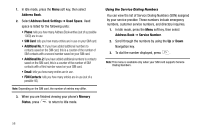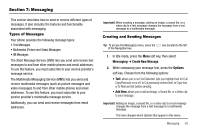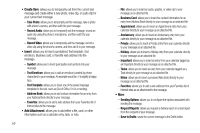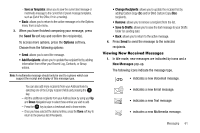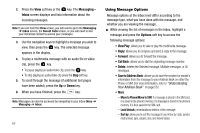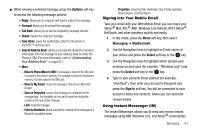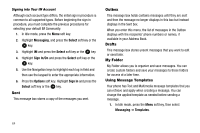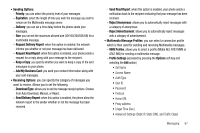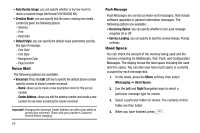Samsung SGH-A777 User Manual (ENGLISH) - Page 67
Options, Call Back, Save Items, Save to Address Book, Messaging, Mobile Email, Select, Sign - microsd
 |
View all Samsung SGH-A777 manuals
Add to My Manuals
Save this manual to your list of manuals |
Page 67 highlights
ᮣ While viewing a selected message, press the Options soft key to access the following message options: • Reply: allows you to compose and send a reply to the message. • Forward: allows you to forward the message. • Call Back: allows you to dial the originating message number. • Delete: deletes the Selected message. • Save Items: saves the multimedia content to the phone or microSD™ memory card. • Save to Address Book: allows you to save the recipient or sender's information from the message to your Address Book on either the Phone or SIM. (For more information, refer to "Understanding Your Address Book" on page 50.) • More: - Move to Phone/Move to SIM: If a message is stored in the SIM card, it is saved to the phone's memory. If a message is stored in the phone's memory, it is then saved to the SIM card. - Move to My Folder: moves the message to the phone's My Folder location. - Save as Templates: saves to the message as a template for this message type. This template can be used to save time during the creation of the next similar message. - Lock: locks the message. - Print via Bluetooth: allows you print the contents of the message on a Bluetooth compatible printer. - Properties: shows the Date, Destination, Size, Priority, Expiration, Delivery Report, and Read Report. Signing into Your Mobile Email Take your email with you! With Mobile Email you can check your Yahoo!® Mail, AOL®, AIM , Windows Live Hotmail, AT&T Yahoo!®, BellSouth, and other providers quickly and easily. 1. In Idle mode, press the Menu soft key, then select Messaging ➔ Mobile Email. 2. Use the Navigation keys to highlight an Email carrier of your choice and press the Select soft key or the key. 3. Use the Navigation keys to highlight which domain your personal account uses (for example, "@hotmail.com") and press the Select soft key or the key. 4. Type in your personal Email address (for example, "silverfox2"), then enter your account's Password and press the Sign In soft key. You will be connected to your account's Inbox and contacts, where you can send and receive emails. Using Instant Messenger (IM) The Instant Messenger allows you to send and receive instant messages using AIM, Windows Live, and Yahoo!® communities. Messaging 63